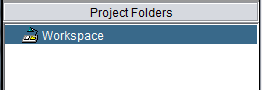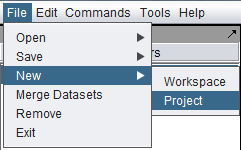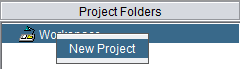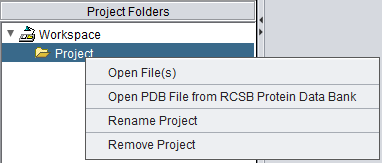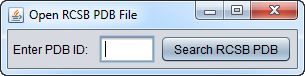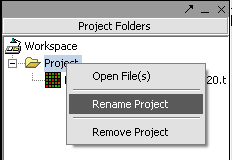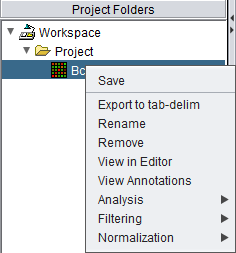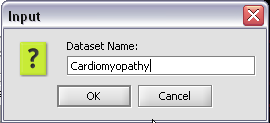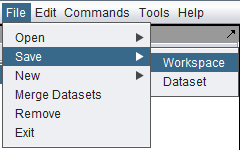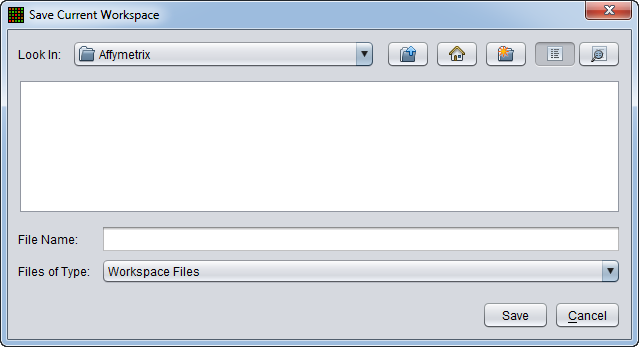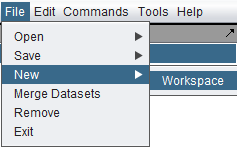Workspace
Contents
Workspaces and Projects
In the Project Folders component there is a top-level object called a workspace.
The workspace can contain one or more separate projects, and each project can contain opened data files and analysis results. An analogy might be that a workspace is like a drawer in a filing cabinet, and projects are individual folders in that drawer. Projects allow data to be grouped, for example by experiment. A project can contain many different types of data, for example microarray data, FASTA sequence files and graphical images. The workspace as a whole, with all its projects and data nodes, can be saved and restored. However, only one workspace can be open at one time.
All data must belong to a project.
Creating a new project
There are two ways to create a new project. First, select the Workspace node in the Project Folders component. Then, either
(1) In the top-level Menu, select File->New->Project.
or,
(2) In the Project Folders component, right-click on the Workspace and select "New Project".
Either way, the new Project is placed into the workspace:
Project Menu Options
Right-clicking on a Project node gives a menu with the following options
Open Files
- Loading data from local files is covered in the chapter Local Data Files
- Retrieving data from remote sources (caArray) is covered in Remote Data Sources
Open PDB File from RCSB Protein Data Bank
If Open PDB File from RCSB Protein Data Bank is chosen, a dialog box appears.
Type in the name of a PDB structure entry and it will be retrieved from the RCSB Protein Data Bank and loaded into geWorkbench.
Rename
A dialog box will appear in which to enter a new name for the project.
Remove
Selecting Remove will remove the project and all of its data nodes.
Project Data Node Menu Options
Right-clicking on a project data node will produce a popup menu with the following options:
Save
Save the currently selected data node. This is implemented for the following data types:
- Microarray gene expression - data is saved using the geWorkbench ".exp" format, regardless of the original format. This allows saving e.g. a merged dataset, and/or any array and marker sets that may have been created.
- FASTA - saved in FASTA format (.fasta).
- PDB - saved in PDB format (.pdb).
- Network - saved using the Adjacency Matrix "ADJ" format (.adj).
Rename
A dialog box will appear in which a new name can be entered.
Remove
The selected data node and any child data nodes it may have will be removed.
Workspaces
Saving a Workspace
Saving a workspace saves all of projects and data belonging to that workspace to a file on disk. The workspace can later be reloaded to resume work. However, workspaces in general may not be compatible across different versions of geWorkbench.
A dialog box will appear in which the location and file name to which to save the workspace can be chosen.
Creating a New Workspace
Only one workspace at a time can be loaded in geWorkbench. Creating a new workspace will destroy the existing workspace. For this reason, if you opt to create a new workspace, you will be prompted as to whether to save the existing workspace first.
A new workspace can only be created from the top level menu bar.
Select File->New->Workspace.