Documentation/Zimbra Connector
From systems
These instructions only apply if you are running Outlook from Windows XP or Windows 7.
- Close Outlook if it's open and wait a few minutes.
-
Please download:
- Run the downloaded file.
- After the install has finished, open Control Panel|Mail.
- You should see:
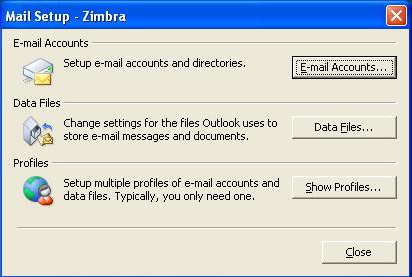
Select 'E-mail Accounts...' - Now double click the configured Zimbra account.
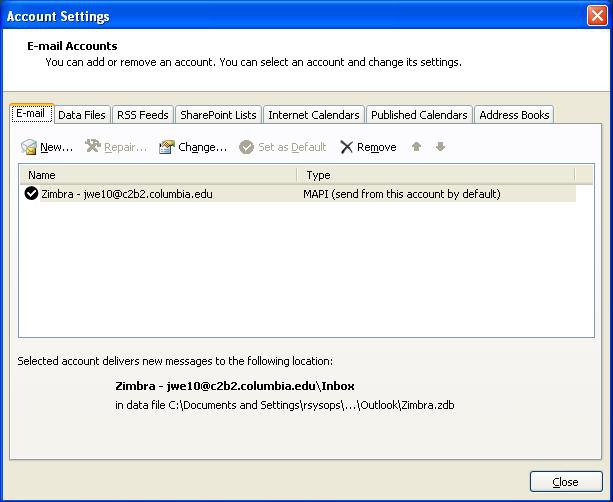
- Uncheck 'Use Secure Connection' and remove the ':443'
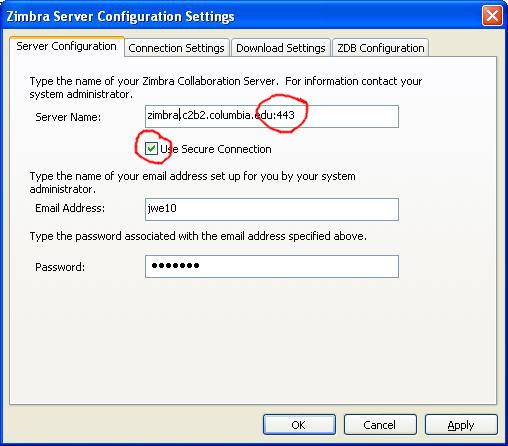
- Everything should look like this now:
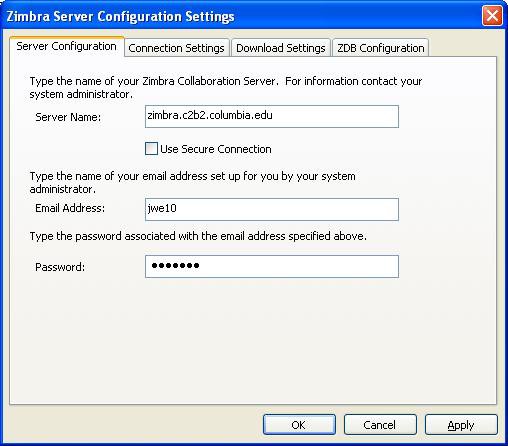
- Hit 'Apply' and close all the windows you've opened.
- Reopen Outlook, it should work normally. If not, please use the webmail client at webmail to contact rt@c2b2.columbia.edu