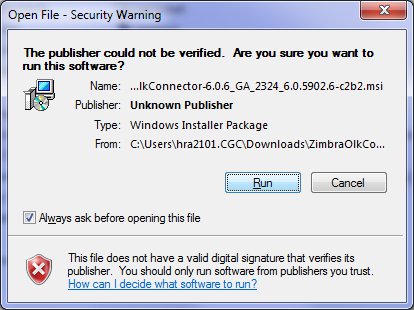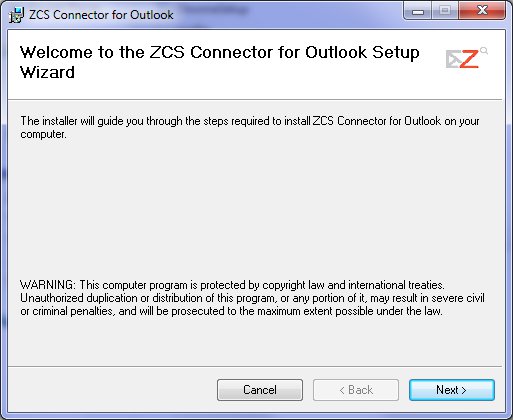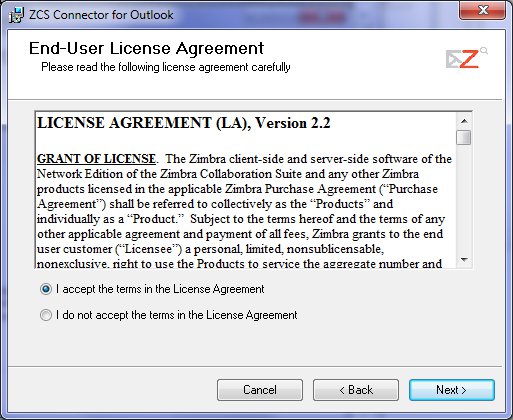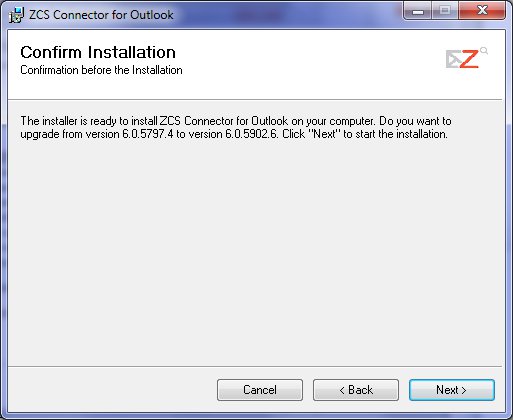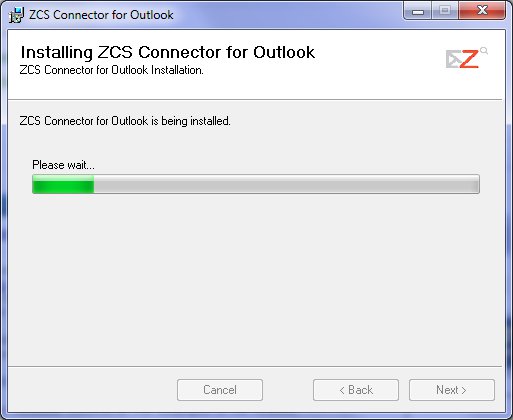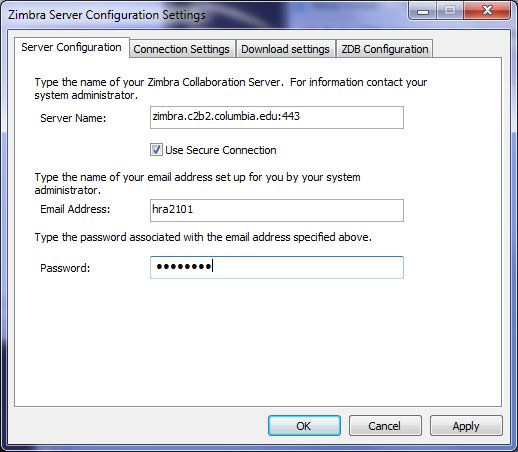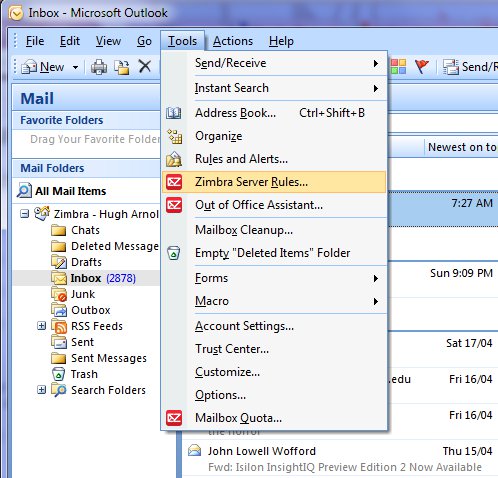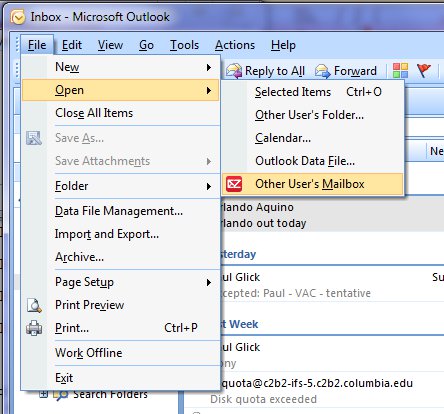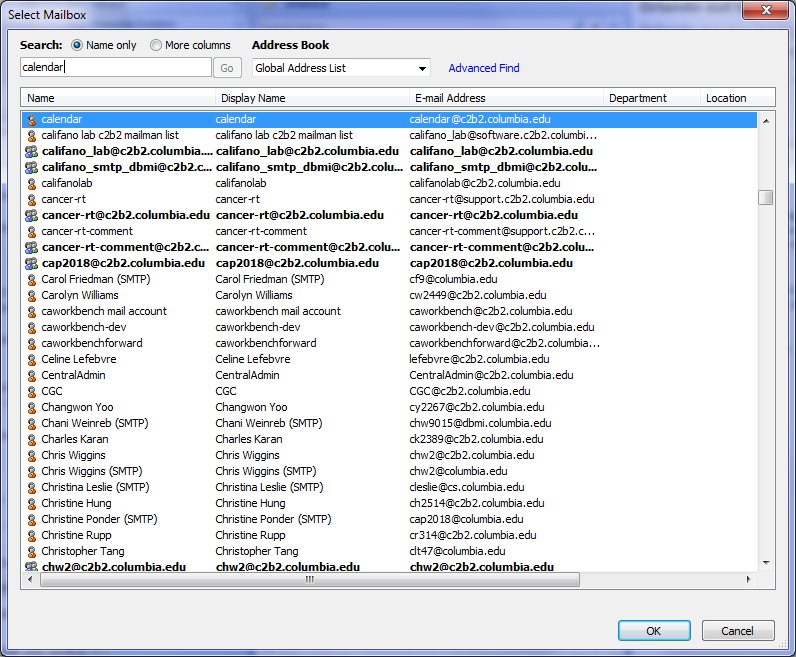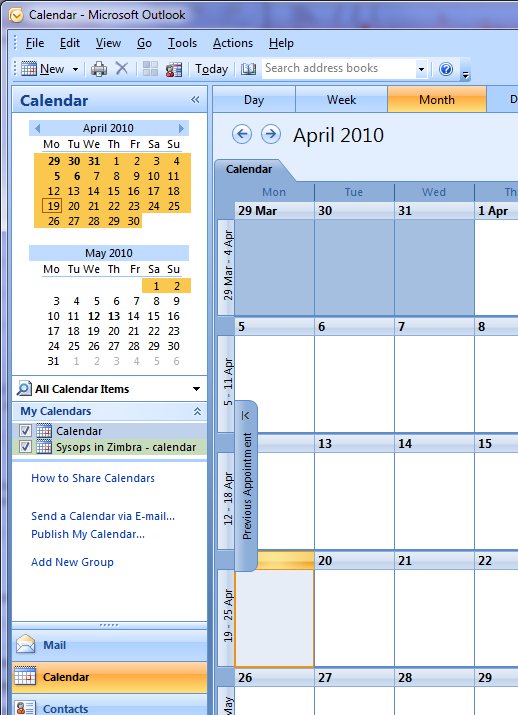Documentation/Zimbra Migration/Outlook
Contents
Download the Outlook Connector
Download the Outlook connector.
Install the Outlook Connector
Double-click on the .msi file you downloaded. And follow the steps displayed below.
Launch Outlook
Launch Outlook and you should be asked for your password. If Windows guesses the wrong user name for you, please change this as well. All the other settings have been entered for you.
Upon success, Outlook will start synchronizing. This may take a while the first time you launch Outlook.
Synchronizing after this first launch will be very fast.
Differences
Local rules do not work and will be lost. Please recreate these as Zimbra Server Rules.
Your personal calendar will be migrated and should be visible. However, you will need to reattach any shared calendars.
While we want to share a calendar, we somewhat cryptically bind to another users mailbox.
Select the Global Address List from the Address Book drop-down list. And enter
the user name. This will often be the 'calendar user.
Now select Calendar from the left navigation pane. You should see any user calendars that have been shared with you. Check any calendars you would like to see.
You may browse, add, delete & modify events directly from Outlook according to the privileges assigned by
the owner of the calendar.