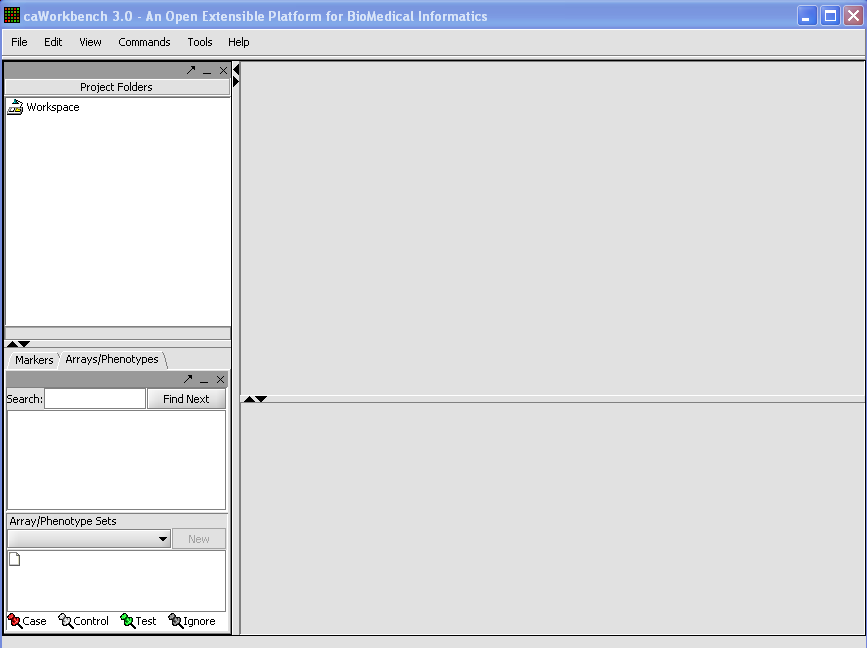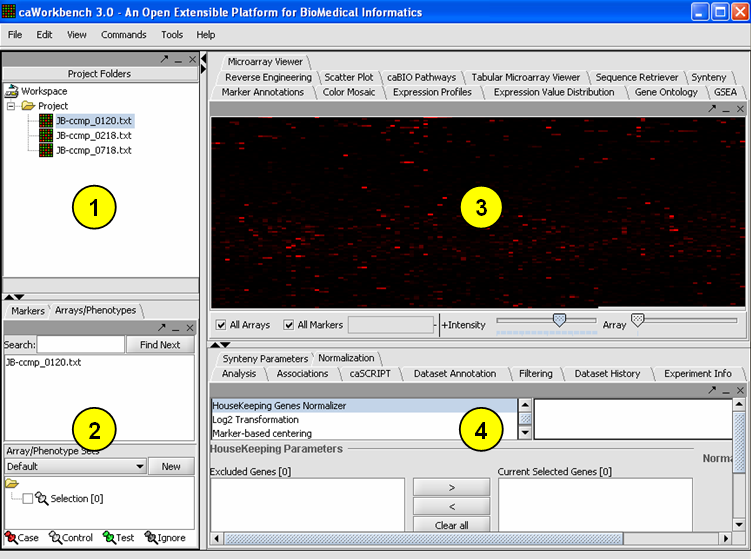Basics
Contents
Introduction
geWorkbench is an open-source bioinformatics platform that offers a comprehensive and extensible collection of tools for the management, analysis, visualization and annotation of biomedical data. Data types supported include:
- Microarray Gene Expression
- DNA and Protein Sequences
- Pathways
- Patterns
- Gene Ontology
- Networks
Most importantly, it provides an environment which supports moving from one data type to another in a seamless fashion, e.g. from gene expression to sequences to patterns.
Developing for geWorkbench
geWorkbench has been designed using a plug-in framework which allows new modules to be developed with relative ease. A repository will be maintained for community-developed modules. Developers can take advantage of all the existing capabilities for data management and visualization, and thus concentrate development efforts on the more important, novel aspects of their project.
geWorkbench as an interface to external data and computational resources
geWorkbench provides access to a variety of external data sources, including: Microarray gene expression repositories (caArray) Gene annotation pages (via CGAP) DNA sequences Pathway diagrams (BioCarta)
geWorkbench also provides a gateway to several computational services currently hosted on Columbia servers and clusters, including:
- BLAST
- Pattern Discovery
- Synteny
With geWorkbench you can work with both mircoarray gene expression data and with gene or protein sequences. Many kinds of analysis are supported - for microarrays, there are filtering and normalization, basic statistical analyses, clustering, network reverse engineering, as well as many common visualization tools. For sequence data there are routines such as BLAST, pattern detection, transcription factor mapping, and syntenic region analyis. Furthermore, genomic sequences around markers of interest found in microarray experiements can be easily retrieved and, for example, used for promoter/TF analysis.
To start using geWorkbench, one must supply initial datafiles. For microarray data, several formats are currently available, including MAS5/GCOS text files, GenePix files, and a simple, geWorkbench-specific matrix format. In the next section, we will show how to read in MAS5 format files and write out a matrix file. For sequence data, fasta format files are accepted.
GUI and Component Interoperability
The graphical user interface for geWorkbench is divided into for major sections, for
1. Data management
2. Marker and Phenotype management
3. Visualization tools (primarily)
4. Analytical tools
The data managment area (1) is called the Project Panel. It can hold one workspace, and a workspace in turn can hold one or more projects. Projects can be used as wished to group different data sets. Any data file or analysis result is stored in a project. A workspace and all the data it contains can be saved and returned to later.
The most important design goal of geWorkbench is to allow data produced or altered in one module to be easily transfered to other modules for successive analysis steps. There are two places that hold shared data - the Project component (1), and the Panels component(2). While the Project component holds files and various types of analysis result sets, the Panels component groups markers or phenotypes into panels. These panels can then be selected for further analysis of only that particular subset of data. For example, several analysis components produce lists of markers, and each such new list is placed into the Markers component as a new marker panel. An example of using a phenotype panel is to group microarrays by their disease state. In a series of tutorials below, we will demonstrate how a panel of markers is defined through selecting a cluster in the Hierarchical Clustering component, and this panel of markers is then passed to the Sequence Retrieval component to begin sequence analysis.
A key feature of the GUI is that the modules displayed in the Visualization (3) and Analysis (4) areas depend on the type of data currently selected in the Project Panel. Thus you will see a different set of choices (tabs) when a microarray data set is selected, as compared to when a DNA or protein sequence file is selected. When a new data file is loaded, or an analysis produces a new data set, not only is it added to the Project Panel, but an appropriate viewer in the Visualization area is automatically selected.
The GUI provides a menu bar at top with a standard choice of commands. Many commands that are available in the menu bar are also available by right-clicking on data objects.
In order for data to appear you need to load your experiment(s)See Loading Data Tutorial.
Overview of the GUI and Component Interoperability The graphical user interface for geWorkbench is divided into four major sections
1. Project Area - Data management
2. Selection Area - Marker and Phenotype management
3. View Area - Visualization tools (primarily)
4. Analysis Area - Analytical tools
The data managment area (1) is called the Project Area. It can hold one workspace, and a workspace in turn can hold one or more projects. Projects can be used as wished to group different data sets. Any data file or analysis result is stored in a project. A workspace and all the data it contains can be saved and returned to later.
The most important design goal of geWorkbench is to allow data produced or altered in one module to be easily transfered to other modules for successive analysis steps. There are two places that hold shared data - the Project Area (1), and the Selection Area(2). While the Project Area holds files and various types of analysis result sets, the Selection Area groups markers or phenotypes into panels. These panels can then be selected for further analysis of only that particular subset of data. For example, several analysis components produce lists of markers, and each such new list is placed into the markers component as a new marker panel. An example of using a phenotype panel is to group microarrays by their disease state. In a series of tutorials below, we will demonstrate how a panel of markers is defined through selecting a cluster in the Hierarchical Clustering component, and this panel of markers is then passed to the Sequence Retrieval component to begin sequence analysis.
A key feature of the GUI is that the modules displayed in the View Area(3) and Analysis Area(4) areas depend on the type of data currently selected in the Project Panel. Thus you will see a different set of choices (tabs) when a microarray data set is selected, as compared to when a DNA or protein sequence file is selected. When a new data file is loaded, or an analysis produces a new data set, not only is it added to the Project Panel, but an appropriate viewer in the Visualization area is automatically selected.
The GUI provides a menu bar at top with a standard choice of commands. Many commands that are available in the menu bar are also available by right-clicking on data objects.