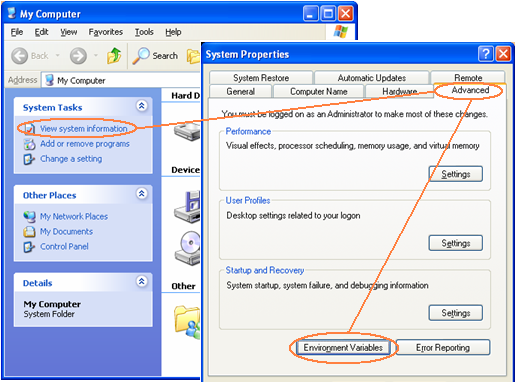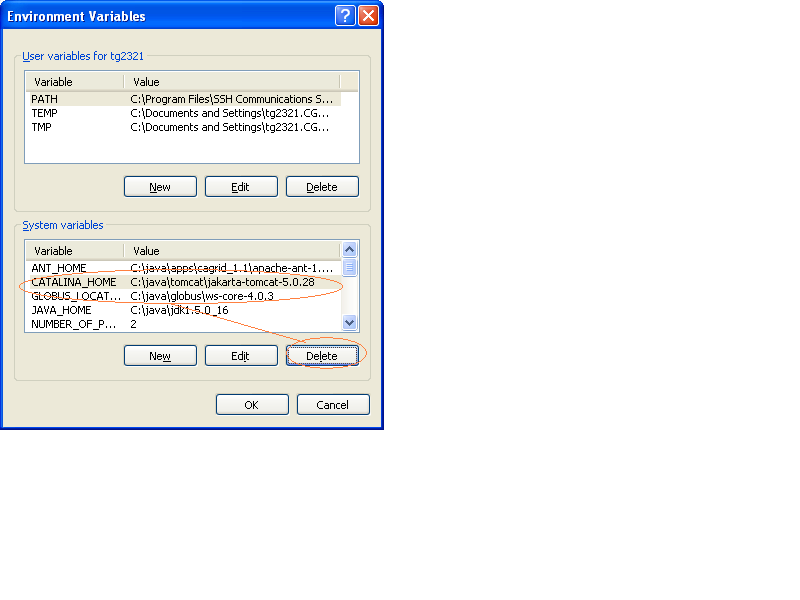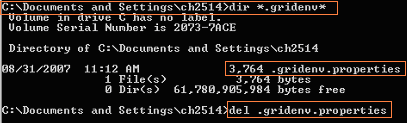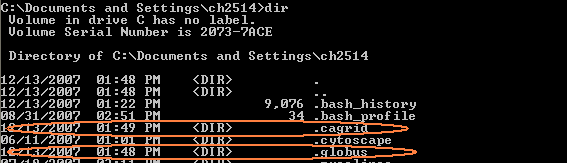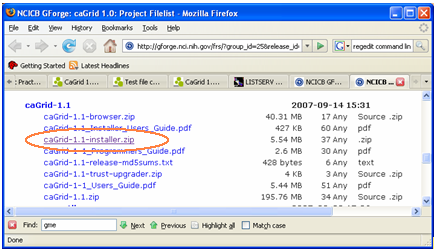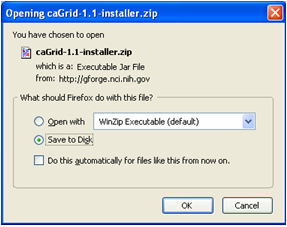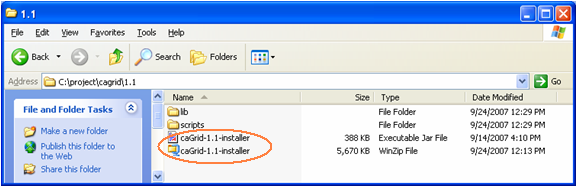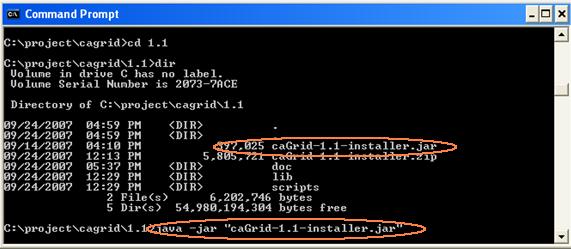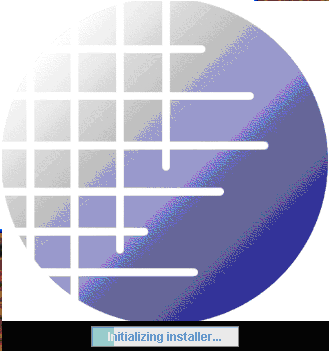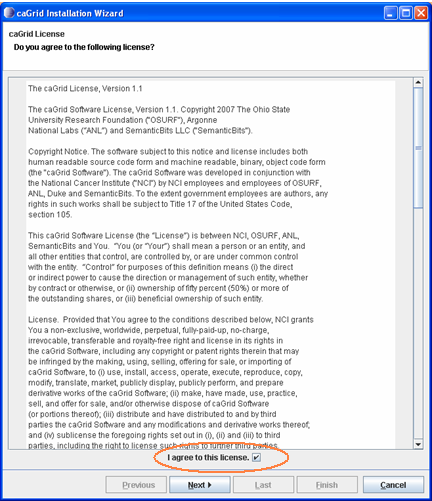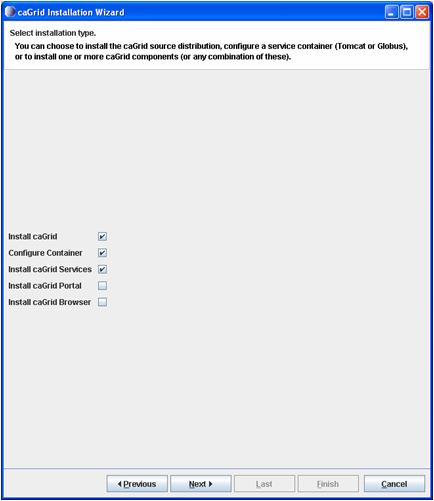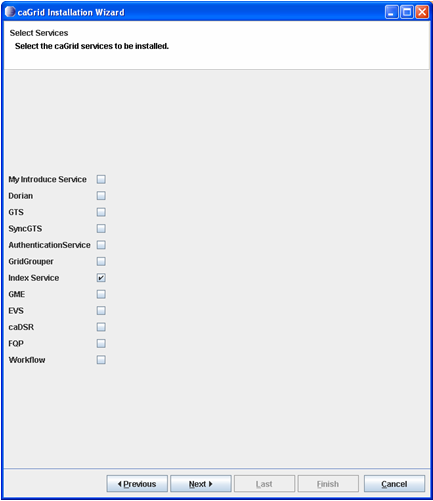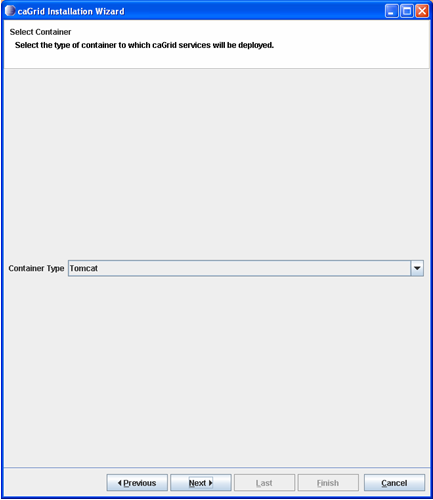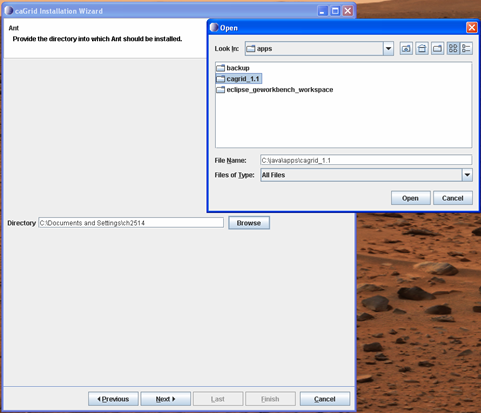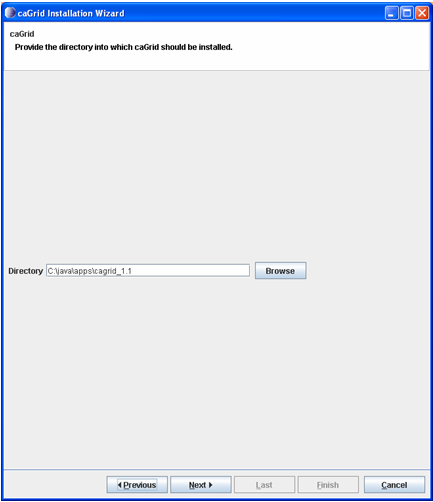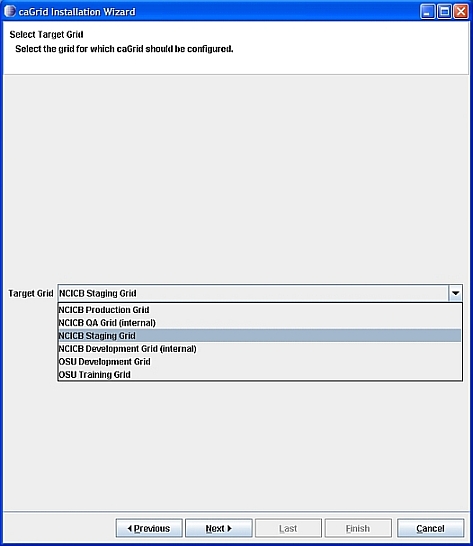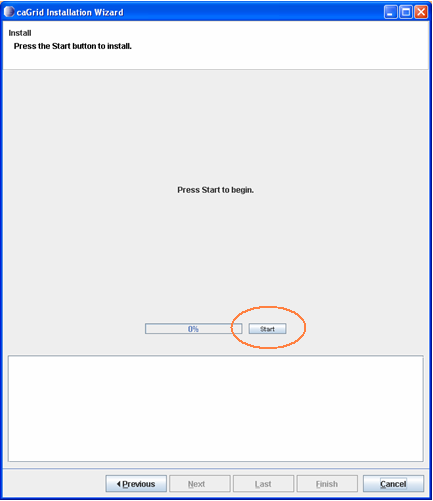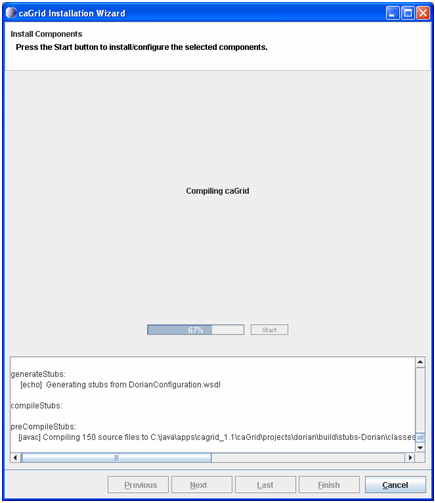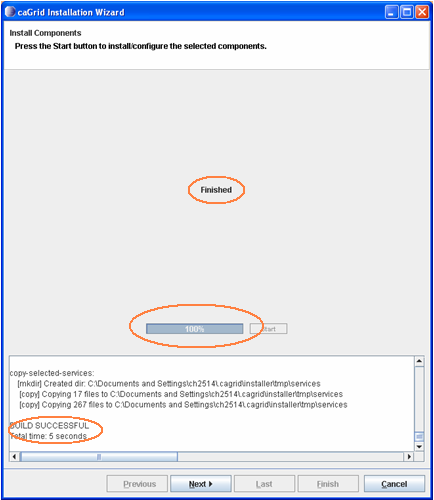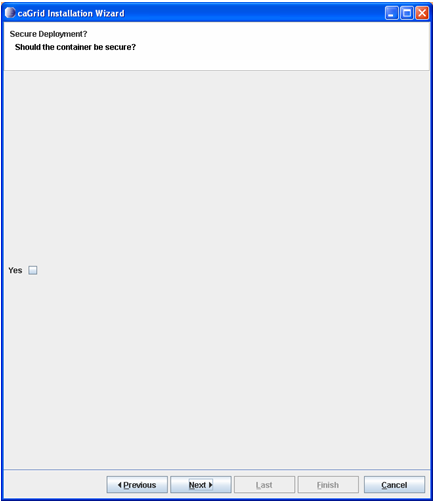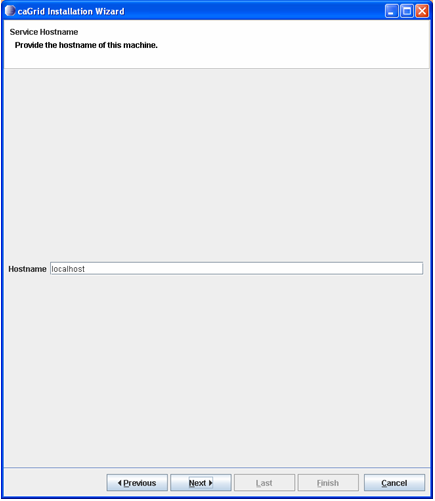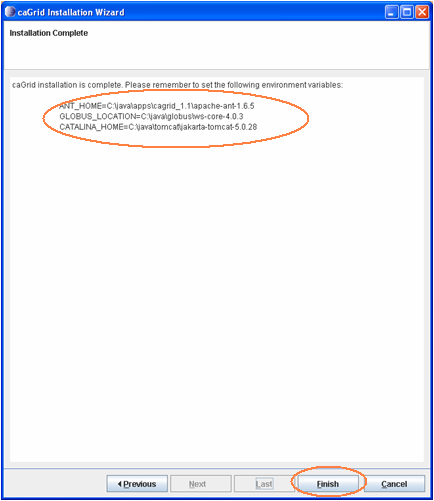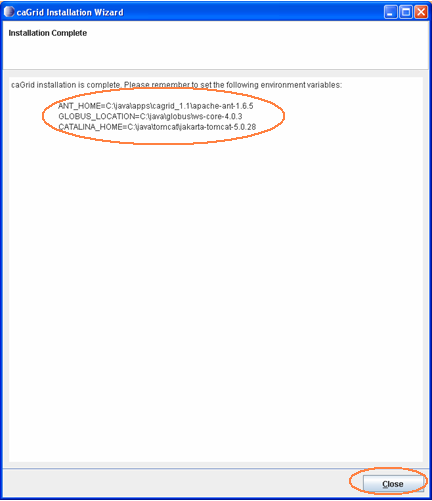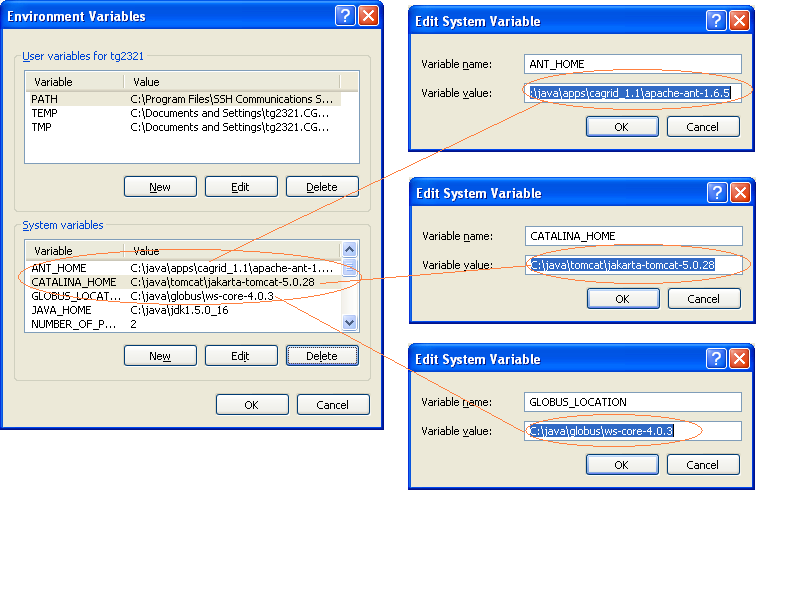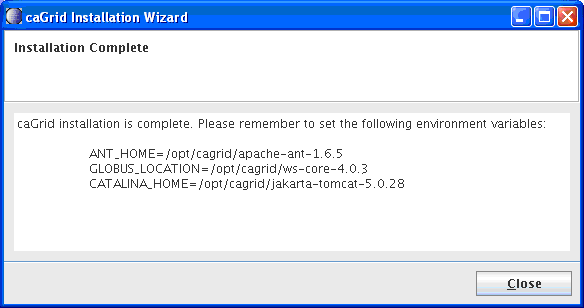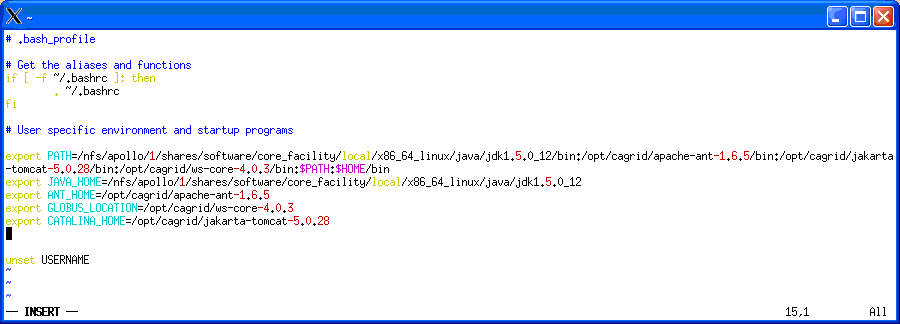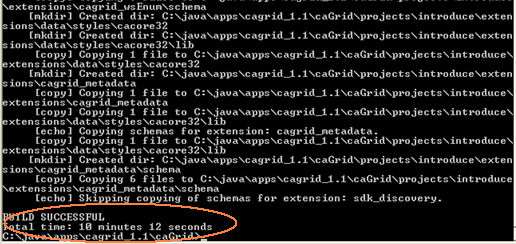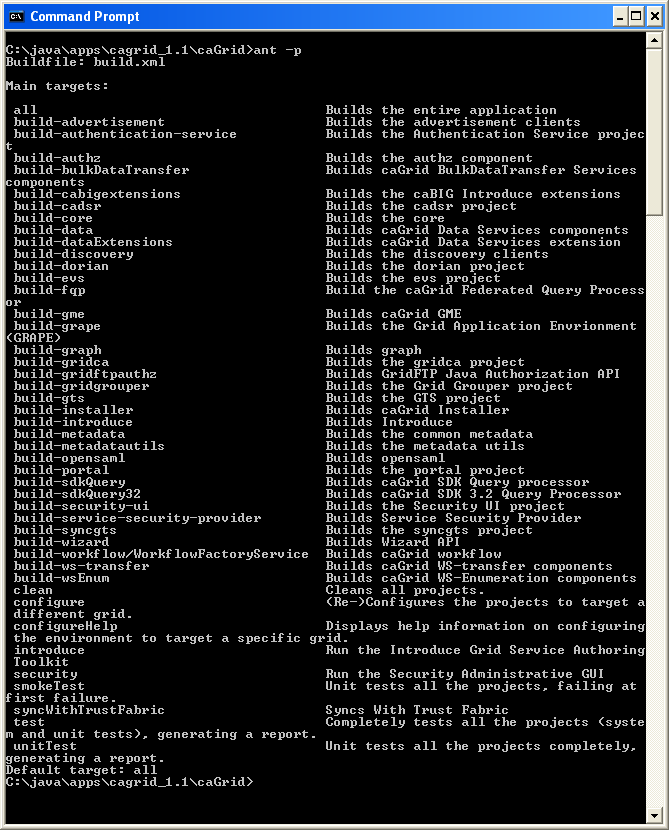CaGrid 1.1
From Informatics
See: caBIG caGrid Wiki, caGrid, caGrid 1.0-final, caGrid 1.0-beta.
Contents |
Infrastructure Installer
This section describes the steps necessary to download, install, build, and run caGrid.
The selections of specific caGrid components are the same for Windows, Mac, and Linux.
Prerequisites
You should have either prior knowledge of installing Java 5 or have Java 5 pre-installed on the user’s target machine. (To determine if Java 5 exists on the target machine, search for a Java folder having a JRE subdirectory (e.g., jre1.5.0_12). (caGrid 1.1 needs Java 1.5 to work. If you use Java 1.6, caGrid 1.1 will not let you install) In order to build and run caGrid you must have the Java SDK installed and the environment variable PATH and JAVA_HOME set to the directory in which it is installed.
If you would like the caGrid installer to install fresh copies of ant, tomcat and globus, please
remove the following environment variable from your system setup if you have them:
ANT_HOME GLOBUS_LOCATION CATALINA_HOME
If you prefer to use the globus and tomcat already on your machine, SKIP THIS STEP. Please make sure, however, that you do have apache-ant-1.6.*, ws-core-4.0.3 and jakarta-tomcat-5.0.*.
For linux, remove these two entries from your .profile file.
For windows, bring up the environment variables dialog.
Go to Start --> My Computer --> View System Information --> "Advanced" tab --> Click on "Environmental Variables"
Target Machine Cleanup
Remove or delete the .gridenv.properties file from the user home directory if it is present. (For example, in Windows XP this directory is C:\Documents and Settings\<username>)
Also remove any .cagrid and .globus directories if they exist on your system.
(For example, in Windows XP this directory is C:\Documents and Settings\<username>)
Download the Installer
1. Download the caGrid 1.1 Infrastructure Installer, named caGrid-1.1_Installer.jar from the caGrid 1.1 file release section:
2. To download, right click on the file and Select the ‘Save Target As…’ option.
3. The File Download window will display and then the Save As window will display with a File name. If the file name ends with .zip rename the file extension to .jar.
4. Select a directory to download the installer to in the Save As window and click on the Save button to save the file to your target machine directory.
5. The download will take a few minutes to complete downloading the 108 MB file. How long is dependent on the target machine’s Internet environment. Please be patient.
6. To verify the file downloaded successfully, navigate to your target directory and look for the file.
Launch the Installer
NOTE: Even though there are four subsections under the "Launch the Installer" heading, they should be done in one sitting and in order.
From your target directory, double-click the caGrid-1.1_Installer.jar executable jar file to launch the installer.
Wait a few seconds for the installer to start. If it does not start within a minute using this method, then start it from the command line. There will be no visible acknowledgement that the executable is running until the caGrid 1.1 Acknowledgements splash screen displays.
To execute from the command line on a MS-Windows operating system:
1. Select START from the MS-Windows task bar.
2. Select Run option.
3. Type ‘cmd’ in the Run text box, and click on the OK button to initiate the command line prompt.
4. In the Windows cmd window, change the default directory to point to the target directory in which you downloaded the caGrid-1.1_Installer.jar file.
5. Type java –jar caGrid-1.1_Installer.jar on the command line.
When the caGrid 1.1 main splash screen displays, the executable will begin file
extraction automatically.
Clicking "I agree to this license" enables the "Next" button which allows the installation process to proceed.
Click "Next" to continue.
Click on "Install CaGrid" and "Install CaGrid Services" if they are not already selected.
Click on "Configure Container" if you need to install Tomcat and/or Globus.
Click "Next" to continue.
Click on "Index Service" only unless there are other components you wish to install.
(This installation guide assumes you are installing Index Services only.)
Click "Next" to continue.
Choose "Tomcat" as your container.
Click "Next" to continue.
Specify the directory for Ant,Tomcat, Globus, and CaGrid itself.
Click "Next" to continue in each step.
Select "NCICB Staging Grid" as the Target Grid and click "Next".
Click "Start" to begin installing CaGrid.
The installation wizard will display a progress bar and install log output while each piece of CaGrid is installing.
Look for the wizard to display "Finished" with a progress bar at 100% and a log output of "BUILD SUCCESSFUL".
Click "Next" to continue.
DO NOT select secure deployment. Simply click "Next" to continue.
Specify host name and click "Next" to continue.
Specify port information and click "Next" to continue.
When the installation completes, the wizard will display the settings for the appropriate environmental variables.
Click "Next" to continue.
Click "Close" to finish installation.
Post Installation steps
The installer will install the caGrid prerequisites, and unzip a caGrid source release in the directory you selected for your “grid home.” Before you can use caGrid, you need to set the relevant environment variables, and build the caGrid source release.
Windows Environment Setup
To bring up the environment variables dialog, go to Start --> My Computer --> View System Information --> "Advanced" tab --> Click on "Environmental Variables"
Set the following environment variables (examples are shown in the gray boxes):
ANT_HOME = <the directory you selected for ant> C:\java\apps\cagrid_1.1\apache-ant-1.6.5 CATALINA_HOME= <the directory you selected for tomcat> C:\java\tomcat\jakarta-tomcat-5.0.28 GLOBUS_LOCATION= <the directory you selected for Globus> C:\java\globus\ws-core-4.0.3
Linux Environment Setup
For Linux, make sure you update your .profile. For example, if the installation ends with the following screen:
Make sure you set these variables:
Update PATH to include paths to Java, Ant, Tomcat, Globus, and CaGrid bin.
Update or add JAVA_HOME, ANT_HOME, GLOBUS_LOCATION, and CATALINA_HOME. For example,
Finally, make sure that you have execute privileges in apache-ant-1.6.5, jakarta-tomcat-5.0.28, ws-core-4.0.3, and cagrid_1.1. To conclude with our example,
in /opt/cagrid -bash-3.1$ chmod -R u+x apache-ant-1.6.5 -bash-3.1$ chmod -R u+x cagrid_1.1 -bash-3.1$ chmod -R u+x jakarta-tomcat-5.0.28 -bash-3.1$ chmod -R u+x ws-core-4.0.3
-bash-3.1$ pwd /opt/cagrid -bash-3.1$ ls -lt total 16 drwxr-xr-x 3 cagrid users 4096 Sep 26 18:55 cagrid_1.1 drwxr-xr-x 9 cagrid users 4096 Sep 26 18:54 ws-core-4.0.3 drwxr-xr-x 11 cagrid users 4096 Sep 26 18:54 jakarta-tomcat-5.0.28 drwxr-xr-x 6 cagrid users 4096 Sep 26 18:54 apache-ant-1.6.5
Double check that the bin directories in all 4 directories have execution privileges for you. For instance,
-bash-3.1$ cd apache-ant-1.6.5/bin/ -bash-3.1$ ls -lt total 72 -rwxr--r-- 1 cagrid users 8837 Sep 26 18:54 ant -rwxr--r-- 1 cagrid users 4217 Sep 26 18:54 ant.bat -rwxr--r-- 1 cagrid users 2687 Sep 26 18:54 ant.cmd -rwxr--r-- 1 cagrid users 3263 Sep 26 18:54 antenv.cmd -rwxr--r-- 1 cagrid users 713 Sep 26 18:54 antRun -rwxr--r-- 1 cagrid users 1327 Sep 26 18:54 antRun.bat -rwxr--r-- 1 cagrid users 2020 Sep 26 18:54 antRun.pl -rwxr--r-- 1 cagrid users 3015 Sep 26 18:54 complete-ant-cmd.pl -rwxr--r-- 1 cagrid users 4145 Sep 26 18:54 envset.cmd -rwxr--r-- 1 cagrid users 927 Sep 26 18:54 lcp.bat -rwxr--r-- 1 cagrid users 4238 Sep 26 18:54 runant.pl -rwxr--r-- 1 cagrid users 3087 Sep 26 18:54 runant.py -rwxr--r-- 1 cagrid users 1649 Sep 26 18:54 runrc.cmd
Buildling CaGrid
(Although this section shows Windows images, the following procedure works for both Windows and Linux.)
1. Open a command line and change directories to the “caGrid” directory in the
location in which you installed caGrid.
cd C:\java\apps\cagrid_1.1\caGrid
2. Type “ant clean all” (this only needs to be done once, and will build caGrid)
3. caGrid is now built and its tools can be used; consult the caGrid documentation
for additional details. You may also type “ant –p” for a short list of available
caGrid tools and commands.
Change Tomcat Port
In $CATALINA_HOME/webapps/wsrf/WEB-INF/web.xml change the port and protocol to 8080 and http.
<servlet>
<servlet-name>WSRFServlet</servlet-name>
<display-name>WSRF Container Servlet</display-name>
<servlet-class>
org.globus.wsrf.container.AxisServlet
</servlet-class>
<init-param> <param-name>defaultProtocol</param-name> <param-value>http</param-value> </init-param> <init-param> <param-name>defaultPort</param-name> <param-value>8080</param-value> </init-param>
<load-on-startup>true</load-on-startup> </servlet>
Configure the Index Service to Resolve IPs
See here.
Known Issues
1. Scenario: User has Certificate Authority in place and wants to create host certificate and key using existing CA
What is required to do: The root CA has to be copied to
${user.home}/.globus/certificates directory with a digit extension manually
2. Scenario: User has existing host certificate and host key and uses these credentials to configure the container
What is required to do: The user has to copy the signing CA certificate to
${user.home}/.globus/certificates directory with digit extension
3. Scenario: User wants to configure the existing Tomcat container using installer and Globus already has been deployed non-securely on Tomcat.
What will happen: In this case, the deployed services may not work properly. Certain jar files may be copied to more than one place leading to some exceptions at run time
4. Scenario: User is running installer behind corporate firewall. What will happen: If prerequisites are requested to be installed by the installer, it needs to access the Internet, and will fail if proxy settings are needed.
5. Scenario: During the execution of the installer, multiple windows are opened. What will happen: On some operating systems, new windows may appear, behind existing windows. If the installer appears frozen, make sure a window is not requesting input.
6. caGrid doesn't seem to compile, is it broken?
Most likely not. You can check the dashboard for up to date build history. Most likely you have a problem with you environment. Common problems are:
* You don't have the proper prerequisites. See information here. * You don't have the proper Java installed, or aren't using it. See information here. * You have old versions of caGrid jars deployed to GLOBUS_LOCATION. caGrid's build path includes GLOBUS_LOCATION/lib and if you've deployed caGrid services to the Globus container, you will have potentially conflicting jars there. You should either undeploy those services, or point your GLOBUS_LOCATION environment variable to a different Globus installation.
Unfortunately, for the same reasons (shared classpaths) running multiple services in the same container can be an issue, there is no "clean" way to automatically support undeployment. For example, we can't remove jar files for one service as they maybe used by another service.
To manually undeploy a service, you can delete your service's jar files from the container's "lib" directory, the configuration files from the "etc" directory, and the schemas from the "schema" directory.
For example, in Tomcat:
* Delete the jars known to only be used by your service from $CATALINA_HOME/webapps/wsrf/WEB-INF/lib * Delete the directory $CATALINA_HOME/webapps/wsrf/WEB-INF/etc/cagrid_<your service name> * Delete the directory $CATALINA_HOME/webapps/wsrf/share/schema/<your service name>
Linux Infrastructure Installer
As stated above, the selections of which caGrid components should be installed is the same for Windows, Linux, and Mac. The following details how to configure the Linux environment so you can run the caGrid installer, run Introduce, how to make all files owned by a specific user, etc.
- See Production