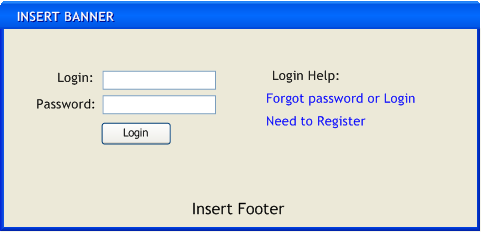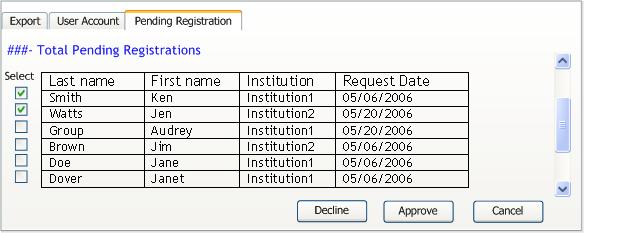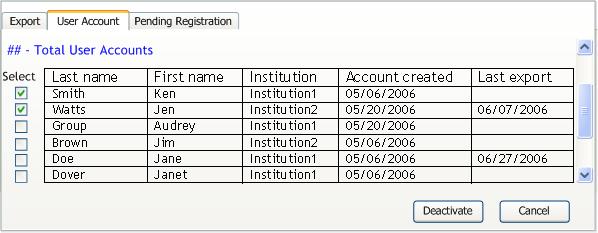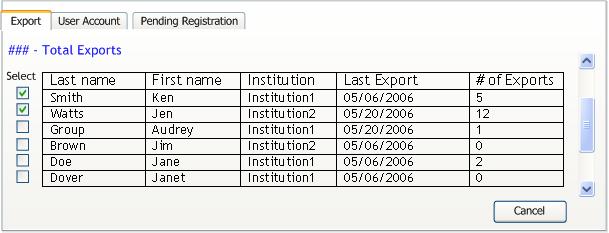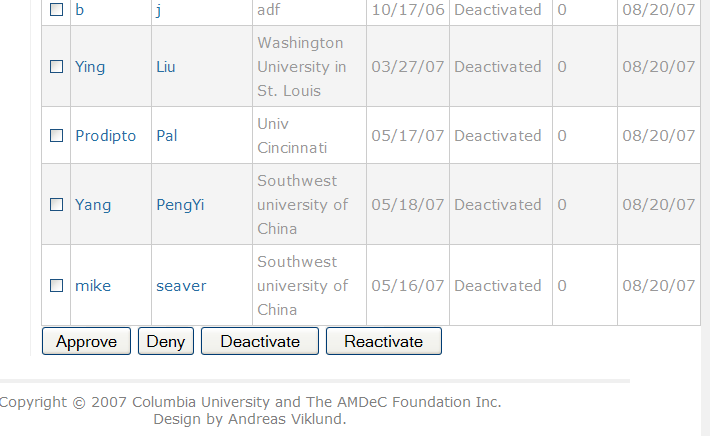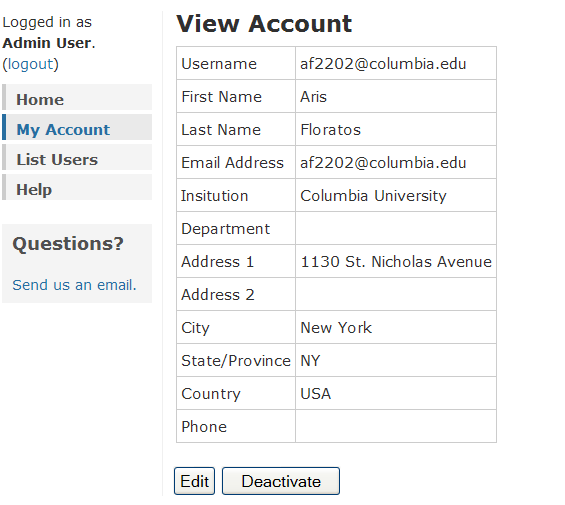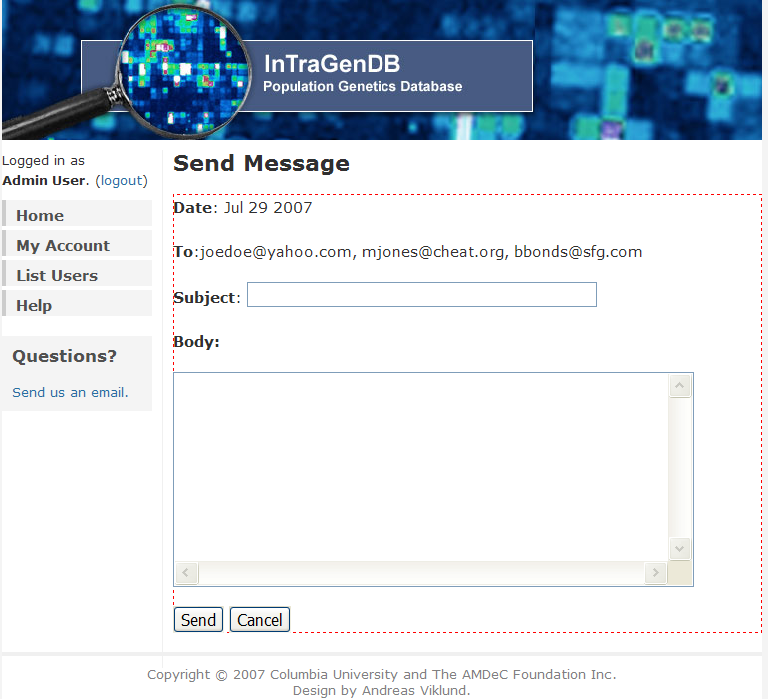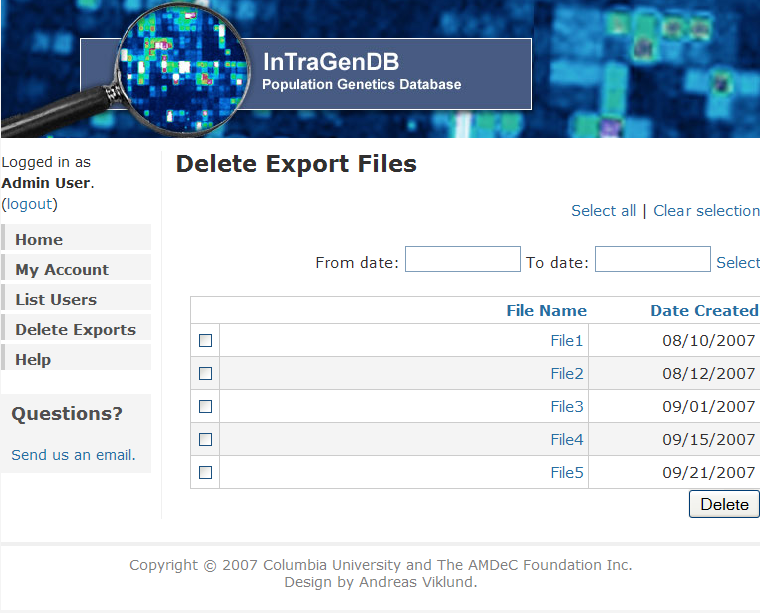Intragen Project Requirements
From Informatics
|
Intragen Home | Requirements | Data | Design & Development | Setup & Configuration |
Contents |
SCOPE - DRAFT
This document specifies a consistent set of project requirements for the AMDEC Genotype database. It serves as a summary of the requirements gathered in requirement gathering sessions which included the development team and user advocates. This document captures the software requirements for AMDEC Genotype database. The remaining sections are organized as follows:
- Project Description: Describes the project goals.
- User Characteristic: Describes the intended users.
- Specific Requirements: Describes all the software requirements to a level of detail sufficient to enable designers to design a system to satisfy those requirements.
- Key System Interfaces: Applications through which the user will interact with the database.
PROJECT DESCRIPTION
The goal is to build a simple server that can:
- Allow users to login with a userid and password
- Allow authenticated users to request subject data including genotypic data and associated phenotypic data
USERS CHARACTERISTICS
Visitor - Occasional users who browse the database for informational purposes. These users cannot download data.
Registered User - Registered users that browse the database and request subject data for research purposes.
Account Manager - Reviews, approves and denies users requests to create or modify an user account manually.
Database Administrator - Responsible for back-end operations. Manually creates accounts for Account Managers; loads data files to the database.
GENERAL REQUIREMENTS
Server
- Hardware
- Web Server:
- Database Server:
- Backup:
- Operating System:
Database Requirements
- Capable of storing 800 records
SPECIFIC REQUIREMENTS
Data Access
SRSDA001 Access to the database requires successful login.
SRSDA002 Users are required to complete a registration from to establish a user account. This can be accessed from the Login page. The registration form can be found here.
SRSDA003 The system shall provide users with a detailed error message if required data is not completed.
SRSDA004 The system will support 2 types of approval for registration requests (controlled via a configuration flag):
- Automatic: In this mode, as long as the user's e-mail address has the form XXX.edu, a registration request is automatically approved without human intervention.
- Manual: In this mode submitted requests go into "Pending" status until approved or rejected by an account manager.
Regardless of which approval mode is used, approved requests trigger the automatic generation of a userid and password that are forwarded to the applicant's e-mail address of record.
SRSDA005 The user interface for account managers allows them to view a list of pending registration requests.
SRSDA006 When rejecting a registration request an account manager may opt to have an explanation note sent to the applicant's e-mail address. If this option is enabled, the note is populated with a default content (coming from a config setting) which the account manager can edit. Even when rejected, the applicant's information remains in the system (under a deactivated status).
SRSDA007 The system shall provide an email link on the login page to resolve lost password/login issue. A link to new password information will be sent to the e-mail address listed in the contact information.
SRSDA008 Users are assigned to roles. The access rights of these roles determine actions that a user can perform.
Account Management
SRSAM001 Account Manager accounts are created manually by the Database Administrator.
SRSAM002 The Account Manager user interface allows access to the following information:
- List of pending account registration requests: this is a table with one row per pending request and columns for the applicant's last name, first name, institution and request submission date (with support for per-column sorting). Account managers will be able select any row to see the corresponding full registration form. From this detailed page they will have the option to approve or reject the request.
- List of registered accounts: table with one row per registered user (both active and inactive) and the following columns:
- Last Name.
- First Name.
- Institution.
- Account creation date.
- Account activation status (active / inactive).
- Total number of export files created for this user.
- Date of last request for an export file.
By selecting a table row, Account Managers will be able to see the User Details page of the corresponding user. The User Details page will include (1) the information reported on the user's registration form, and (2) a listing of all export request submitted by the user (in the form of the actual SQL statement executed by the system in order to obtain the target population) and the request submission date. From the User Details page an Account Manager will have the option to deactivate/reactivate a user account.
SRSAM003 Authenticated users can modify user account information. If the user modifies the email address to a non .edu email the account change will require approval by an Account Manager. In this case rejection is handled as per SRSDA006.
Query
SRSQM001 The system shall provide a user interface to browse phenotypes and select subjects for data export. The interface will comprise a table with one entry per subject. The table will contains the following columns:
- Sample Id - Sample Unique identifier
- Plate Id - Unique collection plate identifier
- YOB - Year of subject's birth
- Sex - Subject gender id
- Ethnicity - List of standard Ethnicities
SRSQM002 The system shall support sorting the data tables by column headers in the query user interface.
SRSQM003 The system shall support selecting rows from the user interface for export. Each row will be prepended by a check box which users can use to select/unselect the corresponding subject. The table will support the ability to 'select all'. The interface will support the ability to select all subjects coming from the same plate(s). When the users clicks on the "Submit" button, the system will prepares for delivery an zip archive comprising three files, as described here. Upon completion, the resulting zip archive will be placed in a password protected area and an e-mail will be sent to the requesting users with a URL to click and collect the file. Upon clicking on the URL and successfully authenticating, the user will be able to retrieve the archive.
SRSQM004 The system shall maintain a log of all user request for exports. Account managers will have access to this log information.
SRSQM005 Registered users will be sent an email with a hyperlink access to the database. Login is required to access the three zipped tab delimited files.
Loading Data
SRSLD001 The system shall provide a mechanism to batch load genotypic and phenotypic data. The format of the uploaded files is specified (and examples are provided) in the section "Format of Data Received from Genotyping Facility".
SRSLD002 Data validation takes place before and during entry into the database system. The database checks:
- Data completeness;
- File format
- Duplicate record checks.
SRSLD003 The system shall notify the database administrator of errors detected when loading data. No data will be laoded if errors are discovered.
SRSLD004 A missing value convention shall be consistently used for missing values in all datasets.
SRSLD005 If a file contains duplicate records, the system will accept the first value in the file and notify the user of the multiple records in a warning message.
SRSLD006 The system shall allow human intervention to override loading errors.
Configuration Settings
A number of configurable parameters will be provided to control system behavior:
- Registration request approval mode: Automatic or manual (by Account manager).
- Default email text to be sent when a request is not approved or an account is disabled.
- Other, TBD.
KEY SYSTEM INTERFACES
- Login
Need to Register: This hyperlink directs users to a Account Registration request.
Forgot password or login: Generates an email notification of login information to the email address listed in the contact information.
- Home
Please note that the Account Management option is displayed for System Admins and Account Managers.
The welcome message can provide users with a high level description of the database. This message may include information about the last update.
- Browse mock
- The default display lists all records sort by Sample id.
- The total number of records displayed in listed in the user interface and an indicator if the records are filtered.
- The user can limit the number of records displayed by entering query criteria.
- Users can sort by column headers in ascending or descending order.
- Sample id: (blank default) The entire sample identifier ( insert number of characters) must be included to use this criteria.
- YOB: ('all' default)
- Ethnicity: ('all' default) List of standard Ethnicity support
- Sex: ('both' default) Lists (M)ale, (F)emale and Both.
- Clear Criteria: Button to reset the filter criteria to the default values.
- Select/ Select All: Users can select one or more row and click on Submit.
- Submit: System prepares the delivery package which will include the genotype/phenotype data for the selected individuals.
- Cancel: System cancels the action and returns to the Home Page.
- Load Data
- Administrative Interface
- Pending Registrations
- Users can click on the last name of the registration request to view the entire registration request.
- Users can sort by column headers in ascending or descending order.
- Select: Users can select one or more row and click on Approve or Decline.
- Approve: The selected registration requests are approved selecting this action button. If no requests are selected, the system will prompt the user to select a request. The system will prompt the user to confirm the request. Users are sent an email notification of the approval with details about the password and access privileges.
- Decline: The selected registration requests are declined by selecting this action button. If no requests are selected, the system will prompt the user to select a registration request. The system will prompt the user to confirm the request. Notification actions are determined by the configuration settings.
- Cancel: System cancels the action and returns to the Home Page.
- User Accounts
- ## User Accounts: A summary of the total user accounts.
- Users can click on the last name of the registration request to view the user profile.
- Deactivate: The selected User Accounts requests are deactivated by selecting this action button. If no User Accounts are selected, the system will prompt the user to select a User Account. The system will prompt the user to confirm the request. Notification actions are determined by the configuration settings.
- Cancel: System cancels the action and returns to the Home Page.
- Export
- ## Total Exports: A summary of the export by user account. The header shall include the total number of exports. (Do you want monthly & Annual #'s?) - Cancel: System cancels the action and returns to the Home Page.
V2.0 REQUIREMENTS
Account Management
SRSAM004 Administrative users should be able to send e-mail messages to individual account owners directly from within the system. The application should keep a record of all messages that were sent to an account owner from an administrative user.
SRSAM005 When a web site visitor submits an account registration form (by following the "Register" link in the application's home page and filling the corresponding form) using an e-mail address that does not have the form *.edu, the system should send a message to the e-mail address listed as the value of the paramter contact.us.email withing the intragen.parametersfile. The message should have the titled "Intragen registration request by XXX", where XXX is the actual e-mail address provided by the applicant. The body of the message should read "User XXX requested an account in the Intragen system. The user request is temporarily on hold, pending further review".
SRSAM006 The account registration form should be extended by adding a (required) text area that the applicants can use to enter a short descirption about their intended use of the data. This description should be visible by admin users, on the "View Account" page of a selected account holder (this is the web/user.jsp page). The title of the new field should be "Brief Description of Intended Data Use:"
Administrative
SRSADM001 Administrative users should be able to delete old export files from the directory where such files are deposited during the export process (this directory is the value of the parameter file.download.location withing the configuration file intragen.properties.
KEY SYSTEM INTERFACES
Send Message (SRSAM004)
When an administrative users logs onto the application, they can select the "List Users" left nav link to see the list of available account owners. At the bottom of the list, there are a number of buttons:
One more button will be added, titled "Send message". The admin user should be able to select the checkboxes next to any number among the listed account owners and click on the "Send message" button. The system should then bring up the Message Authoring page and allow them to enter a message subject and text that will be sent to *all* selected account owners (using their e-mail address on record).
Alternatively, the admin user can send a message to a single user. In that case they locate the user of interest on the iser listing above and click on the user's first or last name. This brings up the "View Account" page:
Two more buttons will be added to the bottom of this screen:
- "Send Message": clicking on this button will bring up the Message Authoring page and allow the admin user to author their message to be sent to the selected account owner.
- "View Messages Sent": clicking on this button will bring up a table listing all messages that were ever sent to the selected account owner by an admin user. The table contains one row for each message. Each row has 2 columns: "Date Sent" and "Subject" containing, respectively, the date the message was sent and it subject. The contents of both columns are hypelinks pointing to a page identical to the Message Authoring page (only non-editable) and which contains the exact message that as sent to the user.
The Message Authoring page looks like this:
When the system sends a message, the value of the "Sender" field in this message should be the e-mail address listed as the value of the paramter contact.us.email withing the intragen.parametersfile.
Delete Export Files (SRSADM001)
The left navigation area should be extended to include one more link titled "Delete Exports" (this should appear immediately below the link "List Users"). Clicking on "Delete Exports" brings up a page that contains a listing of all the files in the directory specified in the intragen.properties file, as the value of the parameter file.download.location
The files are listed in chronological order, from the oldest to the newest. The admin can select which files to delete in one of 3 ways:
- By clicking on the "Select All" link: this will select for deletion (and automatically check the corresponding checkboxes) all the listed files.
- By specifying a range of dates and clicking the "Select" link: this will select for deletion (and automatically check the corresponding checkboxes) all files whose creation date fall within the designated range.
- By explicitly selecting the checkboxes of the files to be deleted.
After the admin user clicks on the "Delete" button at the bottom of the screen, the selected files will be deleted (the system should prompt the user to confirm their decision before proceeding with the actual delete).
Aris's Requirements Notes
This section lists requirements that need to be implemented for v2.0 of the system.
- Have an option to download all the data (using a precanned file so that the export does not have to be recreated each time).
- Extend the registration form to allow users to provide a justification of their intended use of the system.
- When a non-edu registration takes place, send an e-mail to intragen@c2b2.columbia.edu.
- After logon, at the Home page, at the very top of the page print the overall number of samples shown.
- List the actual file name corresponding to an export.
- When sending the account activation message to a user, copy the intragen mailing list and make a record in the user's profile about the activation date (there is something there already called "create date". Is this it?).
- Provide a listing of all dates when data uploads occured along with a listing of all sample/plate IDs that were loaded. Allow selecting data for download based on upload date.
- Right now the admin interface only lists the successful exports for each user; we would also like to see exports that began but never completed (for whatever reason). These could be branded as "pending".
Implemented
- Allow deleting of export files from within the application.
- Allow deleting specified exports for specified users.
- Allow deleting all exports older than a specified number of days.