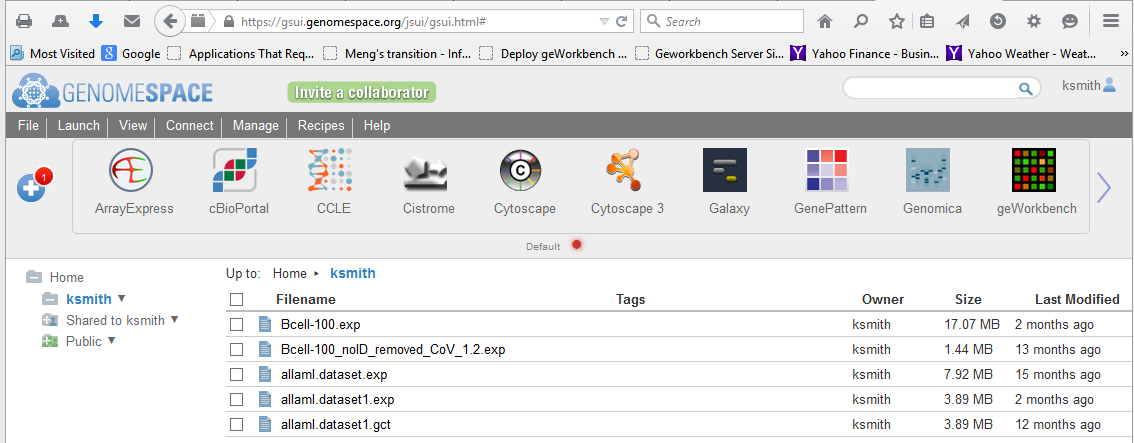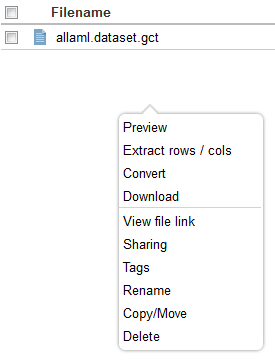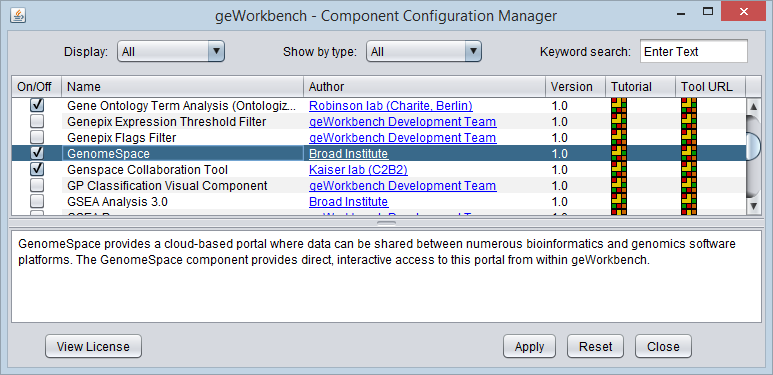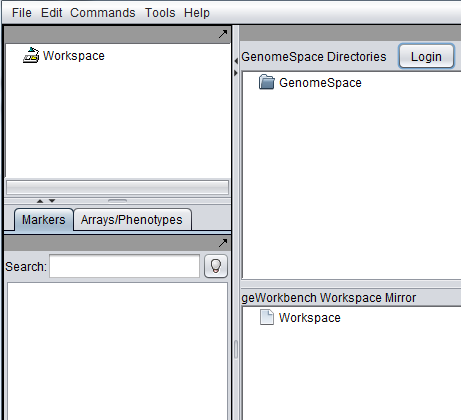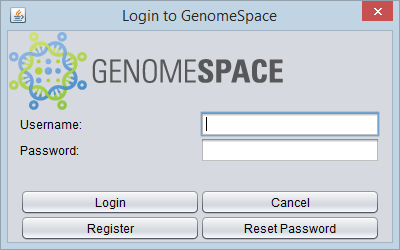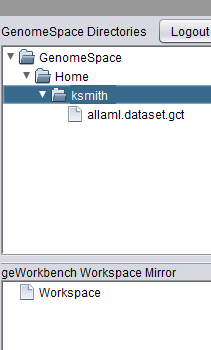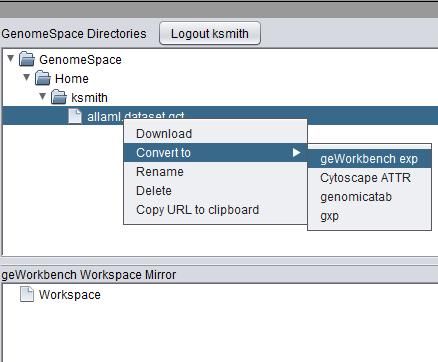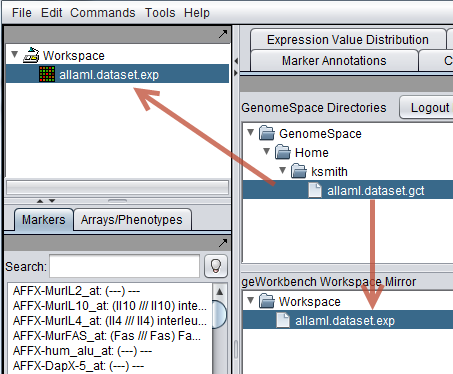Difference between revisions of "GenomeSpace"
(→Convert) |
(→Convert) |
||
| Line 62: | Line 62: | ||
* Currently, a converter is available to convert GCT format files to geWorkbench EXP format. | * Currently, a converter is available to convert GCT format files to geWorkbench EXP format. | ||
| + | |||
| + | * '''Note''' - If the file is converted from GCT to EXP directly on the GenomeSpace portal, the GCT file is retained. However, if the conversion is done in the GenomeSpace component in geWorkbench, the original GCT file is replaced with the EXP file. | ||
===Download=== | ===Download=== | ||
Revision as of 18:44, 7 January 2014
Contents
Overview
GenomeSpace allows for the transfer of data between a number of different genomics and bioinformatics software analysis platforms, including geWorkbench. GenomeSpace provides a cloud-based portal where data can be shared between these integrated platforms. geWorkbench includes a GenomeSpace component which allows direct upload and download of files to and from GenomeSpace.
A full description is available at What is GenomeSpace.
GenomeSpace acts as a neutral file transfer host. It includes a selection of file format conversion routines which can be selected by the user. The conversion can be performed directly on the web portal or within the GenomeSpace component in geWorkbench. Currently, GenomeSpace can convert GenePattern GCT files to geWorkbench EXP format files. The reverse conversion is not available at this time.
The GenomeSpace Portal
Files can be uploaded to the GenomeSpace portal directly or from enabled programs. The screenshot below shows the cloud-based portal, to which a GCT format file has been uploaded.
Right-clicking on an uploaded file provides a menu of actions that can be performed, including format conversion for known file types.
GenomeSpace in geWorkbench
To use the GenomeSpace component, it must first be loaded in the Component Configuration Manager (CCM) by checking the adjacent box and hitting "Apply".
The GenomeSpace component will appear in the Visual area of geWorkbench.
To share data, the user must log in within the component in geWorkbench by pushing the "Login" button. An existing GenomeSpace account can be used, or a new account created.
Once logged in, the shared workspace is displayed in geWorkbench, along with any data files that may already be present there. The GenomeSpace component has two panes:
- The upper pane reflects the data on the cloud-based portal.
- The lower pane mirros data that is loaded in the geWorkbench Workspace.
Data Operations
Right-clicking on a data file in the upper pane will provide a number of actions available for that file:
- Download - Download the file into geWorkbench.
- Convert - Convert the file to the selected format. "geWorkbench exp" is the format that can be used in geWorkbench.
- Rename - Rename the file.
- Delete - Delete the file.
- Copy URL to clipboard.
Convert
For use in geWorkbench, the file should be converted to "geWorkbench exp" format.
- Currently, a converter is available to convert GCT format files to geWorkbench EXP format.
- Note - If the file is converted from GCT to EXP directly on the GenomeSpace portal, the GCT file is retained. However, if the conversion is done in the GenomeSpace component in geWorkbench, the original GCT file is replaced with the EXP file.
Download
When Download is selected, the EXP format file will be downloaded from the portal into geWorkbench. It will appear both in the geWorkbench Workspace, and in the mirror of the Workspace which is shown in the lower pane of the GenomeSpace component.