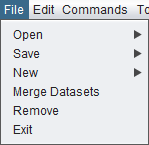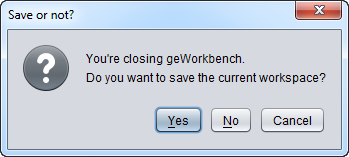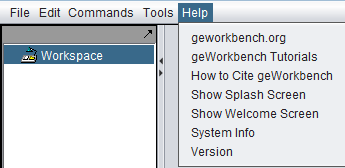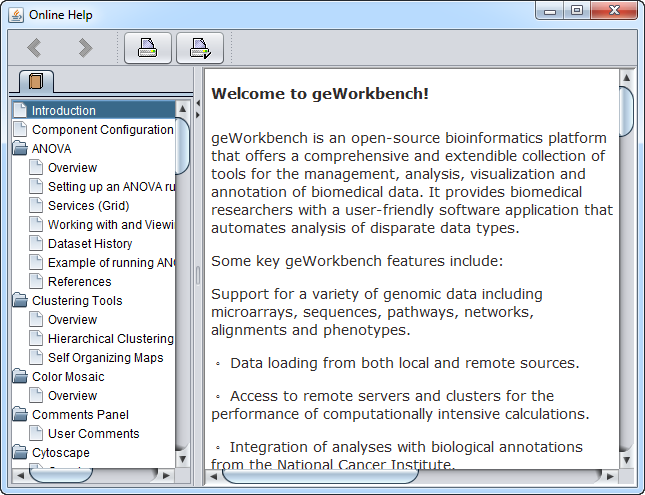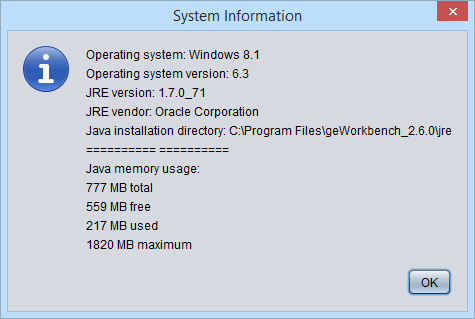Difference between revisions of "Menu Bar"
(Created page with "==Menu Bar== The Menu Bar is located at the top of the geWorkbench graphical interface, and provides access to important actions, settings and information. This section will br...") |
(→Menu Bar) |
||
| Line 8: | Line 8: | ||
===File=== | ===File=== | ||
| + | |||
| + | [[Image:Menu_Bar_File_Open.png]] | ||
| + | |||
| + | |||
| + | ====Open==== | ||
| + | |||
| + | Two options are available: | ||
| + | |||
| + | * File - open a specific data file. | ||
| + | * Workspace - open a previously saved geWorkbench workspace. | ||
| + | |||
| + | Selecting either will cause a file browser window to appear. | ||
| + | |||
| + | ====Save==== | ||
| + | |||
| + | Only one option is present under Save: | ||
| + | |||
| + | * Workspace - Save the current workspace. | ||
| + | |||
| + | |||
| + | ====New==== | ||
| + | |||
| + | Two options are available: | ||
| + | |||
| + | * Workspace - create a new geWorkbench workspace. | ||
| + | * Project - within a workspace, create a new project. | ||
| + | |||
| + | |||
| + | |||
| + | ====Export==== | ||
| + | |||
| + | |||
| + | ====Merge Datasets==== | ||
| + | |||
| + | If more than one data file originating from the same platform has been loaded into a project, the datasets can be merged into one for analysis. See [[Local_Data_Files#Microrray_data_and_merging_datasets]] for further information. | ||
| + | |||
| + | ====Remove==== | ||
| + | |||
| + | This option will remove a project or a data node under the project from the Project Folders component. It will not remove a top-level workspace. | ||
| + | |||
| + | |||
| + | |||
| + | ====Exit==== | ||
| + | |||
| + | Close geWorkbench. The user will be prompted as to whether to save the workspace before closing. | ||
| + | |||
| + | [[Image:Menu_Bar_Exit.png]] | ||
| + | |||
| + | |||
| + | |||
| + | ====Image Snapshot==== | ||
| + | |||
| + | |||
Revision as of 13:10, 14 February 2011
Contents
Menu Bar
The Menu Bar is located at the top of the geWorkbench graphical interface, and provides access to important actions, settings and information.
This section will briefly cover the individual menu items. Some items have their own more extensive documentation, and links to this will be provided.
File
Open
Two options are available:
- File - open a specific data file.
- Workspace - open a previously saved geWorkbench workspace.
Selecting either will cause a file browser window to appear.
Save
Only one option is present under Save:
- Workspace - Save the current workspace.
New
Two options are available:
- Workspace - create a new geWorkbench workspace.
- Project - within a workspace, create a new project.
Export
Merge Datasets
If more than one data file originating from the same platform has been loaded into a project, the datasets can be merged into one for analysis. See Local_Data_Files#Microrray_data_and_merging_datasets for further information.
Remove
This option will remove a project or a data node under the project from the Project Folders component. It will not remove a top-level workspace.
Exit
Close geWorkbench. The user will be prompted as to whether to save the workspace before closing.
Image Snapshot
Edit
View
Commands
Tools
Help
Help Topics
Links to external sites
geWorkbench.org
Knowledge Center
Release and System Information
About
Show Welcome Screen
System Info
Version Info