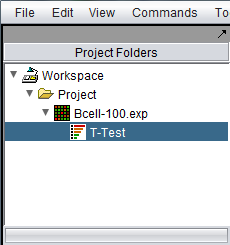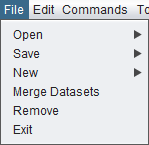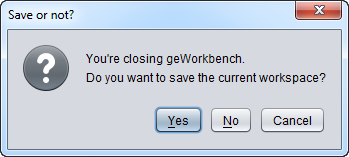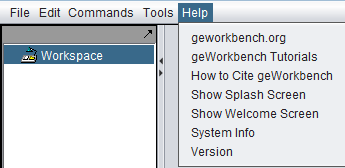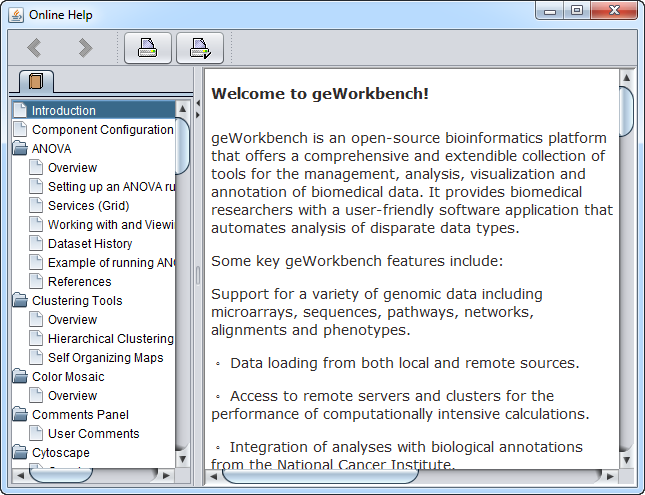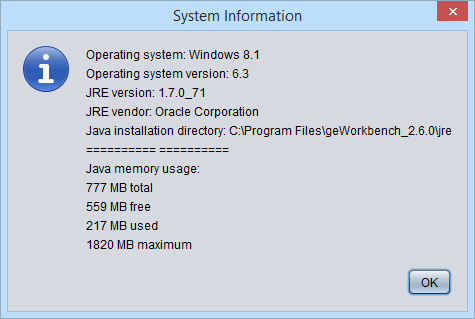Menu Bar
Contents
Menu Bar
Introduction
The Menu Bar is located at the top of the geWorkbench graphical interface, and provides access to important actions, settings and information.
This section will briefly cover the individual menu items. Some items have their own more extensive documentation, and links to this will be provided.
The first two items in the menu, "File" and "Edit", apply to the Project Folders component, shown here with a single data set loaded.
File
The following choices are available in under the File menu.
Open
- File - Open a specific data file from disk. A Project node must be selected in the Project Folders component. A standard file browser will appear, and the user can select from any of the file types that geWorkbench can directly load. If no project node yet exists, one must be created before a data file can be loaded.
- Workspace - Open a previously saved geWorkbench workspace. It does not matter what is currently selected in the Project Folders component, as everything will be overwritten by the contents of the newly loaded workspace. A standard file browser will appear with which the desired workspace file can be located.
Save
- Workspace - Save the current geWorkbench workspace to a file on disk.
New
- Workspace - Create a new workspace in the Project Folders component.
- Project - Within a workspace, create a new project.
Export
- Export the microarray dataset currently selected in the Project Folders component in the "Affymetrix File Format" (.exp). This format preserves array sets that may have been defined. See the File_Formats#Affymetrix_File_Matrix_Format_.28geWorkbench.29 section for details of this format.
Merge Datasets
If more than one data file originating from the same platform has been loaded into a project, the datasets can be merged into one for analysis. See Local_Data_Files#Microrray_data_and_merging_datasets for further information.
Remove
This option will remove a project or a data node under the project from the Project Folders component. It will not remove a top-level workspace.
Exit
Close geWorkbench. The user will be prompted as to whether to save the workspace before closing.
Image Snapshot
Edit
View
Commands
Tools
Help
Help Topics
Links to external sites
geWorkbench.org
Knowledge Center
Release and System Information
About
Show Welcome Screen
System Info
Version Info