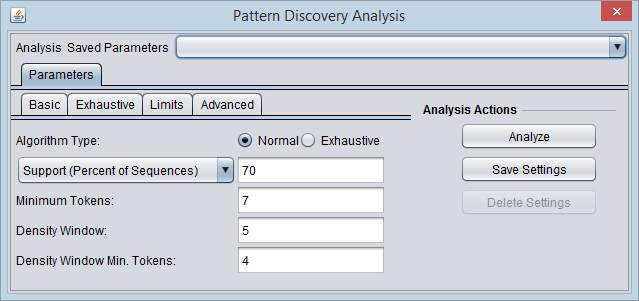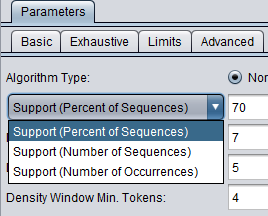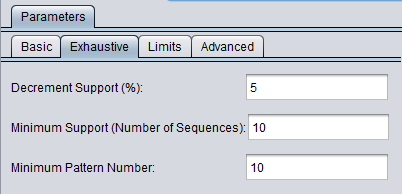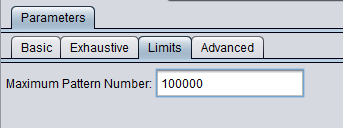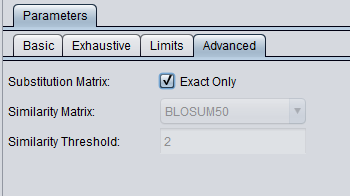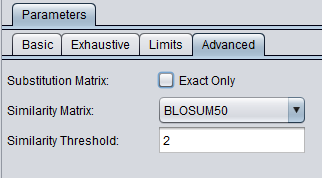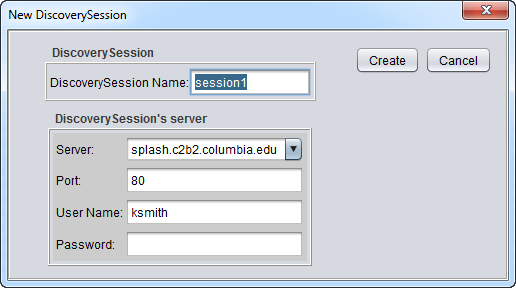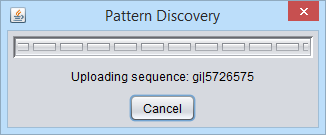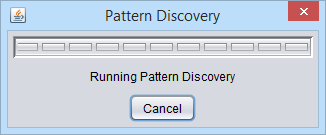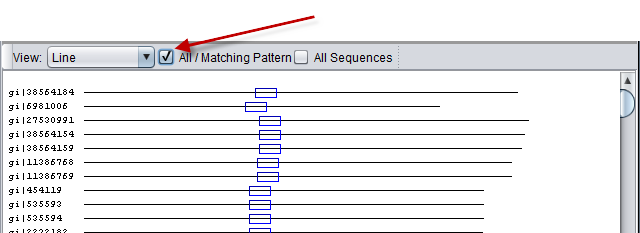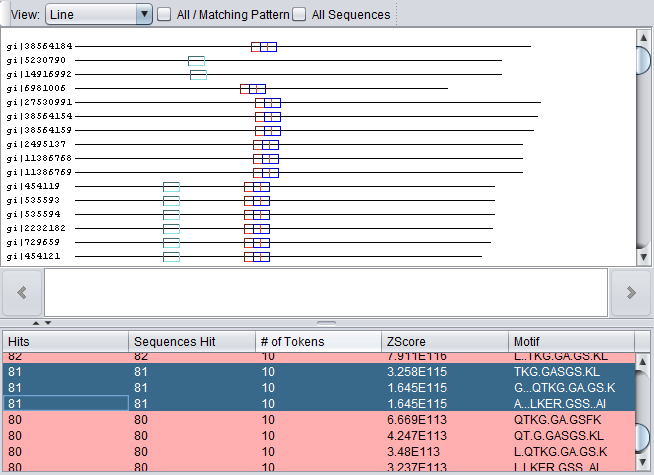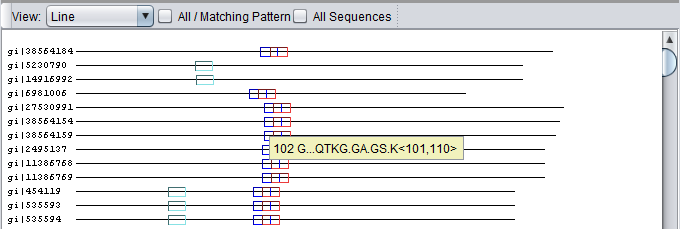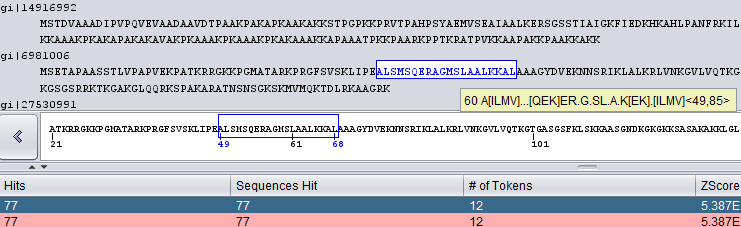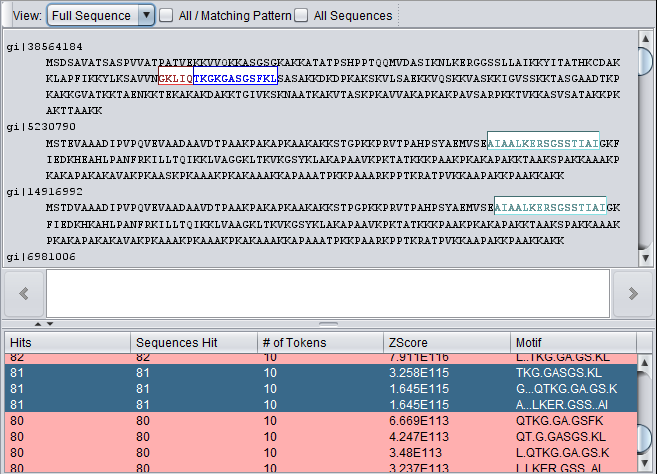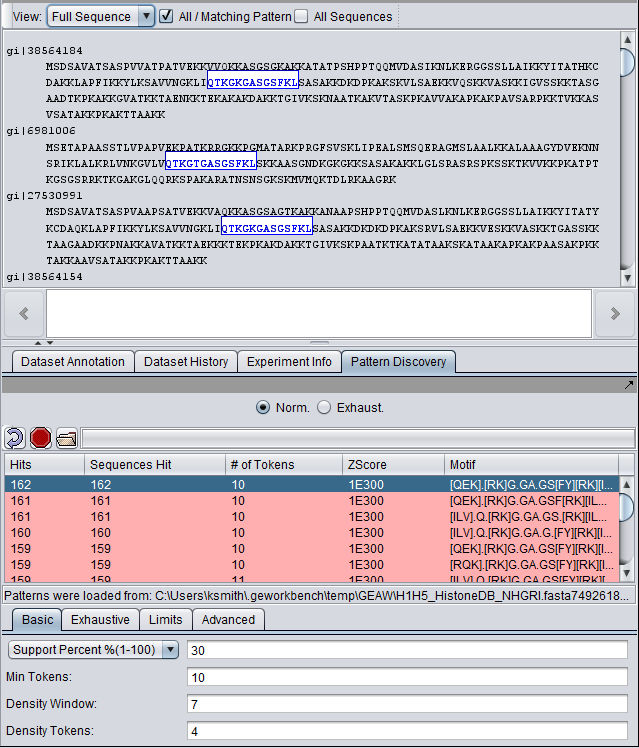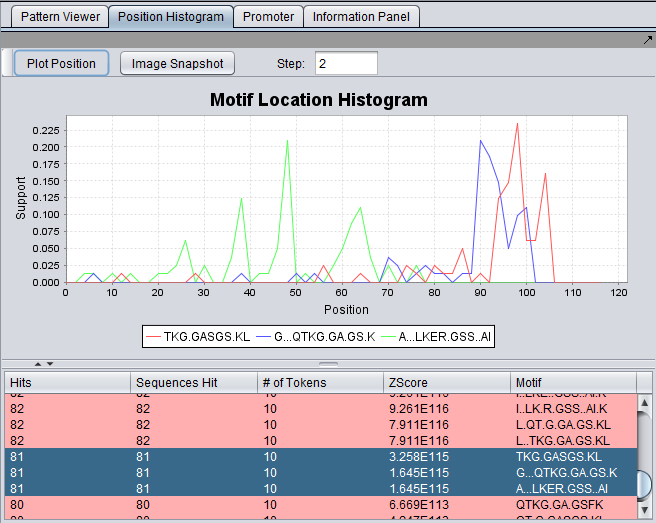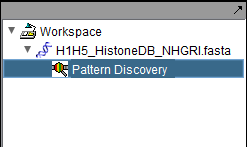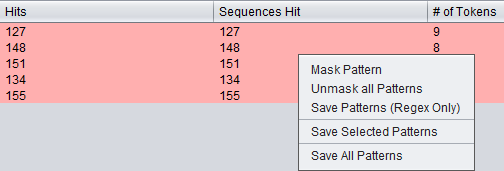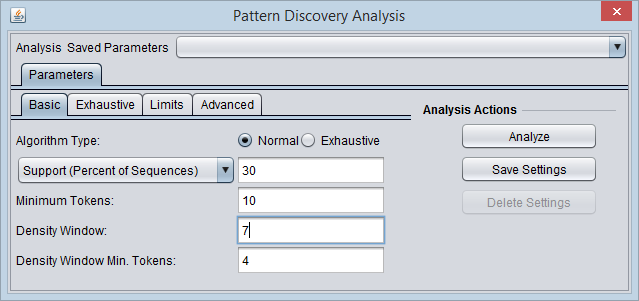Difference between revisions of "Pattern Discovery"
(→Top-level run controls) |
(→Details as Hover Text) |
||
| (147 intermediate revisions by the same user not shown) | |||
| Line 2: | Line 2: | ||
| − | + | ==Overview== | |
| + | Sequence Pattern Discovery is the process of identifying nucleotide or amino acid arrangements, also called motifs, that are enriched in a set of sequences. Such motifs may identify regions that have been preserved by evolution and which therefore may play a key functional or structural role. geWorkbench provides two modes of Sequence Pattern Discovery: Regular Discovery and Exhaustive Discovery. | ||
| − | + | Regular Discovery is based on the algorithm SPLASH (Califano, A., 2000); it generates a list of all regular expression patterns (motifs) that satisfy a user-defined minimum support and a minimum density criteria. The former determines the minimum number of times a pattern must occur in the sequence set to be reported. This can also be expressed as the minimum percent of sequences that must contain the pattern. The latter determines how sparse the pattern can be, in other words the minimum number of matching characters k (any character except for the dot character “.”) over a window of predefined length w. | |
| − | |||
| − | |||
| − | |||
| − | |||
| − | |||
| − | + | SPLASH-based motif discovery is extremely efficient and can process most large protein super-families in a few minutes on a conventional workstation. Discovery is uniquely effective in identifying sparse patterns using extremely low-density constraints, and the results obtained with Discovery can provide the core for a large number of more specific local alignments. | |
| − | |||
| + | Exhaustive Discovery starts from a relatively high minimum support (e.g. patterns occurring in 75% of the sequences) and it progressively reduces the support, until a statistically significant pattern is discovered. Discovered patterns are reported and then masked in the sequence set so that they are no longer discovered. Then the process continues iteratively until the minimum support reaches a lower user-defined limit. Exhaustive Discovery, thus, produces a list of non-overlapping motifs in order of support. | ||
| + | The Pattern Discovery component is available when a sequence (FASTA format) file has been loaded in the [[Workspace]], and its data node is selected. | ||
| − | |||
| − | == | + | ==Setting parameters== |
| + | A number of parameters can be adjusted by the user to adjust the sensitivity of the search. | ||
| − | + | ===Basic tab=== | |
| − | + | [[Image:PatternDiscovery_Params_Basic.png]] | |
| − | |||
| − | * ''' | + | Three options for specifying support are available via a pulldown menu: |
| − | * ''' | + | * '''Support (Percent of Sequences)''' - The pattern must appear in at least given percentage of sequences. |
| + | * '''Support (Number of Sequences)''' - The pattern must appear in at least the given number of sequences. | ||
| + | * '''Support (Number of Occurrences)''' - The pattern must occur at least the given number of times in the set of sequences (can be more than once per sequence). | ||
| − | |||
| − | |||
| − | |||
| − | + | [[Image:PatternDiscovery_Params_Basic_support_options.png]] | |
| − | == | + | Additional options are: |
| + | * '''Minimum Tokens''' - The minimum number of tokens in a discovered motif. | ||
| + | * '''Density Window''' - A sliding window in which at least the number of tokens set in "Density Window Min. Tokens" must be found. | ||
| + | * '''Density Window Min. Tokens''' - the minimum number of matching full character tokens (not wildcards) within the "Density Window". | ||
| + | |||
| + | ===Exhaustive tab=== | ||
| + | Parameters specific to the "exhaustive" search algorithm can be set in this tab. | ||
| + | |||
| + | [[Image:PatternDiscovery_Params_Exhaustive.png]] | ||
| + | |||
| + | * '''Decrement support (%)''' - sets the size of intervals by which support level is decreased in successive searches (default is 5). The decrease is multiplicative, e.g. if one enters 5%, support will be reduce to 95% of its previous value at each step. | ||
| + | * '''Minimum Support (Number of Sequences)''' - sets the lower limit on the number of sequences that must contain a specific motif (default is 10). | ||
| + | ** '''Note''' - In versions of geWorkbench prior to 2.2.1, if a % sign was included in the minimum support text field, the percentage entered was applied to the initial minimum support value. For example, if the initial minimum support was 70%, and "10%" is entered in this field, the final stopping value for the calculation would be 7%. | ||
| + | * '''Minimum Pattern Number''' - sets a lower limit on the number of motifs in a cluster (point at which support decrease stops). | ||
| + | |||
| + | ===Limits=== | ||
| + | |||
| + | [[Image:PatternDiscovery_Params_Limits.png]] | ||
| − | + | * '''Max. Pattern Number''' - limits the number of patterns to discover. The actual upper limit to the number of patterns the server will return is 99,999. | |
| − | === | + | ===Advanced tab=== |
| + | * '''Exact Only''' (default checked) | ||
| + | ** When checked, no substitution matrix will be used. Exact character matches are required. | ||
| + | ** When checked, the choices for similarity matrix and similarity threshold are disabled. | ||
| + | ** '''Note''' - "Exact only" should always be used for DNA as no DNA substitution matrix is provided. | ||
| + | ** When unchecked, the choices for similarity matrix and threshold are enabled. | ||
| − | + | * '''Similarity matrix choice (default BLOSUM50)''' - Other choices are BLOSUM62 and BLOSUM100. | |
| + | * '''Similarity threshold''' (default 2) - pairs of amino acids with a score higher than the specified threshold in the chosen BLOSUM similarity matrix are considered similar. The input is restricted to integers. (Note that the threshold is however stored as a double). | ||
| + | The Advanced tab when "Exact Only" is checked: | ||
| − | |||
| − | |||
| − | |||
| − | |||
| − | [[Image: | + | [[Image:PatternDiscovery_Params_Advanced_Exact.png]] |
| − | + | The Advanced tab when the "Exact Only" is unchecked: | |
| − | |||
| − | |||
| + | [[Image:PatternDiscovery_Params_Advanced_Matrix.png]] | ||
| + | ==Run Pattern Discovery== | ||
| − | + | * Pushing on the button with the curling arrow icon will bring up the session creation box: | |
| − | |||
| − | |||
| − | + | [[Image:PatternDiscovery_SessionConnect.png]] | |
| − | + | ===Discovery Session=== | |
| − | + | * '''Discovery Session Name''': A name is auto-generated for identifying the job on the server, but any name can be entered. | |
| + | * '''Create''' - Push to start the search. | ||
| + | * '''Cancel'''- Cancel the discovery run. | ||
| − | + | ===Discovery Session Server=== | |
| + | * '''Server and Port''': Columbia supports a Pattern Discovery server at splash.c2b2.columbia.edu, Port 80. | ||
| + | * '''Username''': Any name can be entered to identify the job. | ||
| + | * '''Password''': none currently required. | ||
| − | + | The progress bar will show the sequence upload: | |
| − | |||
| − | + | [[Image:PatternDiscovery_UploadProgressBar.png]] | |
| − | + | and run steps: | |
| − | + | [[Image:PatternDiscovery_RunningProgressBar.png]] | |
==Viewing results== | ==Viewing results== | ||
| − | The result of the search can be viewed both in the '''Pattern Discovery''' module itself and in | + | The result of the search can be viewed both in the '''Pattern Discovery''' module itself and in sequence viewer modules such as "Sequence" and "Promoter" and "Position Histogram". In '''Pattern Discovery''' the results are returned in a table, and the hits for the motif(s) selected in the table will be displayed superimposed on the sequences displayed e.g. in the Sequence Viewer located above in the Visual area. In this picture, the results were first sorted by the number of tokens. |
| + | |||
| + | Note that if a substitution matrix was used during discovery, the motif may contain a range of possible residues, enclosed by square brackets, for a particular position. This is depicted below under the BLOSUM50 result headings. | ||
| + | |||
| + | Motifs found are listed in a table with the following columns: | ||
| + | * '''Hits''' - The total number of times a motif was found in the sequence dataset, including any multiple hits in individual sequences. | ||
| + | * '''Sequences Hit''' - The number of sequences which contained at least one occurrence of the discovered motif. | ||
| + | * '''# of Tokens''' - the number of full-character tokens in the motif. | ||
| + | * '''ZScore''' - a measure of how often the motif would be found in a random set of sequences of the same size and composition as the current dataset. | ||
| + | * '''Motif''' - a sequence of tokens, which may be full characterd or wildcard. | ||
| + | ** A period (.) represents a wildcard and matches any character. | ||
| + | ** Square brackets are used to indicate multiple possible characters at a given position (occurs when a substitution matrix (BLOSUM) is used during discovery). | ||
| − | + | ===Result (Exact matches) sequence line view=== | |
| − | == | + | ====Single Pattern==== |
| + | Each sequence is shown as a line with length proportional to the sequence length. All sequences are left-aligned. | ||
| − | The | + | The position of matches along the sequence are shown using colored boxes (here blue). |
| + | If a given sequence hit is clicked, it will appear in the horizontally scrollable detail view below. | ||
| − | |||
| + | [[Image:PatternDiscovery_Basic_histone_result_exact.png]] | ||
| + | |||
| + | |||
| + | If the "All/Matching Pattern" box is checked (red arrow), only sequences that have a match to a selected pattern will be shown. | ||
| + | |||
| + | |||
| + | [[Image:PatternDiscovery_Basic_histone_result_exact_Matching.png]] | ||
| + | |||
| + | ====Multiple Patterns==== | ||
| + | |||
| + | If more than one pattern is selected, each will be displayed using a separate color (note we have scrolled down in the result list, so these are not the same hits as above): | ||
| + | |||
| + | [[Image:PatternDiscovery_Basic_Histones_Result_exact_3.png]] | ||
| + | |||
| + | |||
| + | ====Details as Hover Text==== | ||
| + | If the mouse cursor is placed over a particular pattern match, details of any matches at that point are displayed as hover text. | ||
| + | |||
| + | Details include | ||
| + | * current cursor location on sequence | ||
| + | * pattern(s) matching | ||
| + | * start and end positions of matching patterns in angle brackets <>. | ||
| + | |||
| + | [[Image:PatternDiscovery_Basic_Histones_Result_exact_3_hover.png]] | ||
| + | |||
| + | |||
| + | The result of a different search using the BLOSUM50 substitution matrix shows the regular expression in the hover text as well as the sequence location in the detail strip below: | ||
| + | |||
| + | |||
| + | [[Image:Pattern_discovery_sequence_tooltip3.png]] | ||
| + | |||
| + | ===Result (Exact matches) full sequence view=== | ||
| + | |||
| + | In full sequence view, the actual sequence letters are displayed and matches are again outlined in colored boxes (here blue). | ||
| + | |||
| + | [[Image:PatternDiscovery_Basic_histone_result_exact_seqs.png]] | ||
| + | |||
| + | ===Result (BLOSUM50) full sequence view=== | ||
| + | |||
| + | BLOSUM50 was selected in the Advanced parameters tab and the search repeated with the same parameters otherwise. Note that the "All/Matching Pattern" box is checked. The correspondence between the highlighted sequence and the selected regular expression result can be seen. | ||
| + | |||
| + | [[Image:PatternDiscovery_Basic_histone_result_blosum50_seqs.png]] | ||
| + | |||
| + | ===Position Histogram=== | ||
| + | |||
| + | The Position Histogram displays (binned) support of each motif along the length of the sequences. | ||
| + | |||
| + | * '''Support''' - Out of all occurrences of a particular pattern, the percentage that start within the bin beginning at a particular location. | ||
| + | * '''Position''' - Position along the sequences, out to the last location containing a motif match. | ||
| + | |||
| + | * '''Step''' - the sequences are divided into bins of the specified "step" size. The step size is entered as an integer. | ||
| + | * '''Plot Position''' - push to draw a new histogram. | ||
| + | * '''Image snapshot''' - place a copy of the histogram as an image into the [[Workspace]]. | ||
| + | |||
| + | |||
| + | Note that this will only be useful to the extent that the sequences are in some way aligned before analysis. | ||
| + | |||
| + | The figure below shows three motifs selected. Each is displayed in a unique color in the position histogram. | ||
| + | |||
| + | [[Image:PatternDiscovery_Basic_Histones_Result_exact_3_histogram.png]] | ||
| + | |||
| + | ==Adding results to the Workspace== | ||
| + | |||
| + | The results of a run of '''Pattern Discovery''' are automatically placed in the [[Workspace]]: | ||
| + | |||
| + | |||
| + | [[Image:PatternDiscovery_Result_Node.png]] | ||
==Options to Save or Mask Patterns== | ==Options to Save or Mask Patterns== | ||
| Line 115: | Line 211: | ||
The options shown in the picture below are: | The options shown in the picture below are: | ||
| − | '''Mask Pattern''' - The selected pattern(s) will be masked out of the sequence for future searches. | + | * '''Mask Pattern''' - The selected pattern(s) will be masked out of the sequence for future searches. They will not be re-discovered. |
| + | |||
| + | * '''Unmask All Patterns''' - Undo the masking. | ||
| − | ''' | + | * '''Save Patterns (Regex Only)''' - This will save the selected pattern(s) in the form of regular expressions, that is, letters and wild-card characters. |
| − | '''Save Patterns | + | * '''Save Selected Patterns''' - This will save both the selected pattern(s) and their hits to the query sequences. The locations (positions on the query sequences) saved are specific to the particular input file used. The name of this file is saved in the pattern file. |
| − | '''Save | + | * '''Save All Patterns''' - This will save both all of the patterns and their hits to the query sequences. The locations positions on the query sequences) saved are specific to the particular input file used. The name of this file is saved in the pattern file. |
| − | ''' | + | '''Note''' - for the last two options, the location of the sequence hit is indicated relative to the position of the sequence in the list of sequences actually searched. If only a subset of sequences were active (a marker set was activated in the Markers component), then the position recorded is relative to the sequence order in this subset. However, if the marker set is subsequently deactivated and the saved pattern file reloaded from disk, it will still match against the proper sequences. The sequence line numbers recorded in the file are not used. |
| − | |||
| − | [[Image: | + | [[Image:PatternDiscovery_Right_click_menu.png]] |
| − | == | + | ==Notes on display of results== |
| − | |||
| − | |||
# Pattern Discovery results can only be displayed in the context of the sequences from which they were derived. | # Pattern Discovery results can only be displayed in the context of the sequences from which they were derived. | ||
| + | # To reload saved pattern files, see the [[Local_Data_Files|| Local Data Files]] tutorial. | ||
| + | # There is no provision for filtering out repeats from genomic DNA sequence. Affected sequences should be masked before loading into geWorkbench. | ||
| + | |||
| + | ==Example Pattern Discovery runs== | ||
| + | |||
| + | ===Prerequisites=== | ||
| + | |||
| + | # Make sure that Pattern Discovery and Position Histogram (if desired) are loaded in the Component Configuration Manager. | ||
| + | # Load a file containing the sequence or sequences to be analyzed into the [[Workspace]]. | ||
| + | |||
| + | For this example, we use a file containing a number of histone sequences, [[Media:H1H5_HistoneDB_NHGRI.fasta | H1H5_HistoneDB_NHGRI.fasta]]. | ||
| − | + | The Pattern Discovery component appears in the Command area of geWorkbench (lower right quadrant) when a sequence data node is selected. | |
| − | + | ===Sequence Selection=== | |
| + | By default, Pattern Discovery will be run on all sequences in the currently selected sequence data node. However, subsets of sequences can be created and activated in the Markers component. The Pattern Discovery component will respect any activated marker sets, restricting discovery to those sequences in activated sets. If no marker sets are activated, then all sequences will be used. | ||
| + | ===Setup (Exact matches)=== | ||
| − | + | We will try parameters set to allow longer matches. No changes from default are made in the other parameter tabs. In particular, this search uses exact matching of the sequence letters, without substitutions. | |
| − | + | * Support Percent: 30 | |
| + | * Min tokens: 10 | ||
| + | * Density Window: 7 | ||
| + | * Density tokens: 4 | ||
| − | + | These parameters were empirically chosen. You can try variations to see how it affects the result. | |
| − | |||
| − | [[Image: | + | [[Image:PatternDiscovery_Params_Basic_histone_setup_new.png]] |
| − | |||
| − | |||
| − | + | The results are pictured above in '''Viewing Results'''. | |
| − | + | ===Setup (BLOSUM50)=== | |
| + | If the "Exact only" checkbox in the Advanced Parameters tab is unchecked, a selected BLOSUM substitution matrix for protein sequences will be used. | ||
| − | + | * Similarity Threshold - the threshold is input as an integer number. (However, note that it is passed to the Splash server as a double). | |
| − | [[Image: | + | [[Image:PatternDiscovery_Params_Advanced_Matrix.png]] |
| − | + | The results of repeating the same run as before but using BLOSUM50 are pictured above in '''Viewing Results'''. | |
| − | |||
| − | |||
| − | + | ==References== | |
| − | [ | + | Califano, A. (2000). SPLASH: structural pattern localization analysis by sequential histograms. Bioinformatics, Apr;'''16'''(4):341-57 ([http://bioinformatics.oxfordjournals.org/cgi/content/abstract/16/4/341 link to paper]). |
Latest revision as of 21:39, 26 January 2015
|
Home | Quick Start | Basics | Menu Bar | Preferences | Component Configuration Manager | Workspace | Information Panel | Local Data Files | File Formats | caArray | Array Sets | Marker Sets | Microarray Dataset Viewers | Filtering | Normalization | Tutorial Data | geWorkbench-web Tutorials |
Analysis Framework | ANOVA | ARACNe | BLAST | Cellular Networks KnowledgeBase | CeRNA/Hermes Query | Classification (KNN, WV) | Color Mosaic | Consensus Clustering | Cytoscape | Cupid | DeMAND | Expression Value Distribution | Fold-Change | Gene Ontology Term Analysis | Gene Ontology Viewer | GenomeSpace | genSpace | Grid Services | GSEA | Hierarchical Clustering | IDEA | Jmol | K-Means Clustering | LINCS Query | Marker Annotations | MarkUs | Master Regulator Analysis | (MRA-FET Method) | (MRA-MARINa Method) | MatrixREDUCE | MINDy | Pattern Discovery | PCA | Promoter Analysis | Pudge | SAM | Sequence Retriever | SkyBase | SkyLine | SOM | SVM | T-Test | Viper Analysis | Volcano Plot |
Contents
Overview
Sequence Pattern Discovery is the process of identifying nucleotide or amino acid arrangements, also called motifs, that are enriched in a set of sequences. Such motifs may identify regions that have been preserved by evolution and which therefore may play a key functional or structural role. geWorkbench provides two modes of Sequence Pattern Discovery: Regular Discovery and Exhaustive Discovery.
Regular Discovery is based on the algorithm SPLASH (Califano, A., 2000); it generates a list of all regular expression patterns (motifs) that satisfy a user-defined minimum support and a minimum density criteria. The former determines the minimum number of times a pattern must occur in the sequence set to be reported. This can also be expressed as the minimum percent of sequences that must contain the pattern. The latter determines how sparse the pattern can be, in other words the minimum number of matching characters k (any character except for the dot character “.”) over a window of predefined length w.
SPLASH-based motif discovery is extremely efficient and can process most large protein super-families in a few minutes on a conventional workstation. Discovery is uniquely effective in identifying sparse patterns using extremely low-density constraints, and the results obtained with Discovery can provide the core for a large number of more specific local alignments.
Exhaustive Discovery starts from a relatively high minimum support (e.g. patterns occurring in 75% of the sequences) and it progressively reduces the support, until a statistically significant pattern is discovered. Discovered patterns are reported and then masked in the sequence set so that they are no longer discovered. Then the process continues iteratively until the minimum support reaches a lower user-defined limit. Exhaustive Discovery, thus, produces a list of non-overlapping motifs in order of support.
The Pattern Discovery component is available when a sequence (FASTA format) file has been loaded in the Workspace, and its data node is selected.
Setting parameters
A number of parameters can be adjusted by the user to adjust the sensitivity of the search.
Basic tab
Three options for specifying support are available via a pulldown menu:
- Support (Percent of Sequences) - The pattern must appear in at least given percentage of sequences.
- Support (Number of Sequences) - The pattern must appear in at least the given number of sequences.
- Support (Number of Occurrences) - The pattern must occur at least the given number of times in the set of sequences (can be more than once per sequence).
Additional options are:
- Minimum Tokens - The minimum number of tokens in a discovered motif.
- Density Window - A sliding window in which at least the number of tokens set in "Density Window Min. Tokens" must be found.
- Density Window Min. Tokens - the minimum number of matching full character tokens (not wildcards) within the "Density Window".
Exhaustive tab
Parameters specific to the "exhaustive" search algorithm can be set in this tab.
- Decrement support (%) - sets the size of intervals by which support level is decreased in successive searches (default is 5). The decrease is multiplicative, e.g. if one enters 5%, support will be reduce to 95% of its previous value at each step.
- Minimum Support (Number of Sequences) - sets the lower limit on the number of sequences that must contain a specific motif (default is 10).
- Note - In versions of geWorkbench prior to 2.2.1, if a % sign was included in the minimum support text field, the percentage entered was applied to the initial minimum support value. For example, if the initial minimum support was 70%, and "10%" is entered in this field, the final stopping value for the calculation would be 7%.
- Minimum Pattern Number - sets a lower limit on the number of motifs in a cluster (point at which support decrease stops).
Limits
- Max. Pattern Number - limits the number of patterns to discover. The actual upper limit to the number of patterns the server will return is 99,999.
Advanced tab
- Exact Only (default checked)
- When checked, no substitution matrix will be used. Exact character matches are required.
- When checked, the choices for similarity matrix and similarity threshold are disabled.
- Note - "Exact only" should always be used for DNA as no DNA substitution matrix is provided.
- When unchecked, the choices for similarity matrix and threshold are enabled.
- Similarity matrix choice (default BLOSUM50) - Other choices are BLOSUM62 and BLOSUM100.
- Similarity threshold (default 2) - pairs of amino acids with a score higher than the specified threshold in the chosen BLOSUM similarity matrix are considered similar. The input is restricted to integers. (Note that the threshold is however stored as a double).
The Advanced tab when "Exact Only" is checked:
The Advanced tab when the "Exact Only" is unchecked:
Run Pattern Discovery
- Pushing on the button with the curling arrow icon will bring up the session creation box:
Discovery Session
- Discovery Session Name: A name is auto-generated for identifying the job on the server, but any name can be entered.
- Create - Push to start the search.
- Cancel- Cancel the discovery run.
Discovery Session Server
- Server and Port: Columbia supports a Pattern Discovery server at splash.c2b2.columbia.edu, Port 80.
- Username: Any name can be entered to identify the job.
- Password: none currently required.
The progress bar will show the sequence upload:
and run steps:
Viewing results
The result of the search can be viewed both in the Pattern Discovery module itself and in sequence viewer modules such as "Sequence" and "Promoter" and "Position Histogram". In Pattern Discovery the results are returned in a table, and the hits for the motif(s) selected in the table will be displayed superimposed on the sequences displayed e.g. in the Sequence Viewer located above in the Visual area. In this picture, the results were first sorted by the number of tokens.
Note that if a substitution matrix was used during discovery, the motif may contain a range of possible residues, enclosed by square brackets, for a particular position. This is depicted below under the BLOSUM50 result headings.
Motifs found are listed in a table with the following columns:
- Hits - The total number of times a motif was found in the sequence dataset, including any multiple hits in individual sequences.
- Sequences Hit - The number of sequences which contained at least one occurrence of the discovered motif.
- # of Tokens - the number of full-character tokens in the motif.
- ZScore - a measure of how often the motif would be found in a random set of sequences of the same size and composition as the current dataset.
- Motif - a sequence of tokens, which may be full characterd or wildcard.
- A period (.) represents a wildcard and matches any character.
- Square brackets are used to indicate multiple possible characters at a given position (occurs when a substitution matrix (BLOSUM) is used during discovery).
Result (Exact matches) sequence line view
Single Pattern
Each sequence is shown as a line with length proportional to the sequence length. All sequences are left-aligned.
The position of matches along the sequence are shown using colored boxes (here blue).
If a given sequence hit is clicked, it will appear in the horizontally scrollable detail view below.
If the "All/Matching Pattern" box is checked (red arrow), only sequences that have a match to a selected pattern will be shown.
Multiple Patterns
If more than one pattern is selected, each will be displayed using a separate color (note we have scrolled down in the result list, so these are not the same hits as above):
Details as Hover Text
If the mouse cursor is placed over a particular pattern match, details of any matches at that point are displayed as hover text.
Details include
- current cursor location on sequence
- pattern(s) matching
- start and end positions of matching patterns in angle brackets <>.
The result of a different search using the BLOSUM50 substitution matrix shows the regular expression in the hover text as well as the sequence location in the detail strip below:
Result (Exact matches) full sequence view
In full sequence view, the actual sequence letters are displayed and matches are again outlined in colored boxes (here blue).
Result (BLOSUM50) full sequence view
BLOSUM50 was selected in the Advanced parameters tab and the search repeated with the same parameters otherwise. Note that the "All/Matching Pattern" box is checked. The correspondence between the highlighted sequence and the selected regular expression result can be seen.
Position Histogram
The Position Histogram displays (binned) support of each motif along the length of the sequences.
- Support - Out of all occurrences of a particular pattern, the percentage that start within the bin beginning at a particular location.
- Position - Position along the sequences, out to the last location containing a motif match.
- Step - the sequences are divided into bins of the specified "step" size. The step size is entered as an integer.
- Plot Position - push to draw a new histogram.
- Image snapshot - place a copy of the histogram as an image into the Workspace.
Note that this will only be useful to the extent that the sequences are in some way aligned before analysis.
The figure below shows three motifs selected. Each is displayed in a unique color in the position histogram.
Adding results to the Workspace
The results of a run of Pattern Discovery are automatically placed in the Workspace:
Options to Save or Mask Patterns
Several operations are possible on the returned patterns. The options menu can be seen by right-clicking on a selection of one or more returned patterns.
1. The patterns can be saved, either with their positions on the original sequences, or just as regular expressions.
2. The patterns can be masked out of the query sequence.
The options shown in the picture below are:
- Mask Pattern - The selected pattern(s) will be masked out of the sequence for future searches. They will not be re-discovered.
- Unmask All Patterns - Undo the masking.
- Save Patterns (Regex Only) - This will save the selected pattern(s) in the form of regular expressions, that is, letters and wild-card characters.
- Save Selected Patterns - This will save both the selected pattern(s) and their hits to the query sequences. The locations (positions on the query sequences) saved are specific to the particular input file used. The name of this file is saved in the pattern file.
- Save All Patterns - This will save both all of the patterns and their hits to the query sequences. The locations positions on the query sequences) saved are specific to the particular input file used. The name of this file is saved in the pattern file.
Note - for the last two options, the location of the sequence hit is indicated relative to the position of the sequence in the list of sequences actually searched. If only a subset of sequences were active (a marker set was activated in the Markers component), then the position recorded is relative to the sequence order in this subset. However, if the marker set is subsequently deactivated and the saved pattern file reloaded from disk, it will still match against the proper sequences. The sequence line numbers recorded in the file are not used.
Notes on display of results
- Pattern Discovery results can only be displayed in the context of the sequences from which they were derived.
- To reload saved pattern files, see the | Local Data Files tutorial.
- There is no provision for filtering out repeats from genomic DNA sequence. Affected sequences should be masked before loading into geWorkbench.
Example Pattern Discovery runs
Prerequisites
- Make sure that Pattern Discovery and Position Histogram (if desired) are loaded in the Component Configuration Manager.
- Load a file containing the sequence or sequences to be analyzed into the Workspace.
For this example, we use a file containing a number of histone sequences, H1H5_HistoneDB_NHGRI.fasta.
The Pattern Discovery component appears in the Command area of geWorkbench (lower right quadrant) when a sequence data node is selected.
Sequence Selection
By default, Pattern Discovery will be run on all sequences in the currently selected sequence data node. However, subsets of sequences can be created and activated in the Markers component. The Pattern Discovery component will respect any activated marker sets, restricting discovery to those sequences in activated sets. If no marker sets are activated, then all sequences will be used.
Setup (Exact matches)
We will try parameters set to allow longer matches. No changes from default are made in the other parameter tabs. In particular, this search uses exact matching of the sequence letters, without substitutions.
- Support Percent: 30
- Min tokens: 10
- Density Window: 7
- Density tokens: 4
These parameters were empirically chosen. You can try variations to see how it affects the result.
The results are pictured above in Viewing Results.
Setup (BLOSUM50)
If the "Exact only" checkbox in the Advanced Parameters tab is unchecked, a selected BLOSUM substitution matrix for protein sequences will be used.
- Similarity Threshold - the threshold is input as an integer number. (However, note that it is passed to the Splash server as a double).
The results of repeating the same run as before but using BLOSUM50 are pictured above in Viewing Results.
References
Califano, A. (2000). SPLASH: structural pattern localization analysis by sequential histograms. Bioinformatics, Apr;16(4):341-57 (link to paper).