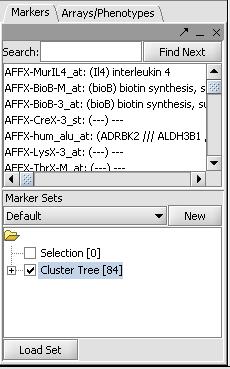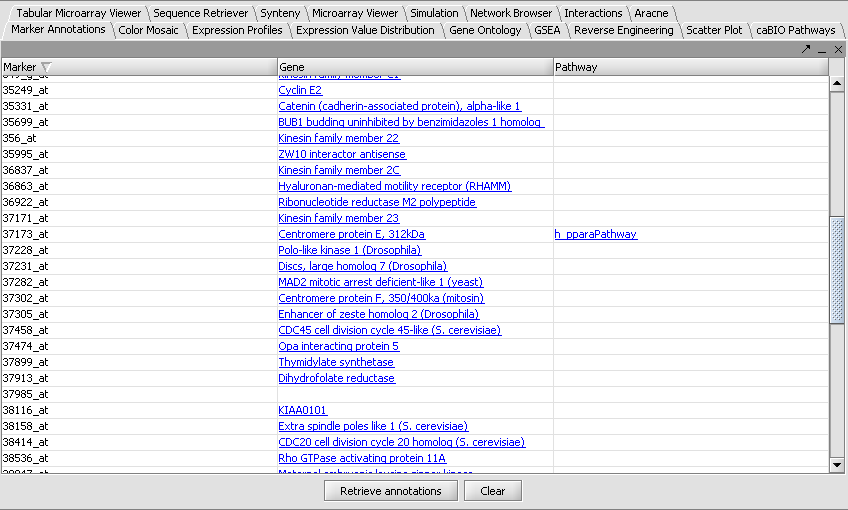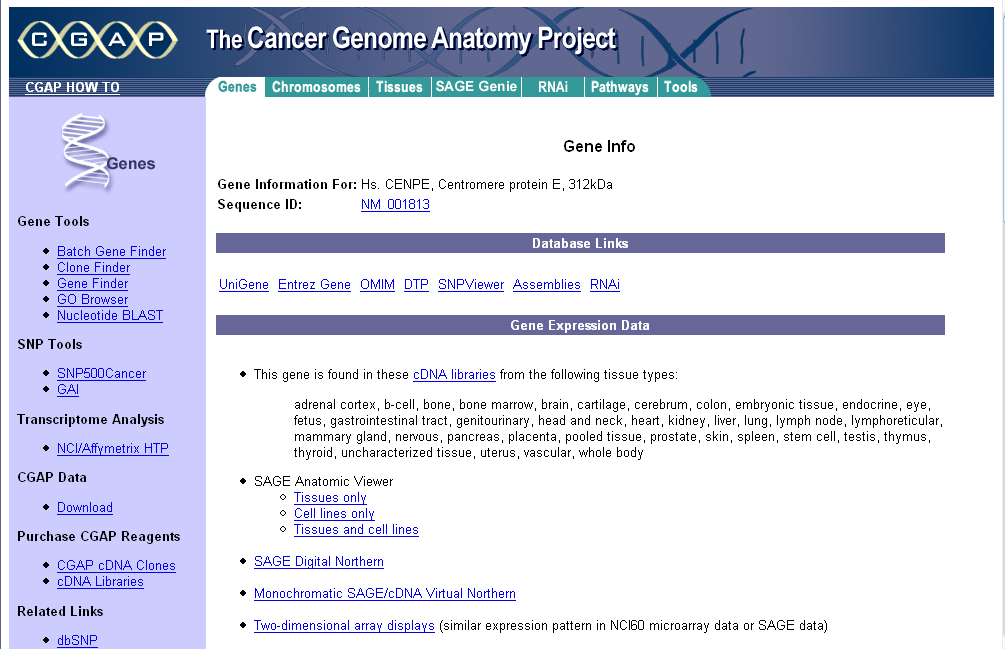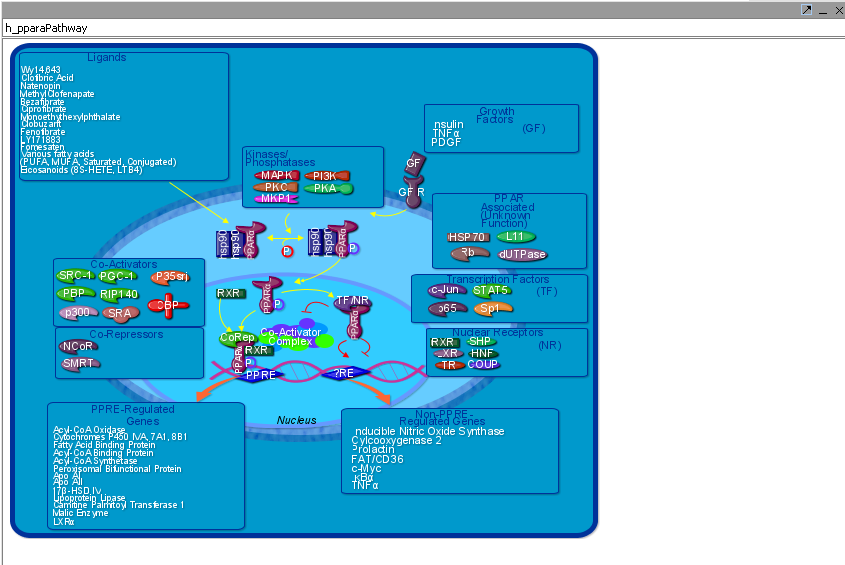Difference between revisions of "Marker Annotations"
(→Displaying annotations and pathway diagrams) |
|||
| Line 5: | Line 5: | ||
| − | + | ==Outline== | |
| + | In this tutorial, we will: | ||
| + | #. Load a set of markers into the Markers component. | ||
| + | #. Retrieve annotations from NCI's CGAP database. | ||
| + | #. View a gene annotation page. | ||
| + | #. View a BioCarta pathway diagram in the caBIO Pathways viewer. | ||
| − | == | + | ==Overview== |
| + | The Marker Annotations component retrieves two types of information for a group of genes. It retrieves links to pages from the CGAP database at NCI containing textual information. It also contains links to BioCarta pathway diagrams provided through NCI's caBIO data service. For this tutorial, we will examine a group of genes selected in the '''Hierarchical Clustering''' tutorial. | ||
| + | |||
| + | ==Loading a set of markers== | ||
You must select and activate a group of markers (genes) in the Markers component. You can use for example the 84 markers selected in the hierarchical clustering example. However, as it takes about 5 seconds to retrieve the annotations for each marker, you can also load or select a smaller set of markers. | You must select and activate a group of markers (genes) in the Markers component. You can use for example the 84 markers selected in the hierarchical clustering example. However, as it takes about 5 seconds to retrieve the annotations for each marker, you can also load or select a smaller set of markers. | ||
* To load a previously saved set of markers, go to the Markers component and click the "Load Set" button. | * To load a previously saved set of markers, go to the Markers component and click the "Load Set" button. | ||
| − | + | * The set previously obtained via hierarchical clustering is in the tutorial data file "cluster_tree_total_pearsons_84_markers.csv". | |
| − | * The desired marker set should be activated by checking its box in the '''Marker Sets''' component. Here is an example | + | * The desired marker set should be activated by checking its box in the '''Marker Sets''' component. Here is an example using the data from the [[Tutorial_-_Clustering|Hierarchical Clustering]] tutorial: |
| Line 39: | Line 47: | ||
| − | + | The '''Pathway''' links can be clicked to display BioCarta pathway diagrams provided through the NCI's caCORE/caBIO resource. The graphical components are themselves clickable to provide further information. | |
| + | |||
| + | * Click a pathway link. | ||
| + | * Go to the caBIO Pathway viewer component. Below is displayed the pathway for the gene viewed above. | ||
[[Image:T_MarkerAnnotations_h_ppara_Pathway.png]] | [[Image:T_MarkerAnnotations_h_ppara_Pathway.png]] | ||
Revision as of 21:00, 16 August 2006
|
Home | Quick Start | Basics | Menu Bar | Preferences | Component Configuration Manager | Workspace | Information Panel | Local Data Files | File Formats | caArray | Array Sets | Marker Sets | Microarray Dataset Viewers | Filtering | Normalization | Tutorial Data | geWorkbench-web Tutorials |
Analysis Framework | ANOVA | ARACNe | BLAST | Cellular Networks KnowledgeBase | CeRNA/Hermes Query | Classification (KNN, WV) | Color Mosaic | Consensus Clustering | Cytoscape | Cupid | DeMAND | Expression Value Distribution | Fold-Change | Gene Ontology Term Analysis | Gene Ontology Viewer | GenomeSpace | genSpace | Grid Services | GSEA | Hierarchical Clustering | IDEA | Jmol | K-Means Clustering | LINCS Query | Marker Annotations | MarkUs | Master Regulator Analysis | (MRA-FET Method) | (MRA-MARINa Method) | MatrixREDUCE | MINDy | Pattern Discovery | PCA | Promoter Analysis | Pudge | SAM | Sequence Retriever | SkyBase | SkyLine | SOM | SVM | T-Test | Viper Analysis | Volcano Plot |
Contents
Outline
In this tutorial, we will:
- . Load a set of markers into the Markers component.
- . Retrieve annotations from NCI's CGAP database.
- . View a gene annotation page.
- . View a BioCarta pathway diagram in the caBIO Pathways viewer.
Overview
The Marker Annotations component retrieves two types of information for a group of genes. It retrieves links to pages from the CGAP database at NCI containing textual information. It also contains links to BioCarta pathway diagrams provided through NCI's caBIO data service. For this tutorial, we will examine a group of genes selected in the Hierarchical Clustering tutorial.
Loading a set of markers
You must select and activate a group of markers (genes) in the Markers component. You can use for example the 84 markers selected in the hierarchical clustering example. However, as it takes about 5 seconds to retrieve the annotations for each marker, you can also load or select a smaller set of markers.
- To load a previously saved set of markers, go to the Markers component and click the "Load Set" button.
- The set previously obtained via hierarchical clustering is in the tutorial data file "cluster_tree_total_pearsons_84_markers.csv".
- The desired marker set should be activated by checking its box in the Marker Sets component. Here is an example using the data from the Hierarchical Clustering tutorial:
Retrieving selected annotations
- In the Marker Annotations component, select Retrieve Annotations. A portion of the returned results are shown below:
Displaying annotations and pathway diagrams
- The links under the heading Gene can be clicked to display information from the CGAP database at the NCI:
The Pathway links can be clicked to display BioCarta pathway diagrams provided through the NCI's caCORE/caBIO resource. The graphical components are themselves clickable to provide further information.
- Click a pathway link.
- Go to the caBIO Pathway viewer component. Below is displayed the pathway for the gene viewed above.