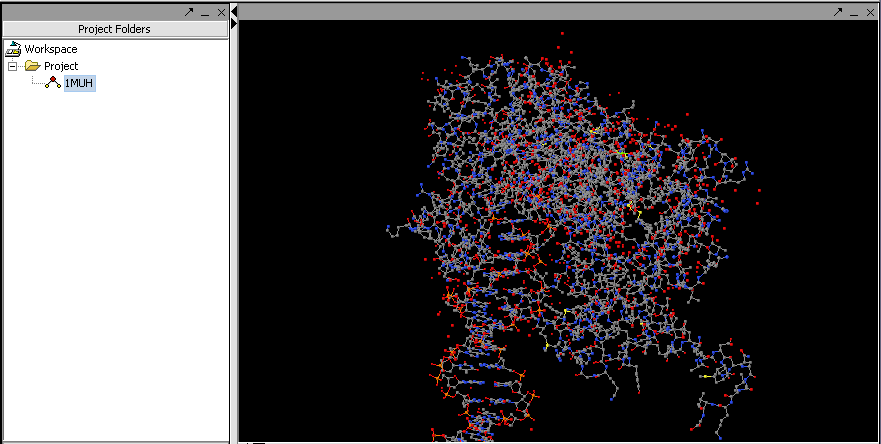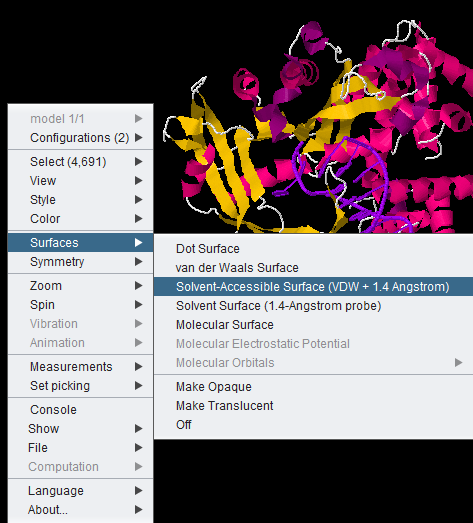Difference between revisions of "Jmol"
(→Jmol Display Options) |
(→Loading a PDB file) |
||
| Line 22: | Line 22: | ||
==Loading a PDB file== | ==Loading a PDB file== | ||
| − | # | + | # Create a new project or select an existing project in the Project Folders component. |
| − | # | + | # Right-click on the project to bring up the Open File dialog. |
| − | # | + | # Select the file type as "PDB File Format". |
| − | # | + | # Navigate using the file browswer to the desired PDB format file and read it in. (these files end with a ".pdb" filename suffix). |
| − | # | + | # The molecular structure will be displayed in the Jmol component. |
| − | |||
==Jmol Display Options== | ==Jmol Display Options== | ||
Revision as of 16:48, 7 June 2011
Contents
Outline
This tutorial contains
- . an overview of Jmol and
- . instructions on how to view molecular structure (PDB format) files within geWorkbench.
Overview
Jmol is a molecular structure viewer. It is from an open-source project which can be found at jmol.sourceforge.net. It is used in geWorkbench to view PDB format files. In the figure below, it has been used to open the file for transposase complexed with DNA (1muh.pdb), available from the Protein Data bank at PDB:1muh
The file 1muh.pdb displayed in Jmol.
Loading a PDB file
- Create a new project or select an existing project in the Project Folders component.
- Right-click on the project to bring up the Open File dialog.
- Select the file type as "PDB File Format".
- Navigate using the file browswer to the desired PDB format file and read it in. (these files end with a ".pdb" filename suffix).
- The molecular structure will be displayed in the Jmol component.
Jmol Display Options
All JMOL visualization options are available by right-clicking in the component. Here we show the menu-item for the solvent accessible surface being chosen.
Increasing memory for very large structures
It may occur for very large PDB structures that geWorkbench does not have enough memory available. This can be remedied by increasing the amount of memory allocated to Java and restarting geWorkbench. Instructions for increasing the amount of Java memory are available in the geWorkbench FAQ.