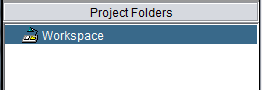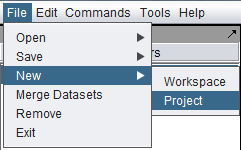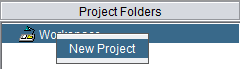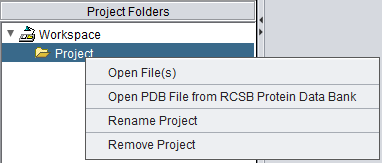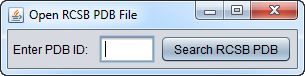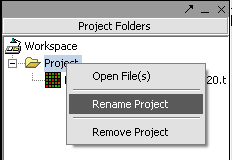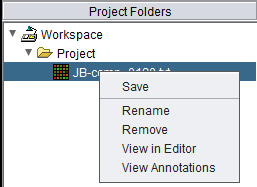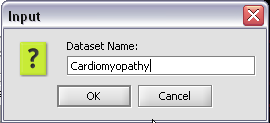Difference between revisions of "Workspace"
(→Save) |
(→Save) |
||
| Line 81: | Line 81: | ||
===Save=== | ===Save=== | ||
| − | + | A data set can be saved back to a file on disk. | |
| + | |||
| + | If the selected data set is a microarray gene expression data set, it will be saved in the geWorkbench ".exp" format, which preserves any array sets that may have been defined. Merged data sets can be saved together in this way. | ||
Revision as of 19:31, 11 March 2011
Contents
Workspaces and Projects
In the Project Folders component there is a top-level object called a workspace.
The workspace can contain one or more separate projects, and each project can contain opened data files and analysis results. An analogy might be that a workspace is like a drawer in a filing cabinet, and projects are individual folders in that drawer. Projects allow data to be grouped, for example by experiment. A project can contain many different types of data, for example microarray data, FASTA sequence files and graphical images. The workspace as a whole, with all its projects and data nodes, can be saved and restored. However, only one workspace can be open at one time.
All data must belong to a project.
Creating a new project
There are two ways to create a new project. First, select the Workspace node in the Project Folders component. Then, either
(1) In the top-level Menu, select File->New->Project.
or,
(2) In the Project Folders component, right-click on the Workspace and select "New Project".
Either way, the new Project is placed into the workspace:
Project Menu Options
Right-clicking on a Project node gives a menu with the following options
Open Files
- Loading data from local files is covered in the chapter Local Data Files
- Retrieving data from remote sources (caArray) is covered in Remote Data Sources
Open PDB File from RCSB Protein Data Bank
If Open PDB File from RCSB Protein Data Bank is chosen, a dialog box appears.
Type in the name of a PDB structure entry and it will be retrieved from the RCSB Protein Data Bank and loaded into geWorkbench.
Rename
A dialog box will appear in which to enter a new name for the project.
Remove
Selecting Remove will remove the project and all of its data nodes.
Project Data Node Menu Options
Right-clicking on a project data node will produce a popup menu with the following options:
Save
A data set can be saved back to a file on disk.
If the selected data set is a microarray gene expression data set, it will be saved in the geWorkbench ".exp" format, which preserves any array sets that may have been defined. Merged data sets can be saved together in this way.
A standard file Save screen will come up.
1. Choose a location.
2. Enter a name.
3. Click on the Save button.
Rename
A dialog box will appear in which a new name can be entered.
Remove
The selected data node and any child data nodes it may have will be removed.