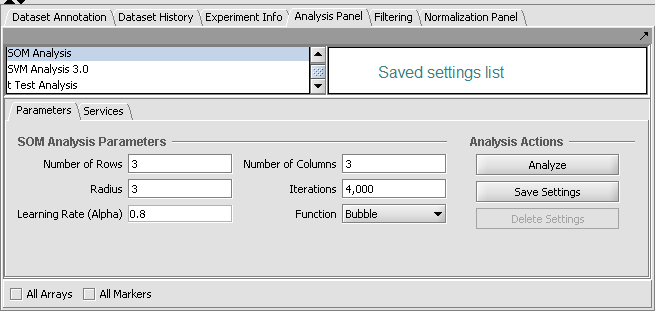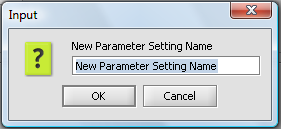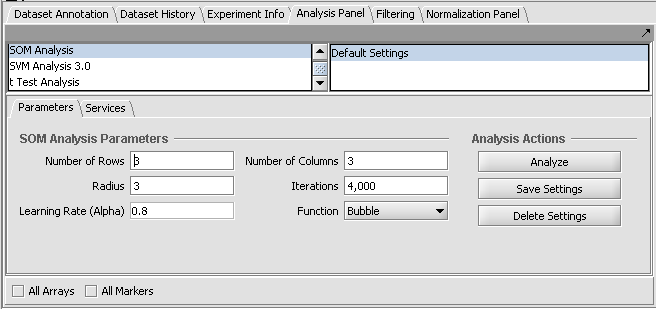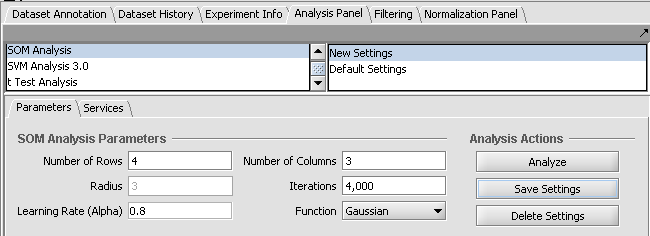Analysis Framework
|
Home | Quick Start | Basics | Menu Bar | Preferences | Component Configuration Manager | Workspace | Information Panel | Local Data Files | File Formats | caArray | Array Sets | Marker Sets | Microarray Dataset Viewers | Filtering | Normalization | Tutorial Data | geWorkbench-web Tutorials |
Analysis Framework | ANOVA | ARACNe | BLAST | Cellular Networks KnowledgeBase | CeRNA/Hermes Query | Classification (KNN, WV) | Color Mosaic | Consensus Clustering | Cytoscape | Cupid | DeMAND | Expression Value Distribution | Fold-Change | Gene Ontology Term Analysis | Gene Ontology Viewer | GenomeSpace | genSpace | Grid Services | GSEA | Hierarchical Clustering | IDEA | Jmol | K-Means Clustering | LINCS Query | Marker Annotations | MarkUs | Master Regulator Analysis | (MRA-FET Method) | (MRA-MARINa Method) | MatrixREDUCE | MINDy | Pattern Discovery | PCA | Promoter Analysis | Pudge | SAM | Sequence Retriever | SkyBase | SkyLine | SOM | SVM | T-Test | Viper Analysis | Volcano Plot |
Contents
Overview
Most analysis routines are located in the command area in the lower right quadrant of geWorkbench. There they share a common layout and framework for saving parameter settings.
Layout of the analysis framework
Lists
At upper left of the framework is a list of available analysis routines (as loaded using the Component Configuration Manager). At upper right is a list (labeled "Saved settings list") which can store named sets of customized parameter settings for each different analysis.
Analysis Actions
At right are three buttons shared by all analysis components:
Analyze
Save Settings
Delete Settings
Analysis Parameters
The parameters and settings for the individual analysis components all are located in the lower-left portion of the framework.
Creating saved parameter sets
The current settings can be saved by pushing the Save Settings button. A dialog will appear asking for a name for the new set of saved parameters.
Here we have saved the default settings to a set called "Default Settings".
Next we changed two of the parameters and saved them as a new set called "New Settings".