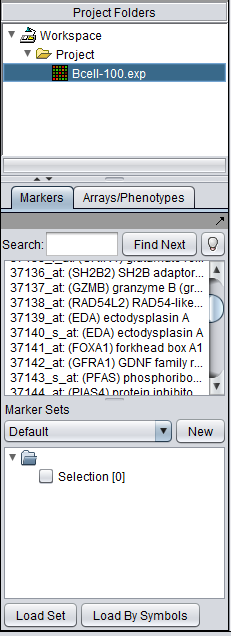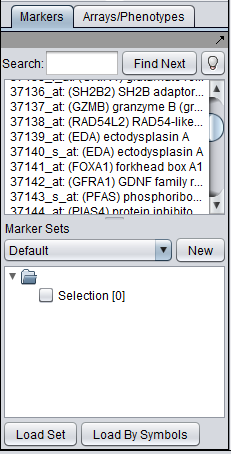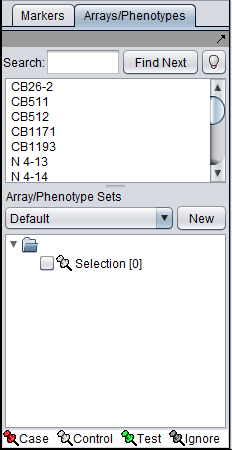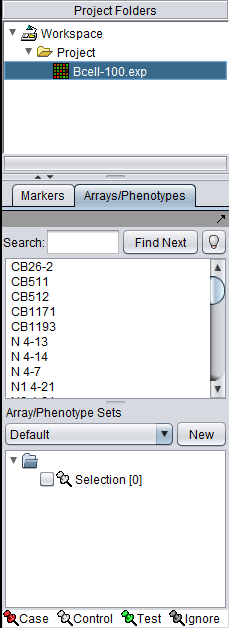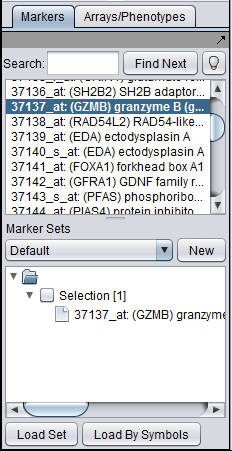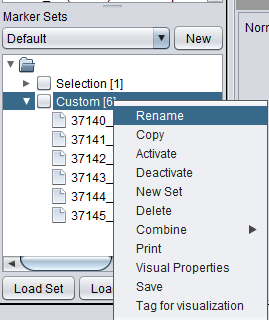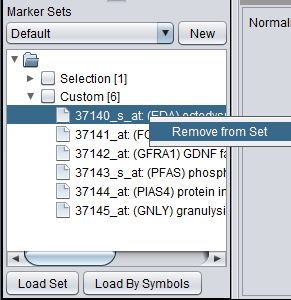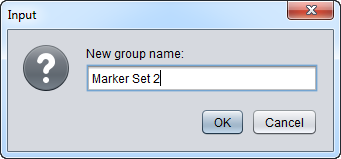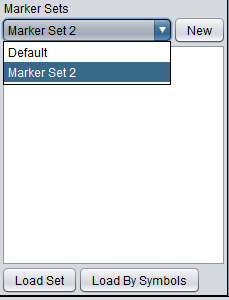Marker Sets
Contents
Overview of Marker and Array Sets
The Markers/Arrays component, located at lower left in the geWorkbench graphical interface, allows the user to define and use subsets of arrays and markers for a number of purposes.
As used in geWorkbench, the term "marker" includes genes, probes/probesets, and individual sequences, depending on the type of data loaded. Sets of markers can be returned by various analysis routines. For example the t-test returns a list of markers showing significant differential expression, and after hierarchical clustering, the markers in a subtree of the resulting dendrogram can be saved to a list.
Sets of microarrays can be used to group arrays in a meaningful fashion for statistical analysis. For example, two such phenotypes might be the diseased and normal states of a tissue from which samples have been taken. geWorkbench uses the clinical terms "Case" and "Control" to categorize these, but in a biological setting the equivalent would be "Experimental" vs "Control".
This chapter discusses the use of subsets of markers. Please see the chapter Data Subsets - Arrays for a discussion of the use of Array sets.
Further examples of working with sets of markers can be found in Tutorial_-_Differential_Expression and Tutorial_-_Clustering.
The figure below shows the Markers component located below the Project Folders component in geWorkbench. The Arrays component is located in the same space, under a separate tab.
Common Principles of Operation of Marker and Array Subsets
Rather than using all arrays or all markers in a data set for a particular analysis or visualization, the user may wish to restrict those used to only some subset.
Activating Subsets of Markers and Arrays
In the Markers and Arrays components, subsets of markers and arrays can be defined by the user, and also are created as the outcome of some analyses. Beside each such subset in the graphical interface is a checkbox. Marking this box "checked" activates the subset.
- Activating a subset restricts many geWorkbench components to using as input only the markers or arrays that are in such activated subsets.
- Marker Subsets
- If no Marker subset is active, all Markers are used.
- If at least one Marker subset is activated, affected components will only use markers in activated sets.
- Array Subsets
- If no Array subset is active, all Arrays are used.
- If at least one Array subset is activated, affected components will only use arrays in activated sets.