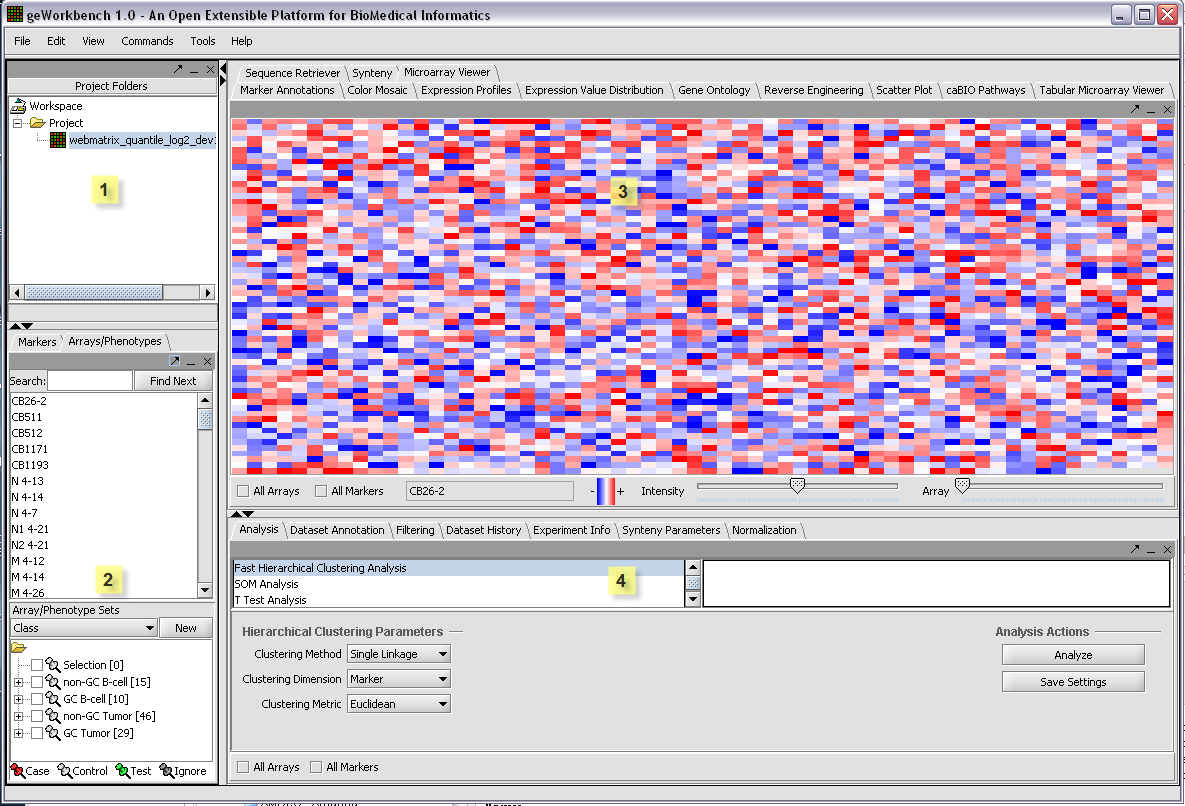Difference between revisions of "Basics"
| Line 9: | Line 9: | ||
The graphical user interface for geWorkbench is divided into four major sections, for | The graphical user interface for geWorkbench is divided into four major sections, for | ||
| − | 1. | + | 1. Data management - Workspace and Projects (upper left) |
2. Marker and Array/Phenotype set selection and management (lower left) | 2. Marker and Array/Phenotype set selection and management (lower left) | ||
| Line 21: | Line 21: | ||
| − | + | Areas 2, 3 and 4 are defined for convenience. The actual placement of a given component into any of these three areas is controlled by a configuration file and can be customized as desired. | |
| + | ===Data management area=== | ||
| + | |||
| + | Working with geWorkbench involves creating a projects within the top-level workspace. Open data files and the results of data transformation or analysis are stored within a project. A workspace can contain more than one project at a time, allowing data to be organized as desired. A workspace and all the projects and data within it can be saved and later reloaded. These operations will be described in detail in further sections of the tutorials. | ||
| + | |||
The GUI provides a menu bar at top with a standard choice of commands. Many commands that are available in the menu bar are also available by right-clicking on data objects. | The GUI provides a menu bar at top with a standard choice of commands. Many commands that are available in the menu bar are also available by right-clicking on data objects. | ||
| + | |||
| + | |||
| + | ===Set selection and management=== | ||
| + | |||
| + | A key feature of geWorkbench is the ability to work with defined sets of markers or arrays. This allows subsets of data to be analyzed, and allows for passing of selected subsets of data between different components. For example, the t-test produces a list of markers showing a significant difference in expression between two states, and this list can then be used to retrieve relevant seqeunces or annotations. | ||
| + | |||
| + | |||
| + | ===Visualization and Analysis tools=== | ||
| + | geWorkbench works such that all of the visualization and analysis components relevant to the type of dataset currently selected in the Project Folders (area 1) are available through tabs in their respective areas (3 and 4). Thus choosing a microarray dataset will result in a different set of tabs being displayed as compared with those seen when a nucleotide sequence file is selected. When a new data file is loaded, or an analysis produces a new data set, not only is it added to the Project area (1), but an appropriate viewer in the Visualization area (3)is automatically selected. | ||
| + | |||
==Component Interoperability== | ==Component Interoperability== | ||
| − | The most important design goal of geWorkbench is to allow data | + | The features described above underly the most important design goal of geWorkbench, which is to allow the different components to interoperate easily. The user is freed of the need to write programs to convert data from one format to another for different programs. Both the Project component (1) and the Set Selection component(2) can hold shared data. Each analysis component places either a new dataset into the active project, or a new set of markers or arrays into the Set Selection component. These are then available to any other appropriate component. |
| + | |||
| + | |||
| + | ==Limitations== | ||
| − | + | As currently implemented, operations such as filtering and normalization are performed directly on the selected dataset. A copy of the original is not made. | |
Revision as of 15:34, 1 June 2006
Contents
Basic Layout of the Graphical User Interface
The graphical user interface for geWorkbench is divided into four major sections, for
1. Data management - Workspace and Projects (upper left)
2. Marker and Array/Phenotype set selection and management (lower left)
3. Visualization tools (upper right)
4. Analytical tools (lower right)
Areas 2, 3 and 4 are defined for convenience. The actual placement of a given component into any of these three areas is controlled by a configuration file and can be customized as desired.
Data management area
Working with geWorkbench involves creating a projects within the top-level workspace. Open data files and the results of data transformation or analysis are stored within a project. A workspace can contain more than one project at a time, allowing data to be organized as desired. A workspace and all the projects and data within it can be saved and later reloaded. These operations will be described in detail in further sections of the tutorials.
The GUI provides a menu bar at top with a standard choice of commands. Many commands that are available in the menu bar are also available by right-clicking on data objects.
Set selection and management
A key feature of geWorkbench is the ability to work with defined sets of markers or arrays. This allows subsets of data to be analyzed, and allows for passing of selected subsets of data between different components. For example, the t-test produces a list of markers showing a significant difference in expression between two states, and this list can then be used to retrieve relevant seqeunces or annotations.
Visualization and Analysis tools
geWorkbench works such that all of the visualization and analysis components relevant to the type of dataset currently selected in the Project Folders (area 1) are available through tabs in their respective areas (3 and 4). Thus choosing a microarray dataset will result in a different set of tabs being displayed as compared with those seen when a nucleotide sequence file is selected. When a new data file is loaded, or an analysis produces a new data set, not only is it added to the Project area (1), but an appropriate viewer in the Visualization area (3)is automatically selected.
Component Interoperability
The features described above underly the most important design goal of geWorkbench, which is to allow the different components to interoperate easily. The user is freed of the need to write programs to convert data from one format to another for different programs. Both the Project component (1) and the Set Selection component(2) can hold shared data. Each analysis component places either a new dataset into the active project, or a new set of markers or arrays into the Set Selection component. These are then available to any other appropriate component.
Limitations
As currently implemented, operations such as filtering and normalization are performed directly on the selected dataset. A copy of the original is not made.