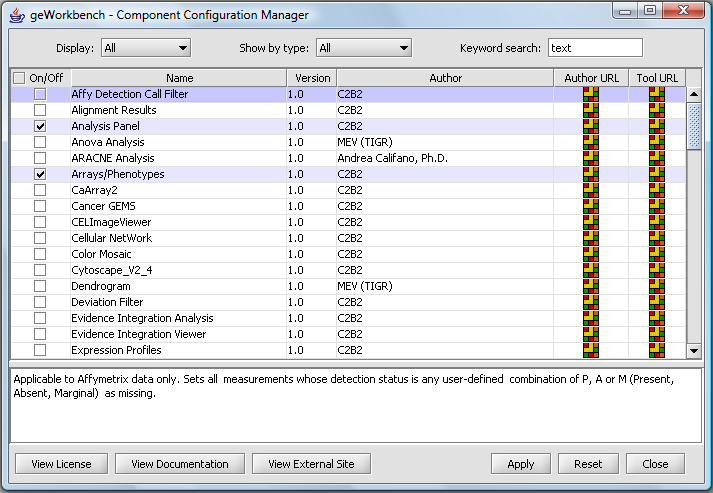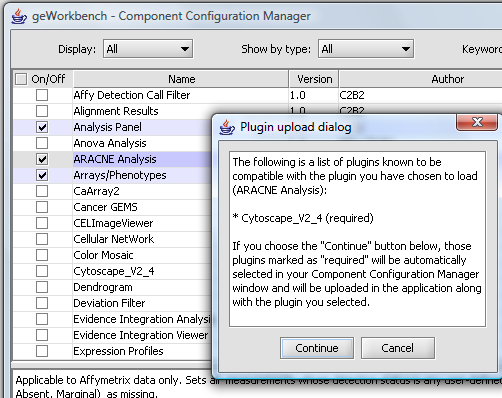Component Configuration Manager
|
Home | Quick Start | Basics | Menu Bar | Preferences | Component Configuration Manager | Workspace | Information Panel | Local Data Files | File Formats | caArray | Array Sets | Marker Sets | Microarray Dataset Viewers | Filtering | Normalization | Tutorial Data | geWorkbench-web Tutorials |
Analysis Framework | ANOVA | ARACNe | BLAST | Cellular Networks KnowledgeBase | CeRNA/Hermes Query | Classification (KNN, WV) | Color Mosaic | Consensus Clustering | Cytoscape | Cupid | DeMAND | Expression Value Distribution | Fold-Change | Gene Ontology Term Analysis | Gene Ontology Viewer | GenomeSpace | genSpace | Grid Services | GSEA | Hierarchical Clustering | IDEA | Jmol | K-Means Clustering | LINCS Query | Marker Annotations | MarkUs | Master Regulator Analysis | (MRA-FET Method) | (MRA-MARINa Method) | MatrixREDUCE | MINDy | Pattern Discovery | PCA | Promoter Analysis | Pudge | SAM | Sequence Retriever | SkyBase | SkyLine | SOM | SVM | T-Test | Viper Analysis | Volcano Plot |
Overview
With release 1.7.0, geWorkbench now supports the dynamic loading and unloading of individual components for analysis and visualization. The Component Configuartion Manager (CCM) lists each available component, provides descriptive and license information, and controls loading and unloading. The ability to customize the loaded components may be useful to those who intend only to use particular types of analysis. It may in some cases also increase the responsiveness of the application, as potentially fewer viewers may need to respond to particular data events (new data set, marker set activation etc.).
As shipped, the CCM may appear as in the figure below, with only basic components configured. Individual components can be added by clicking on their check boxes.
As each component is added, additional components may also be required, e.g. adding an analysis may require a particular viewer. These dependencies are all handled in the CCM. An example is shown in the following figure.
If a component requires agreeing to a license, the license will also be displayed at this time, with the option to accept or reject it.
Individual controls
- Display : All, Only Loaded, Only Unloaded - selects which components to display.
- Show by type: All, Parsers, Analysis plugins, Visualizers - filters displayed components by their category of action.
- Name: Component name
- Version: Component version
- Author: Component author or source of primary calculation code.
- Author URL: some components have a URL to the author's website configured.
- Tool URL: some components have a URL to their own website configured.
- View license - If a license is required for a component, it can be displayed by highlighting the component in the list and pressing this button.
- View documentation - Provided for displaying extra documentation about the component if available.
- View external site - same as the Tool URL link.
- Apply - if any changes have been made to the check-boxes indicating which components are to be loaded, pushing "Apply" causes the changes to actually be be made.
- Reset - If changes have been made but "Apply" has not been pushed, set all checkboxes back to their previous state.
Close - Close the CCM window.