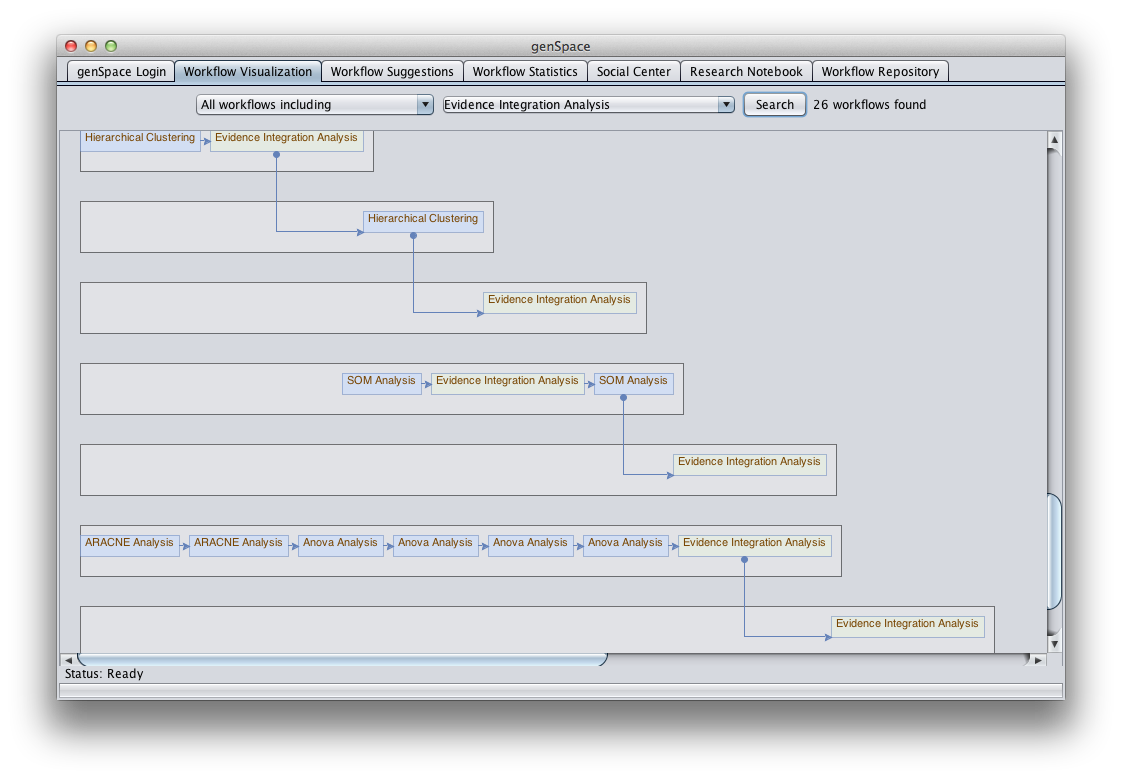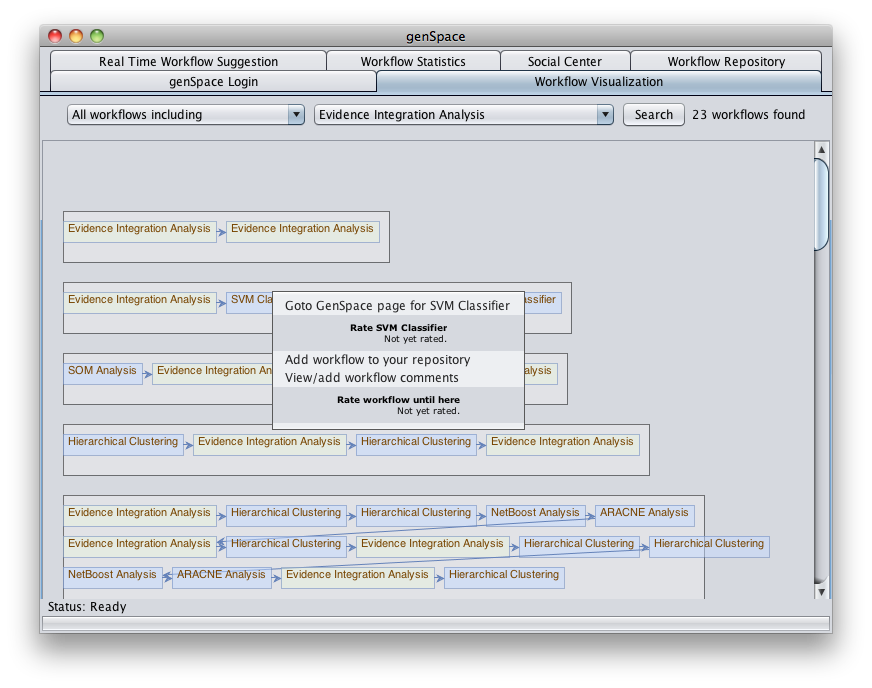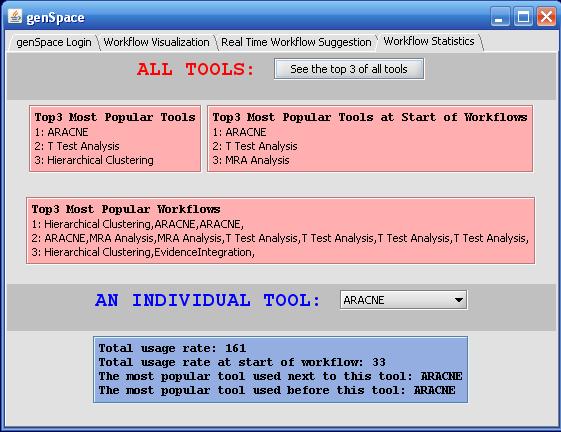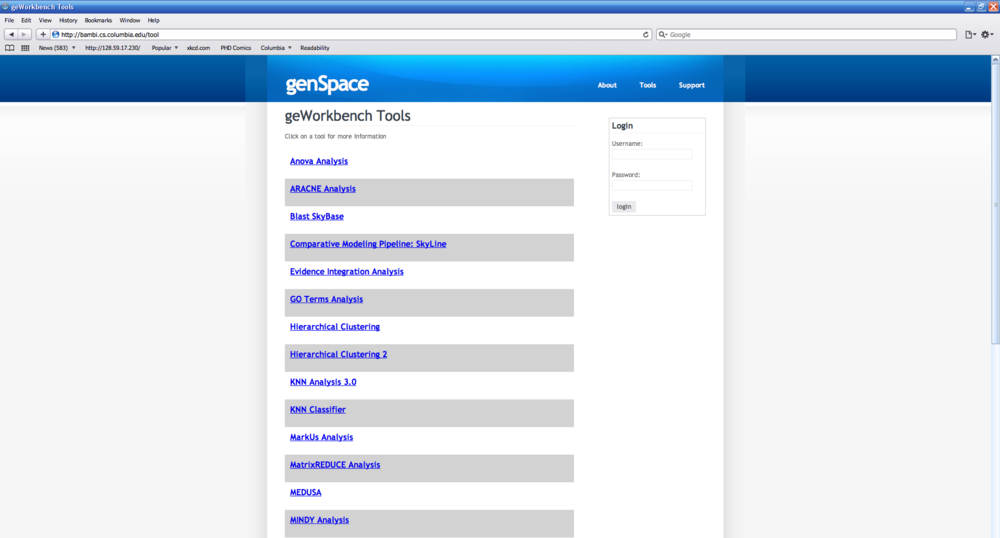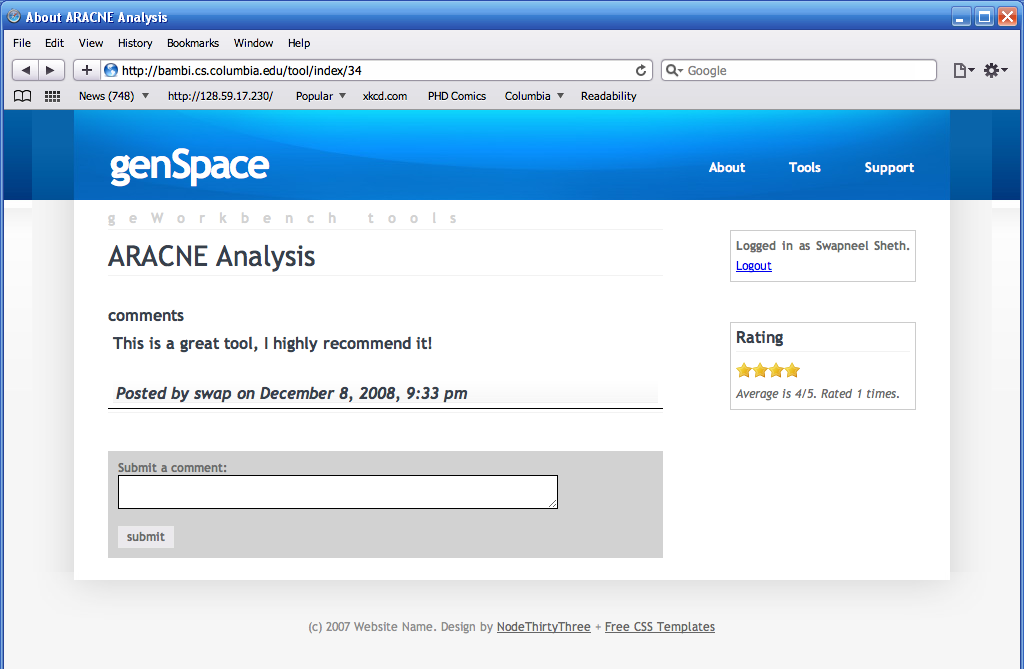GenSpace
Contents
Introduction to genSpace
genSpace is a research project at the Programming Systems Laboratory at Columbia University which aims to experiment in building social-networking oriented collaboration features into the existing geWorkbench application. Currently, genSpace’s primary function is identifying workflow patterns and providing real-time suggestions and support. genSpace provides researchers with real-time workflow suggestions (suggesting possible "next steps" for analysis based upon previous histories). genSpace also logs activity within geWorkbench in order to provide developers with usage feedback, and users with suggestions.
Registering for an account and logging in
You do not need to register for a genSpace account in order to take advantage of most of its features, but it is suggested. To register for an account, select "genSpace" from the "Tools" menu in geWorkbench. Click "Register." You must at minimum supply a user id, password, and your lab affiliation. You may choose to also create a profile with your contact information. When you finish entering your information, click "Save" to create your profile, and then log in with your newly chosen username and password.
Setting your data privacy options
genSpace logs your analysis events (what kinds of analyses are performed and with what settings and how long they take). It does not log anything about the data that you process, or what the results are. This data is used to provide workflow suggestions to users (ex, try using tool B after tool A) and to provide developers with feedback on how their tools are used. By default, genSpace logs your activity anonymously - not connecting your usage with your username. You can also choose to log your events with your username, or disable logging completely. To change your privacy settings, log into genSpace, and click the "data visibility" tab under "genSpace Login."
Viewing common workflows
To see visualizations of workflows that have been recorded by genSpace, choose "genSpace" from the geWorkbench "Tools" menu. Then choose the "Workflow Visualization" tab.
Most Common Workflows
You can see the most common workflows conducted by other genSpace users by choosing "Most common workflows starting with" or "Most common workflows including" from the "select action" drop-down list. Then select the analysis tool that you are interested in and click the "Search" button.
All Workflows
You can see all workflows including a particular analysis tool by choosing "All workflows including" from the "select action" drop-down list and the analysis tool you are interested in from the "select tool" drop-down list. Then click the "Search" button.
The visualization will show you the number of workflows found (indicated next to the "Search" button. The analysis tool you suggested will appear highlighted in yellow.
Rating Analysis Tools
To rate an analysis tool or to see additional information about an analysis tool on the #genSpace Web Portal, right-click on the box representing the analysis tool to bring up a pop-up window.
You may also choose to add a workflow to your repository by selecting "Add workflow to your repository" from the right-click menu.
Receiving Real-Time workflow suggestions
To see suggestions about your current workflow, choose "genSpace" from the geWorkbench "Tools" menu. Then choose the "Real Time Workflow Suggestion" tab.
Current Workflow
genSpace will show you the analysis tools that you have used in the current workflow, as well as the time at which each was started. It will also show you how many times the particular workflow has been used by other genSpace users, and the most common "superflows" that include that workflow.
Under "possible next steps", genSpace will suggest other analysis tools that have been used in workflows that start with the one you are currently performing.
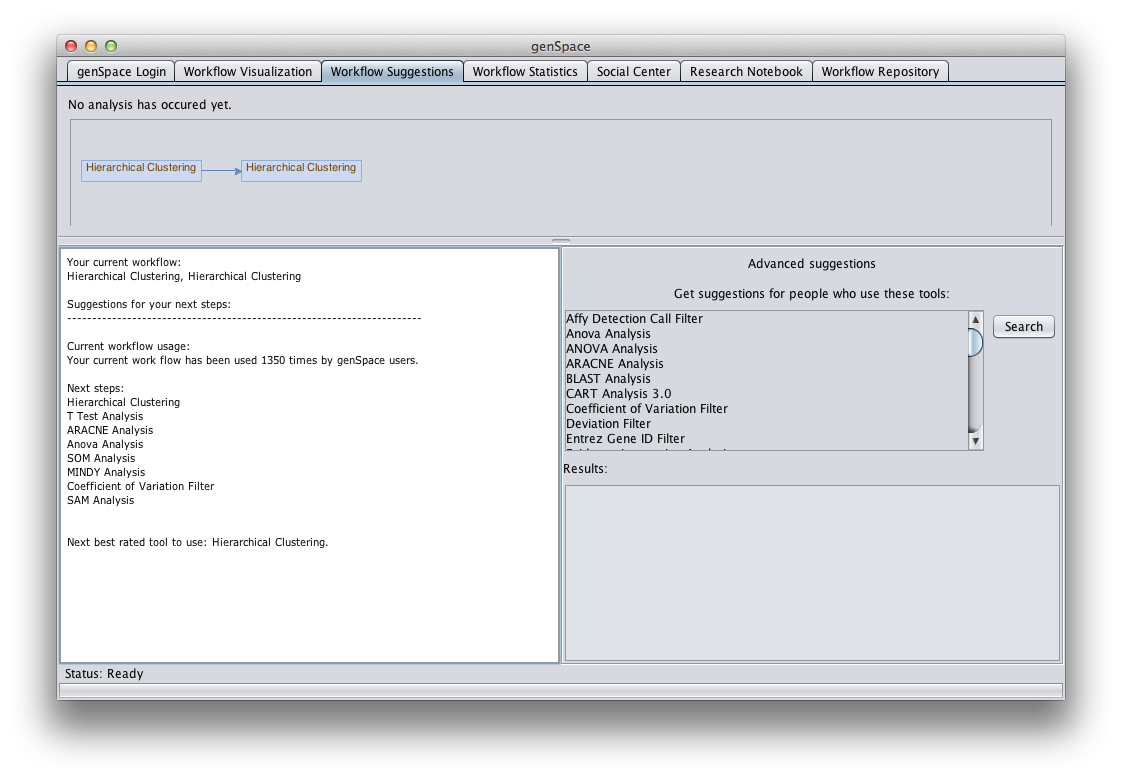
Rating Tools and Workflows
To rate an analysis tool or the entire workflow, or to go to the #genSpace Web Portal for the analysis tool or entire workflow, right-click on the analysis tool and choose the desired action.
Looking at tool statistics
To see statistics about the analysis tools and workflows used by all genSpace members, choose "genSpace" from the geWorkbench "Tools" menu. Then choose the "Workflow Statistics" tab.
Most Popular Tools and Workflows
Click the "See the top 3 of all tools" button at the top of the window to see a listing of the three overall most popular analysis tools, most popular analysis tools at the start of workflows, and most popular workflows.
Tool Statistics
To see statistics about an individual analysis tool, such as how many times it has been used, how many times it has been used at the start of a workflow, and what other tools it is commonly used together with, choose the analysis tool name from the drop-down menu towards the bottom of the window.
genSpace Web Portal
genSpace also has a Web Portal. Registered users have the ability to comment on and rate the tools and workflows.