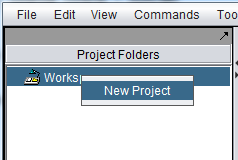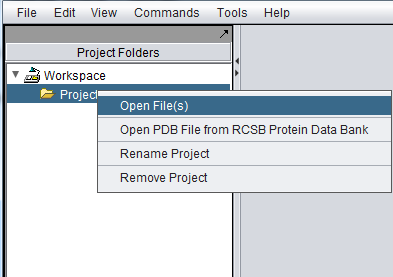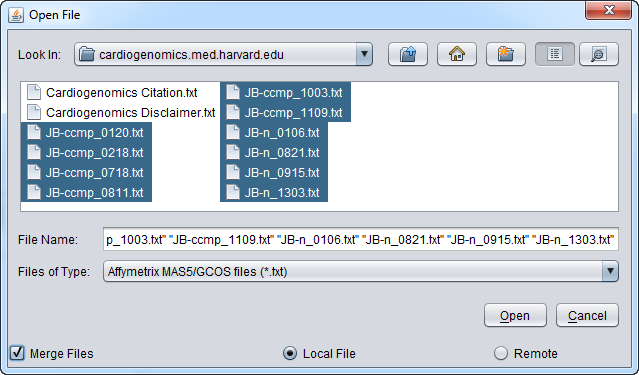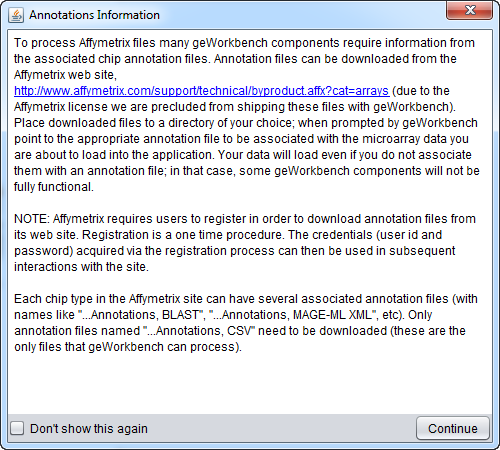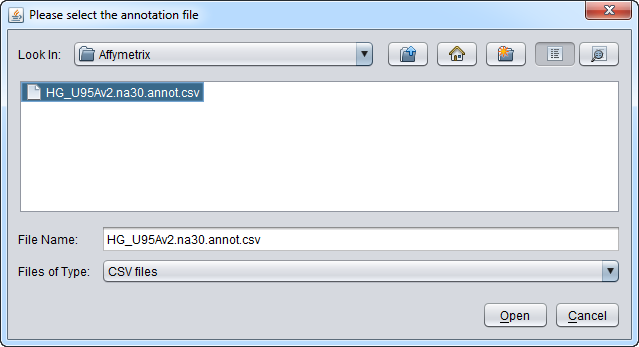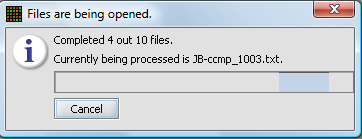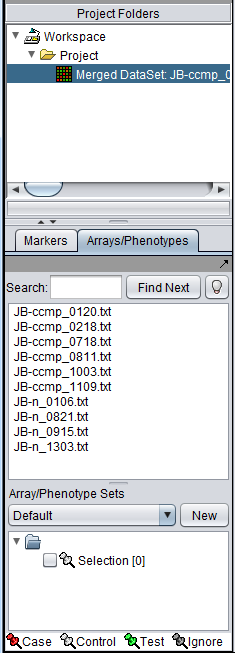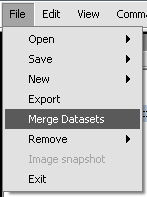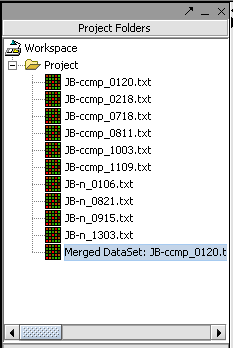Local Data Files
|
Home | Quick Start | Basics | Menu Bar | Preferences | Component Configuration Manager | Workspace | Information Panel | Local Data Files | File Formats | caArray | Array Sets | Marker Sets | Microarray Dataset Viewers | Filtering | Normalization | Tutorial Data | geWorkbench-web Tutorials |
Analysis Framework | ANOVA | ARACNe | BLAST | Cellular Networks KnowledgeBase | CeRNA/Hermes Query | Classification (KNN, WV) | Color Mosaic | Consensus Clustering | Cytoscape | Cupid | DeMAND | Expression Value Distribution | Fold-Change | Gene Ontology Term Analysis | Gene Ontology Viewer | GenomeSpace | genSpace | Grid Services | GSEA | Hierarchical Clustering | IDEA | Jmol | K-Means Clustering | LINCS Query | Marker Annotations | MarkUs | Master Regulator Analysis | (MRA-FET Method) | (MRA-MARINa Method) | MatrixREDUCE | MINDy | Pattern Discovery | PCA | Promoter Analysis | Pudge | SAM | Sequence Retriever | SkyBase | SkyLine | SOM | SVM | T-Test | Viper Analysis | Volcano Plot |
Overview
These tutorials cover:
- Loading microarray data from local files, while merging the data into one data set.
- Merging data from several previously loaded microarray experiments.
Tutorial: Loading microarray data files - local
In this example, we will load 10 individual Affymetrix MAS5 format files, and merge them into a single dataset. The origin of these file is described in the section Tutorial_-_Data.
Note that no Affymetrix annotation files are included in the geWorkbench distribution. The annotation file for the HG-U95Av2 array used in this example can be obtained from the Affymetrix website. See the instructions in the FAQ entry on this topic.
1. Right-click on the default Workspace entry in the Project Folders component.
Next, right-click on the new Project entry and select Open Files.
A file browser will appear with which you can select the files you wish to open. The default is to browse for local files, that is on your own computer. geWorkbench can also access data from caArray databases (the Remote option).
Here, we select the file type Affymetrix GCOS/MAS5 as shown.
Make sure to check the Merge files checkbox. This will create the merged data node as the files are read in.
We will select 10 MAS5 format text files from the directory data/cardiogenomics.med.harvard.edu, which is included within the geWorkbench installation.
Click Open.
A message will appear giving information about associating an annotation file with the dataset.
A file browser will then open with which you can, if you wish, select an annotation file matching your dataset. This is needed if you intend to use features of geWorkbench such as the Sequence Retriever or GO Terms component (Gene Ontology).
A status bar will display as the data is loaded:
The merged data set is listed in the Project folder. The individual arrays are shown below in the Arrays component.
Tutorial: Merging microarray data files after they have already been loaded.
If data files are not merged at the time they are read in, they can also be merged later, as long as they are from the same chip type.
1. Select the read-in data files that you want to merge.
2. Click on File in the menu bar, and choose Merge Datasets.
The picture shows the resulting merged dataset created from several individual data files.
The result is a new data node containing the merged data. The original data nodes are still present.