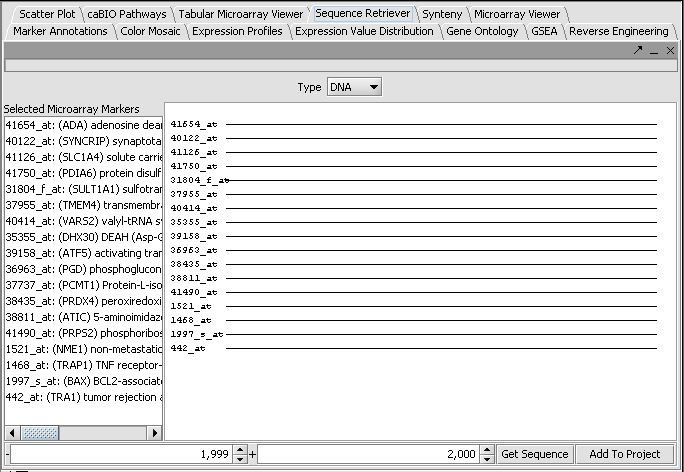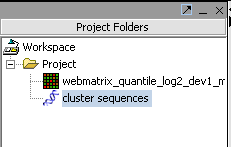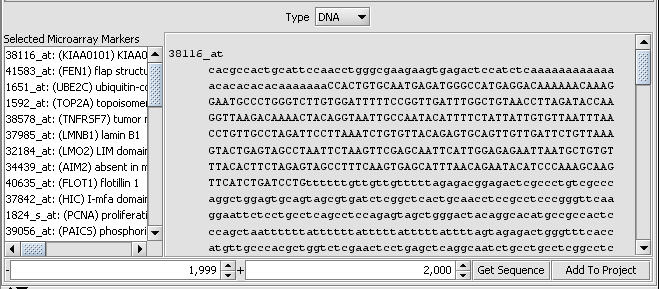Difference between revisions of "Sequence Retriever"
(→Retrieving the sequences) |
|||
| Line 20: | Line 20: | ||
The sequence can be viewed by double-clicking on the desired line in the display. | The sequence can be viewed by double-clicking on the desired line in the display. | ||
| − | + | ||
| + | Retrieved FASTA format sequences can be added to a project by clicking the '''Add to Project''' button at lower right in the component (see interface picture above). Note that if the entry created is then selected, the modules supporting sequence analysis will appear, for example Pattern Discovery and the Promoter component. | ||
| − | [[Image: | + | |
| + | [[Image:ProjectFolder_SavedSequences.png]] | ||
==Viewing retrieved sequences== | ==Viewing retrieved sequences== | ||
| − | + | The underlying sequence for any marker in the Sequence Retriever display can be seen by double-clicking on the line representing it. | |
| + | |||
| + | |||
| + | [[Image:Sequence_Retriever_SequenceDetails.png]] | ||
| + | |||
| + | |||
| + | Double clicking on the sequence display will return to the summary view. Sequences can also be viewed in the '''Sequence''' and '''Promoter''' components. | ||
Revision as of 18:58, 18 July 2006
|
Home | Quick Start | Basics | Menu Bar | Preferences | Component Configuration Manager | Workspace | Information Panel | Local Data Files | File Formats | caArray | Array Sets | Marker Sets | Microarray Dataset Viewers | Filtering | Normalization | Tutorial Data | geWorkbench-web Tutorials |
Analysis Framework | ANOVA | ARACNe | BLAST | Cellular Networks KnowledgeBase | CeRNA/Hermes Query | Classification (KNN, WV) | Color Mosaic | Consensus Clustering | Cytoscape | Cupid | DeMAND | Expression Value Distribution | Fold-Change | Gene Ontology Term Analysis | Gene Ontology Viewer | GenomeSpace | genSpace | Grid Services | GSEA | Hierarchical Clustering | IDEA | Jmol | K-Means Clustering | LINCS Query | Marker Annotations | MarkUs | Master Regulator Analysis | (MRA-FET Method) | (MRA-MARINa Method) | MatrixREDUCE | MINDy | Pattern Discovery | PCA | Promoter Analysis | Pudge | SAM | Sequence Retriever | SkyBase | SkyLine | SOM | SVM | T-Test | Viper Analysis | Volcano Plot |
Background
geWorkbench contains a number of modules that allow DNA or protein sequences to be analyzed. Sequences can be loaded from a local disk as a FASTA format file, or can be retrieved from a database. Here we discuss retrieval of sequences from the network.
For this example, we will start with the group of markers selected in an excercise similar to that shown in the Hierarchical Clustering tutorial.
We will download sequences from +-2000 bp from the transcription start site of each gene. This region may contain some regulatory elements such a transcription factor binding sites.
Retrieving the sequences
Press the Get Sequence button to download the sequences.
The sequence can be viewed by double-clicking on the desired line in the display.
Retrieved FASTA format sequences can be added to a project by clicking the Add to Project button at lower right in the component (see interface picture above). Note that if the entry created is then selected, the modules supporting sequence analysis will appear, for example Pattern Discovery and the Promoter component.
Viewing retrieved sequences
The underlying sequence for any marker in the Sequence Retriever display can be seen by double-clicking on the line representing it.
Double clicking on the sequence display will return to the summary view. Sequences can also be viewed in the Sequence and Promoter components.