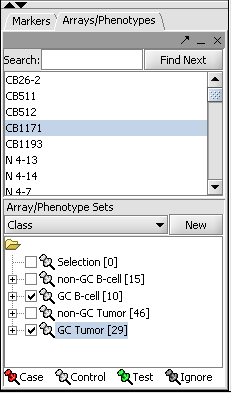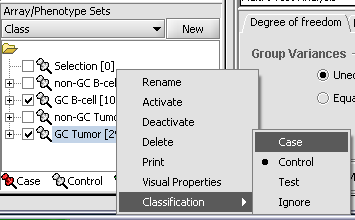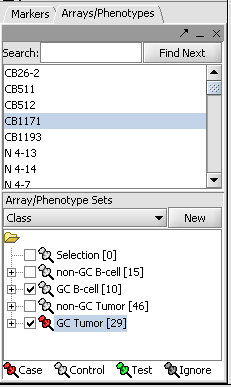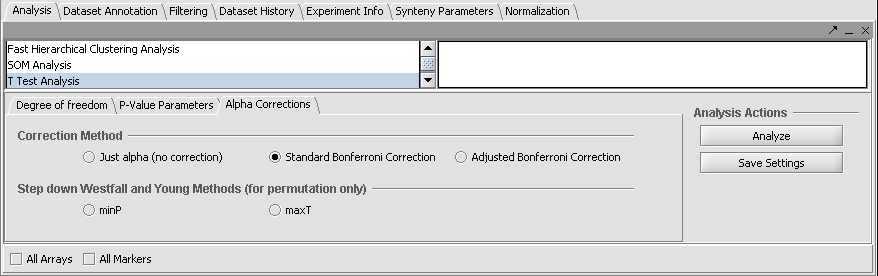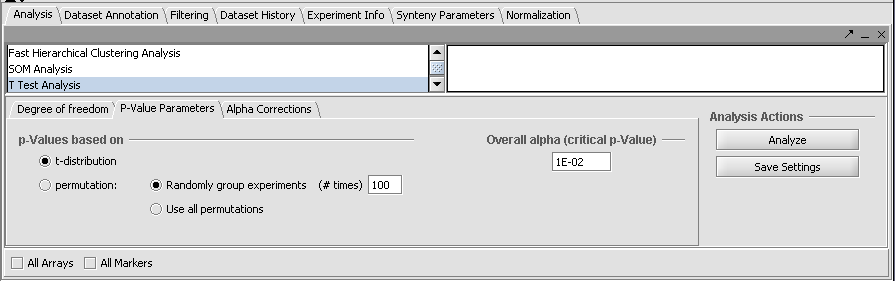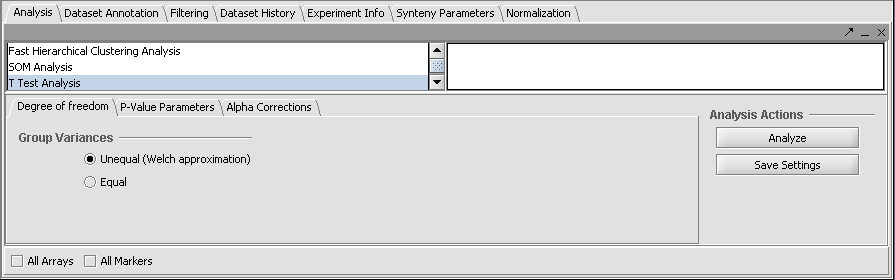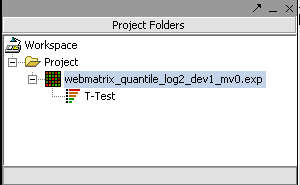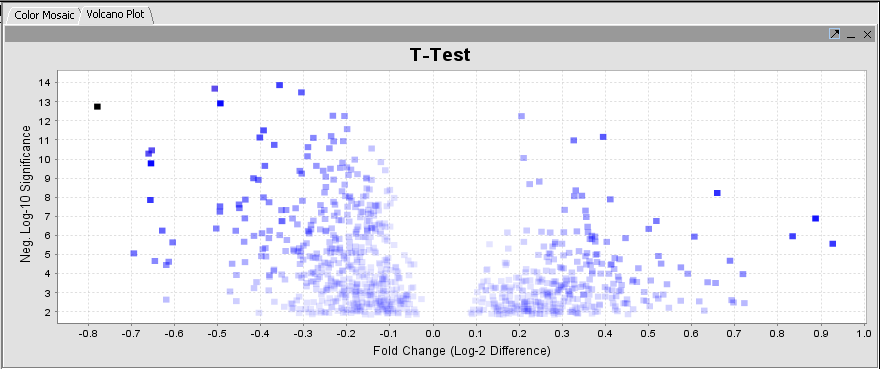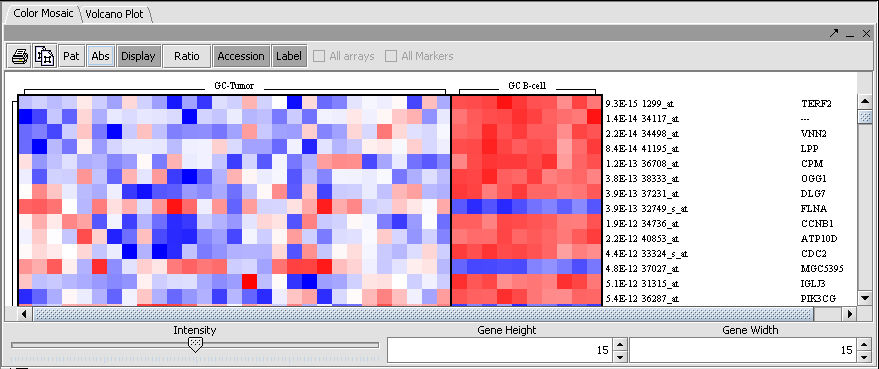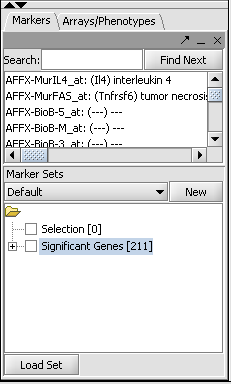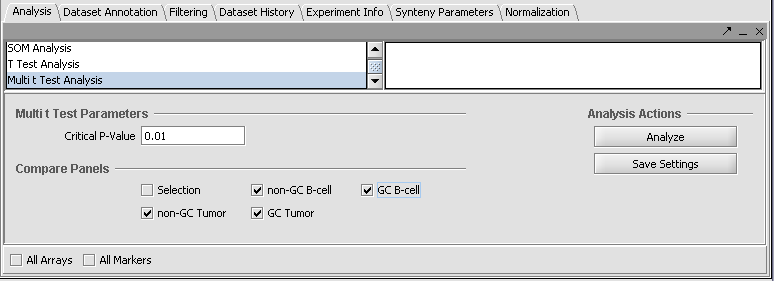Difference between revisions of "T-test"
(→Multi t-test) |
|
(No difference)
| |
Revision as of 17:03, 9 December 2010
Contents
Outline
In this tutorial, you will:
- Discuss the background for using Student's t-Test to evaluate data.
- Load a geWorkbench matrix format microarray dataset.
- Select classes of arrays to compare.
- Apply a t-Test.
- Visualize the results in the Color Mosaic and Volcano Plot components.
- Note the creation of resulting marker lists and visualization objects.
- Apply a multi t-test.
Overview
A t-Test analysis can be used to identify markers with statistically significant differential expression between two sets of microarrays. The t-test determines, for each marker, if there is a significant difference between the two groups (e.g. case and control). To perform this analysis, you must classify the sets, set the analysis parameters and view the results in the visualization components. The t-test implementation in geWorkbench offers several options for multiple testing correction and evaluation of the test statistic. A detailed description of the t-Test parameters is also available in online help.
Preparation
Use the file "webmatrix_quantile_log2_dev1.2_mv0.exp", which is contained in the downloadable zip archive tutorial_data.zip. See the Download area.
The result screenshots below were generated using an earlier dataset, which was obtained by filtering with a deviation bound of 1.0. The dataset currently supplied was created using a deviation bound of 1.2, so results will differ slightly from those shown.
For tips on loading data files, see the section Tutorial - Projects and Data Files.
t-Test Parameters
P-value
The p-value can be estimated from 1. the t-statistic (the default) or 2. by permutation.
Alpha corrections
For multiple testing (alpha) correction, the following options are offered: 1. no correction 2. Standard Bonferonni Correction 3. Adjusted (step down) Bonferonni Correction. 4. Additional methods are available if the p-value is being estimated by permuation.
Degrees of Freedom
Group variances can be declared as: 1. unequal (Welch approximation) (the default) 2. Equal.
Classification
The desired sets of arrays should be activated in the Arrays/Phenotypes component. This is done by checking the boxes by the desired Sets.
The t-test requires two groups of microarrays to compare. geWorkbench distinguishes the two groups by one being labeled as "Case". By default, all others are considered as control. Note that in the Arrays/Phenotypes component, more than one set of arrays can be marked "Case". All remaining (activated) arrays will then be in the "Control" group.
The thumbtack image next to activated Array Sets is colored red.
Set Analysis Parameters
- From the Analysis Panel, select T-Test Analysis.
- Various parameters can be adjusted as desired. Here we will use the Standard Bonferonni method, which is the strictest.
- Alpha-corrections tab: Standard Bonferonni.
- P-Value Parameters tab: p-values based on t-distribution. Note that the default alpha (critical p-value) is set to 0.01.
- Degree of Freedom tab: Welch approximation - unequal group variances.
After all the parameters have been set, click Analyze. The results will be returned in three locations: The Project Folder, the Markers component, and the Visualization area.
t-Test Results
The result is placed into the Projects Folder as a child of the microarray dataset that was analyzed.
The results are displayed by default using the Volcano Plot visualizer.
The adjacent tab provides a Color Mosaic showing all of the arrays and the p-value calculated for each marker. It also can display annotation for each marker.
The set of markers which met the minimum signifcance criterion are placed into a new Marker Set labeled "Significant Genes" in the Markers component. The number of markers is shown also.
Multi t-test
- The Multi t-test component allows more than two groups to be compared simultaneously. Set selection for the multi-t-test is handled independently of the Arrays/Phenotypes component. (This feature may be phased out, as it is not standard). Its control panel shows each Array Set that is available. It will compare in pairwise fashion all selected sets. Note that this differs from how sets are handled in the regular t-test just described above. There, sets can be merged into either the case or control group. Here, they are always treated independently.
- A step-down Bonferonni type correction is used to account for multiple testing of markers.
- A correction is also made for the pairwise comparison of multiple classes.
- Results can be viewed in the Volcano Plot and in the Color Mosaic components.
The results of each pairwise t-test are placed into the Project Folder. Each can be viewed by selecting it there.
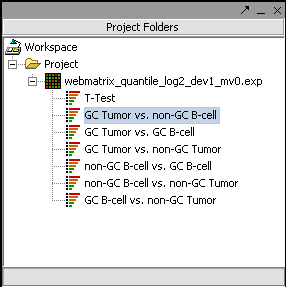
References
t-test [1]