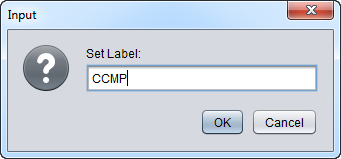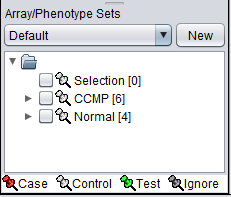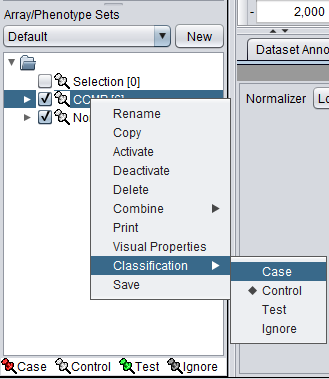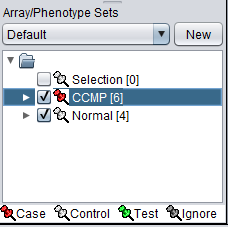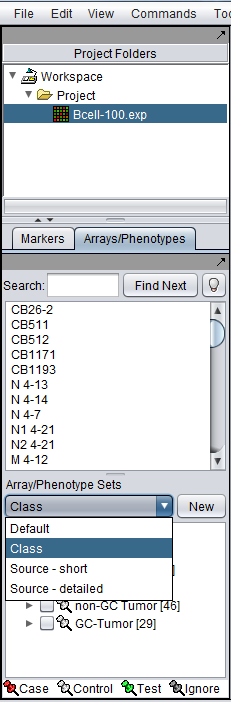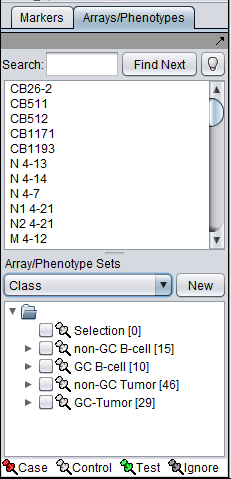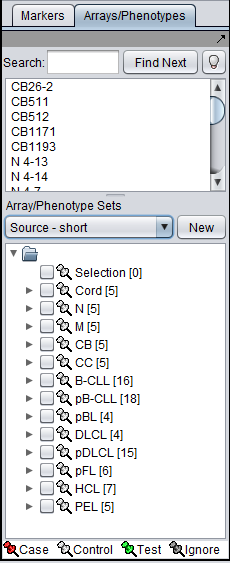Array Sets
Contents
Outline
In this tutorial, you will learn
- How geWorkbench allows sets of markers and arrays/phenotypes to be defined and created.
- How to create a set of arrays
- How to mark a set of arrays as "Active"
- How to classify a set of arrays, e.g. as "case" vs. "control".
- How arrays can be grouped in different ways with descriptive tags.
Background
geWorkbench makes extensive use of the notion of sets of markers or arrays/phenotypes. Sets of markers are returned from various analysis routines. Sets of arrays/phenotypes can be specified to group arrays in a meaningful fashion for statistical analysis. For example, two such phenotypes might be the diseased and normal states of a tissue from which samples have been taken.
geWorkbench supports groupings of sets. Each such group can contain different sets of markers or arrays.
Sets of markers can also be created by various components of geWorkbench. For example the t-test returns a list of markers showing signficant differential expression, and after hierarchical clustering, the markers in a subtrees of the resulting dendrogram can be saved to a list. The examples below will focus on creating sets of arrays/phenotypes. As mentioned, examples of creating and working with sets of markers can be found in Tutorial_-_Differential_Expression and Tutorial_-_Clustering.
Preparation
In this tutorial we will start with the same data files that were used in Tutorial - Projects and Data Files. Load the ten individual MAS5 data files as shown there in the section "Creating a new project and loading microarray data files".
Assigning arrays to sets
We will place the arrays in the default group, however you can create a new group by pushing the New button on Array/Phenotype Sets at lower left.
First, we will select and label arrays which contain samples from the congestive cardiomyopathy disease state:
1. In the Arrays/Phenotypes component, select the six arrays beginning with JB-ccmp, which represent the samples from the congestive cardiomyopathy disease state.
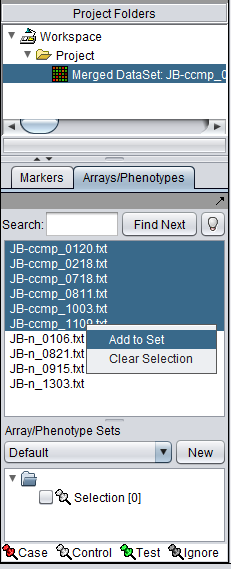 2. Right-click, select Add to Set.
2. Right-click, select Add to Set.
3. Enter "CCMP" in the input box and click OK.
4. Next, similarly label the arrays beginning with JB-n as "Normal" ( repeat steps 2 & 3 ):
The Array/Phenotype Sets component will now show the two sets added:
Activating sets
The check boxes next to the set name can be checked to indicate that a sets of arrays is "Active". Various analysis and visualization components can be set to only use/display activated arrays or markers.
Classifying a set
For statistical tests such as the t-test, Case and Control groups can be specified.
- Left-click on the thumb-tack icon in front of the phenotype name.
- Select Case to specify the disease arrays as the "Case". The remaining "Normal" arrays are by default labeled control.
A red thumbtack indicates the arrays have been specified as "Case".
Example of using multiple array groups
There can be different groupings of the same arrays in the Arrays/Phenotypes and Marker components. Here we show how there are several different groupings defined in the example data file "webmatrix_quantile_log2_dev1_mv0.exp". After loading this file into geWorkbench as type "Affymetrix File Matrix", the following groups can be seen in the Arrays/Phenotypes group pulldown menu:
If we choose the group called "Class", the following sets of arrays are displayed:
If instead we choose the group "Cell Line", a different grouping of the same arrays is seen: